Versions Compared
| Version | Old Version 11 | New Version 12 |
|---|---|---|
| Changes made by | ||
| Saved on |
Key
- This line was added.
- This line was removed.
- Formatting was changed.
Work status and Time tracking Calendar (Issues Calendar) app allows you to PLAN your issues on Calendar view as well as REPORT your team progress via tasks status changelog or worklog made by the team. Reporting can be seen on timeline as Calendar and Roadmap view.
Quick start
"Issues Calendar" menu item will appear in the main menu, after Issues Calendar app is installed.
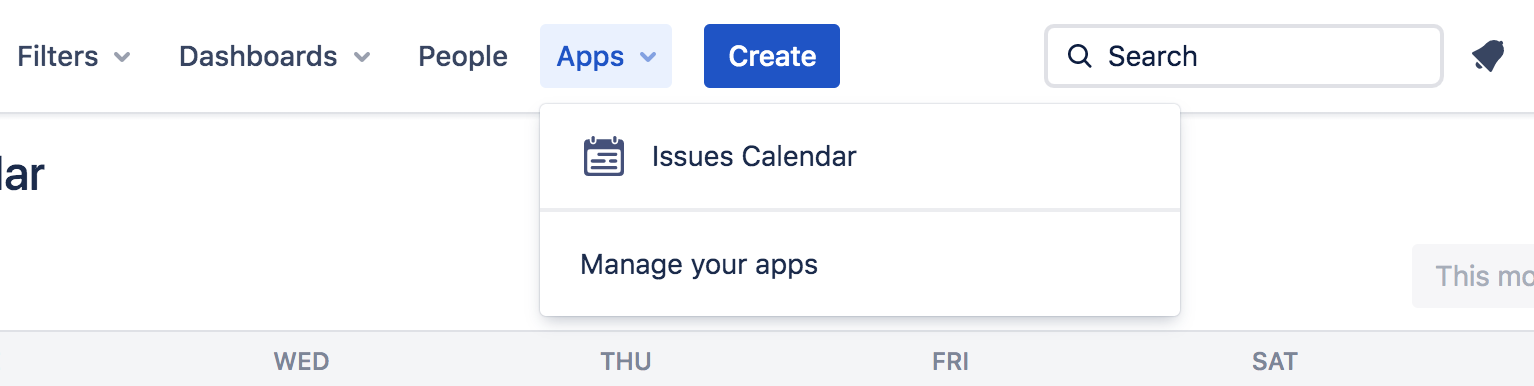
Create a calendar
(1) Once the Issues Calendar app is loaded, general settings dialog is automatically opened.
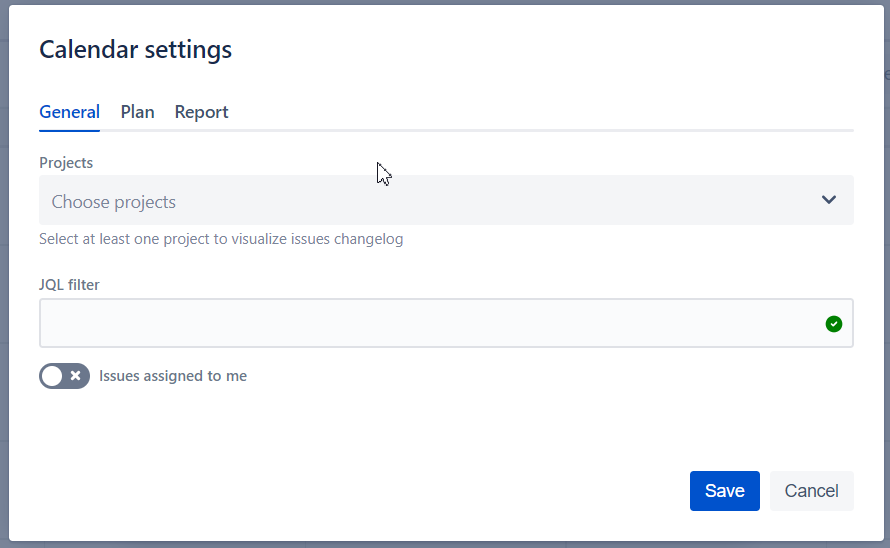
(2) Select the Projects you would like to use in order to pull the issues from. We support all project types including Company Managed and Team Managed projects.
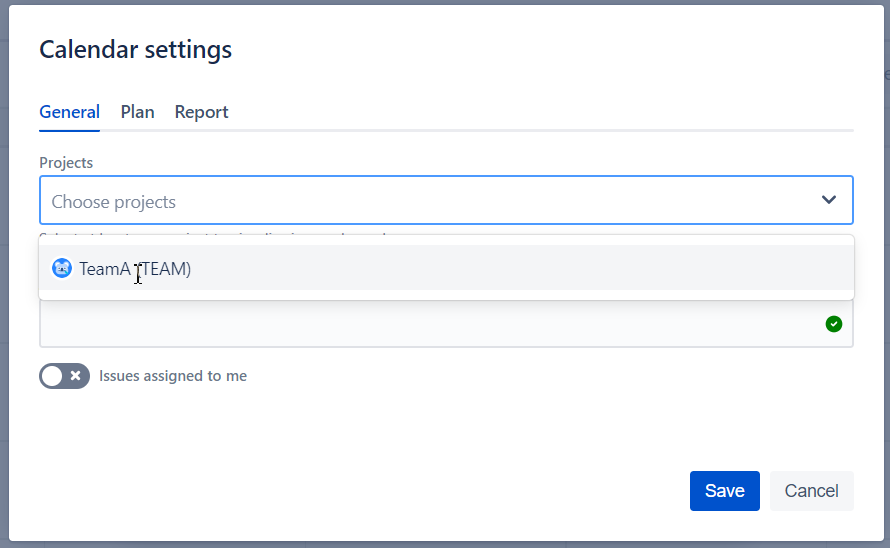
(3) To fine-tune the output you can specify additional JQL filter that will be applied on top of the projects list. Or just click on "Issues assigned to me" to get your issues shortlisted.
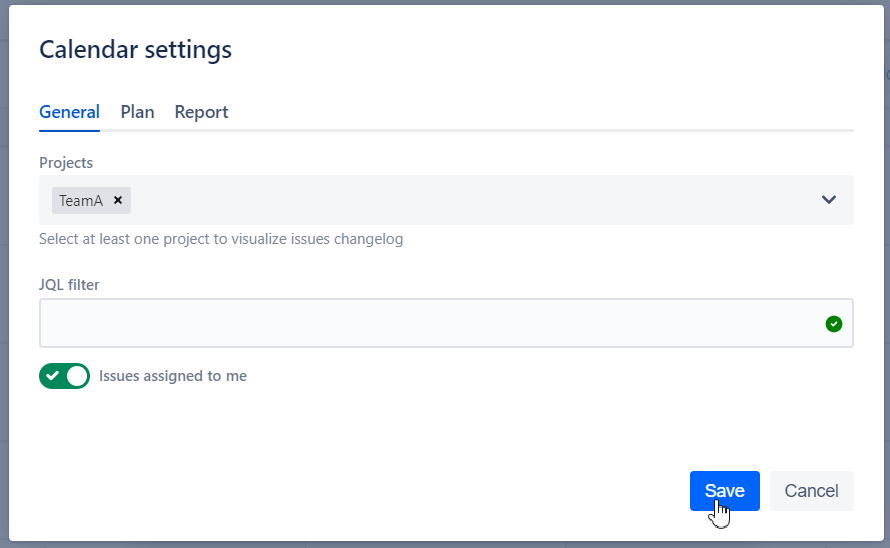
(4) Upon "Save" you will be redirected to PLAN view. Since you haven't configured it yet you will receive an appropriate message from the App.
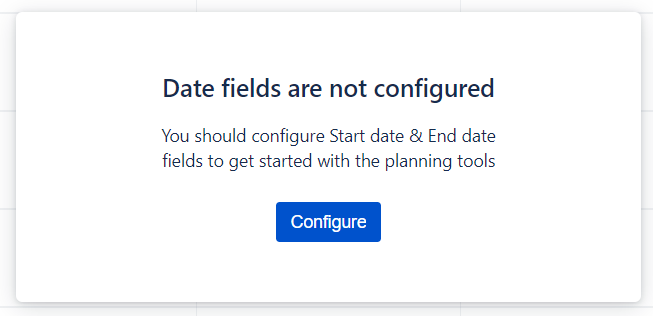
(5) By clicking on Configure you will return to configuration screen. This time PLAN tab will be open
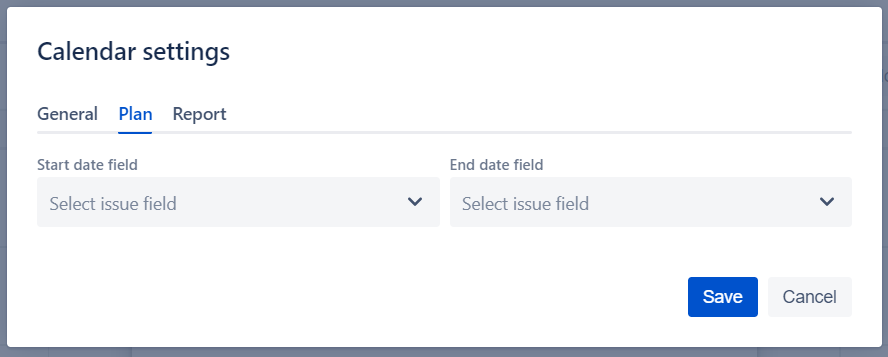
(6) For the plan view to work properly you need to configure the fields used by the system as Start/End Date. The App pulls automatically all the Date and DateTime fields from all the projects listed in configuration. Also custom fields from 3rd party Apps are supported.
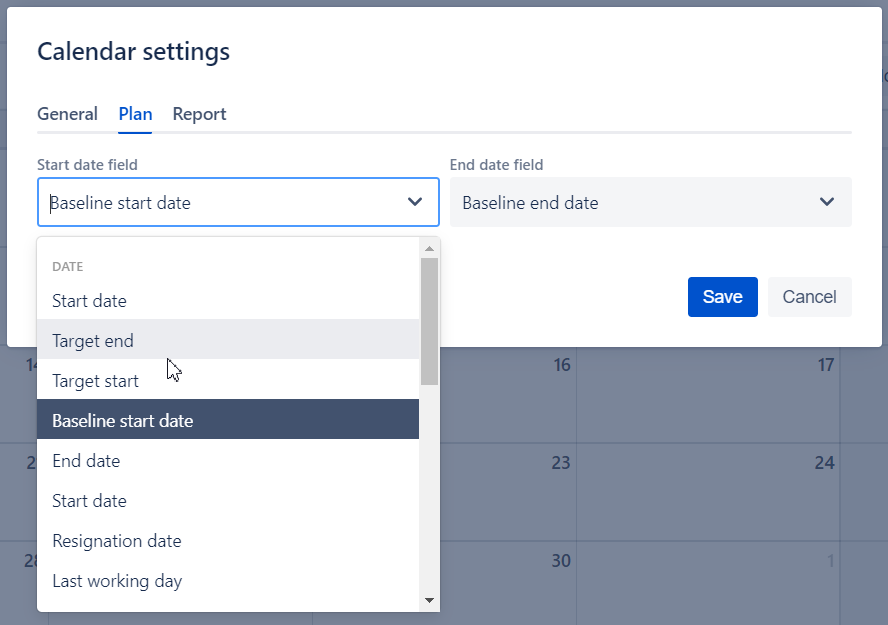
(7) Once you select the fields for Start and End Dates your Calendar will be outlined.
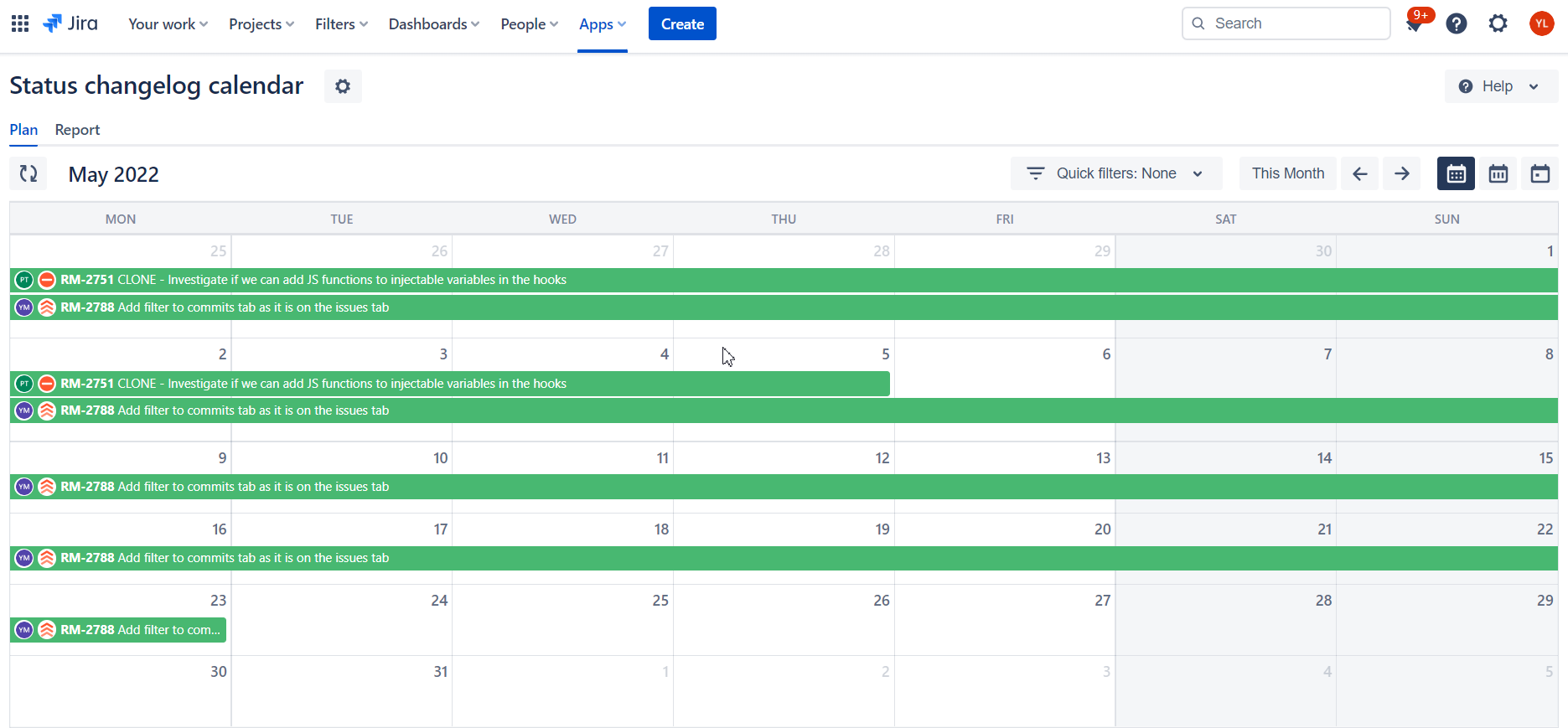
(8) You can also amend your configuration by clicking on the Settings icon close to Calendar name
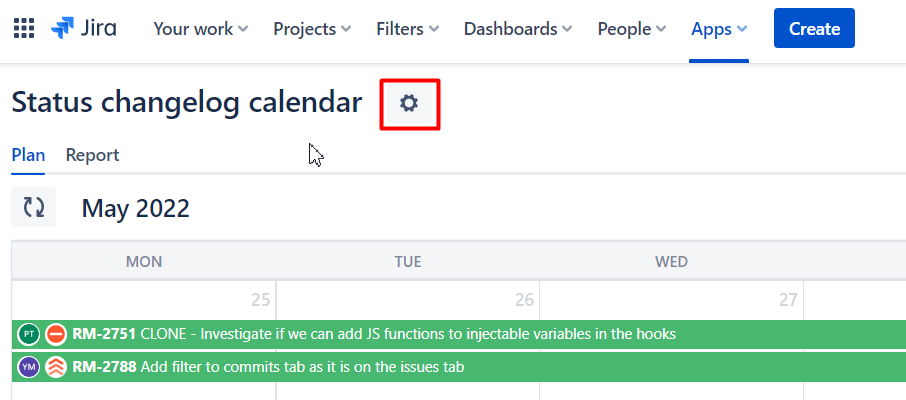
| Panel | |
|---|---|
On this page:
|
What's next?
- Find out more details how PLAN view works and what you can do with it.
- How I can REPORT my team progress?
- Give feedback about the App and suggest missing functionality.