Versions Compared
Key
- This line was added.
- This line was removed.
- Formatting was changed.
...
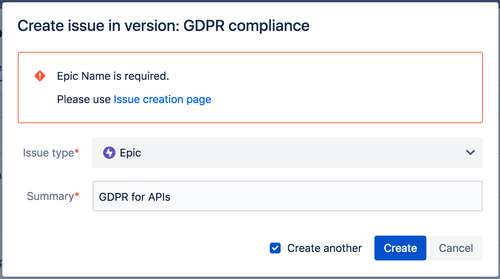
Milestones
In addition to custom workflows for versions and releases, Release Management app allows to create intermediate milestones for both that could be
either linked to accomplishments of certain steps in workflow
or other important check-ins, not necessarily connected with workflow steps
Once specified for versions and/or releases, milestones will be outlined on Timeline Roadmap view (incl. Gadgets) as well as become input parameters for Burnup and Trends Reports (incl. Gadgets).
For more details please navigate to Milestones "on the way" section of this documentation.
Commits
Please see details about commits tab in Track source code changes chapter.
Environments management
On the Environments tab the user can see all environments where the version is available, add new environments (deploy the version to the environment) or delete the version from the environments.
Please read more detail in Environments management chapter.
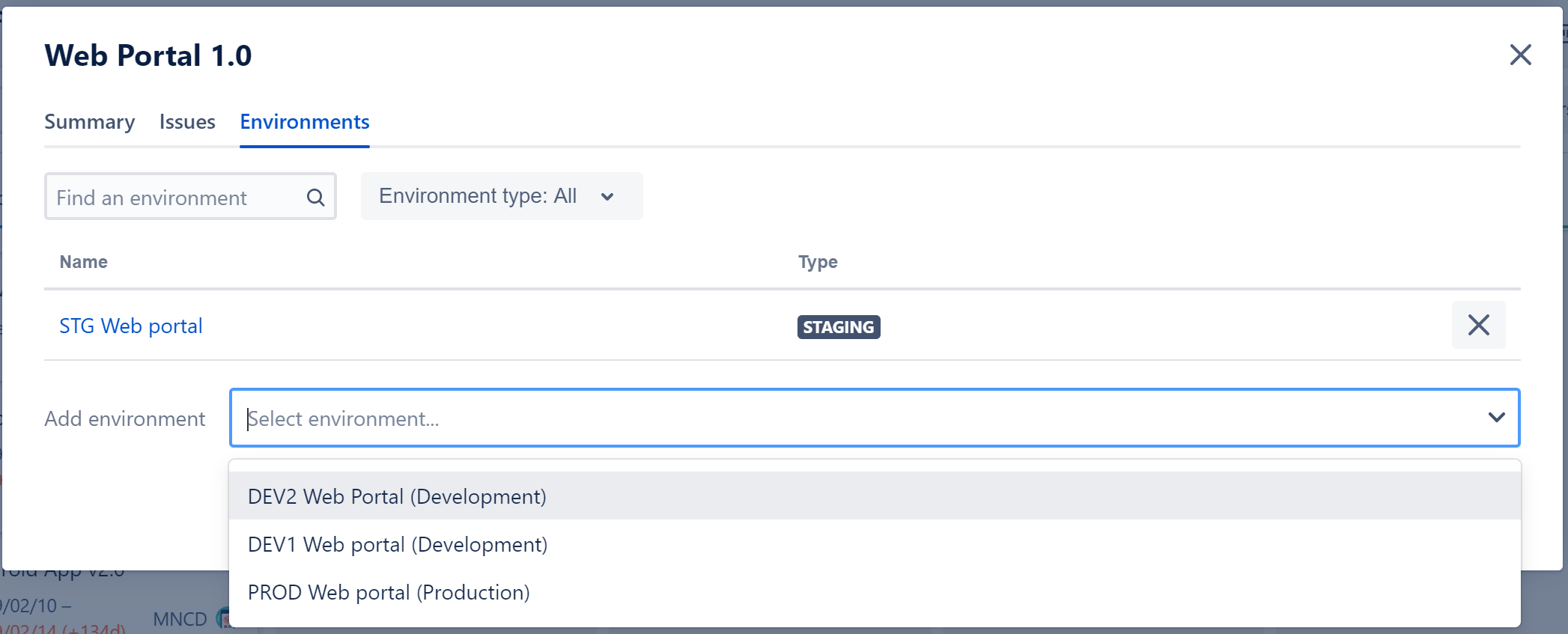
Change version status
You can configure custom versions workflow in the board configuration.
When you create a new board its workflow has 3 statuses which are displayed as board columns:
- Todo
- In Progress
- Done
You can add your own status, e.g. UAT and define its position in the workflow.
With the drag-and-drop you can move version to another column to update its status.
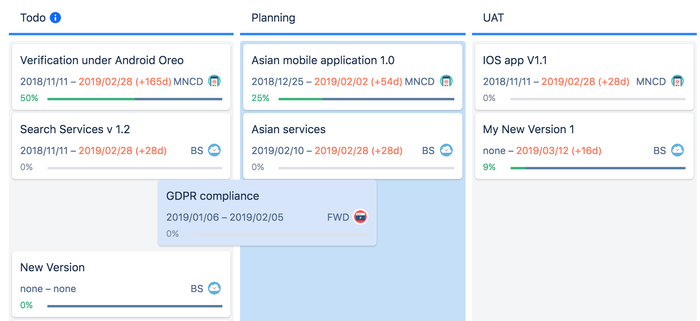
Each board column is mapped to version's built-in Released property.
- Todo, In Progress and UAT - Released = false (unreleased versions)
- Done - Released = true (released versions)
Release version
When you move a version to another column the version is automatically released or unreleased based on the new column mapping.
When version is released due to its status change the Release version dialog is displayed:
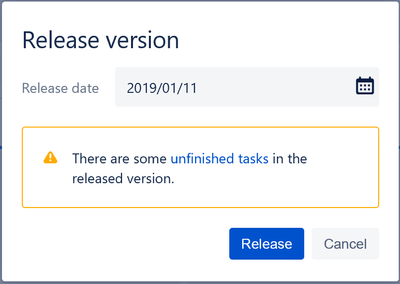
You can specify a release date and oversee all the version's unfinished tasks in this dialog.
You cannot move unfinished tasks to other versions or see version warnings while moving the version to the with "Released" status column.
Such changes should be implemented separately and in advance.
A version can be moved from an "Unreleased" status column to a "Released" status column, provided that the user has admin permissions for the version's project.
User can update status of multiple versions in bulk. Read more details here - “Bulk version status update” chapter Bulk status update of versions in release.
Archive version
The user can archive and unarchive versions by using the corresponding option in the pop-up menu, by right-clicking the mouse.
...