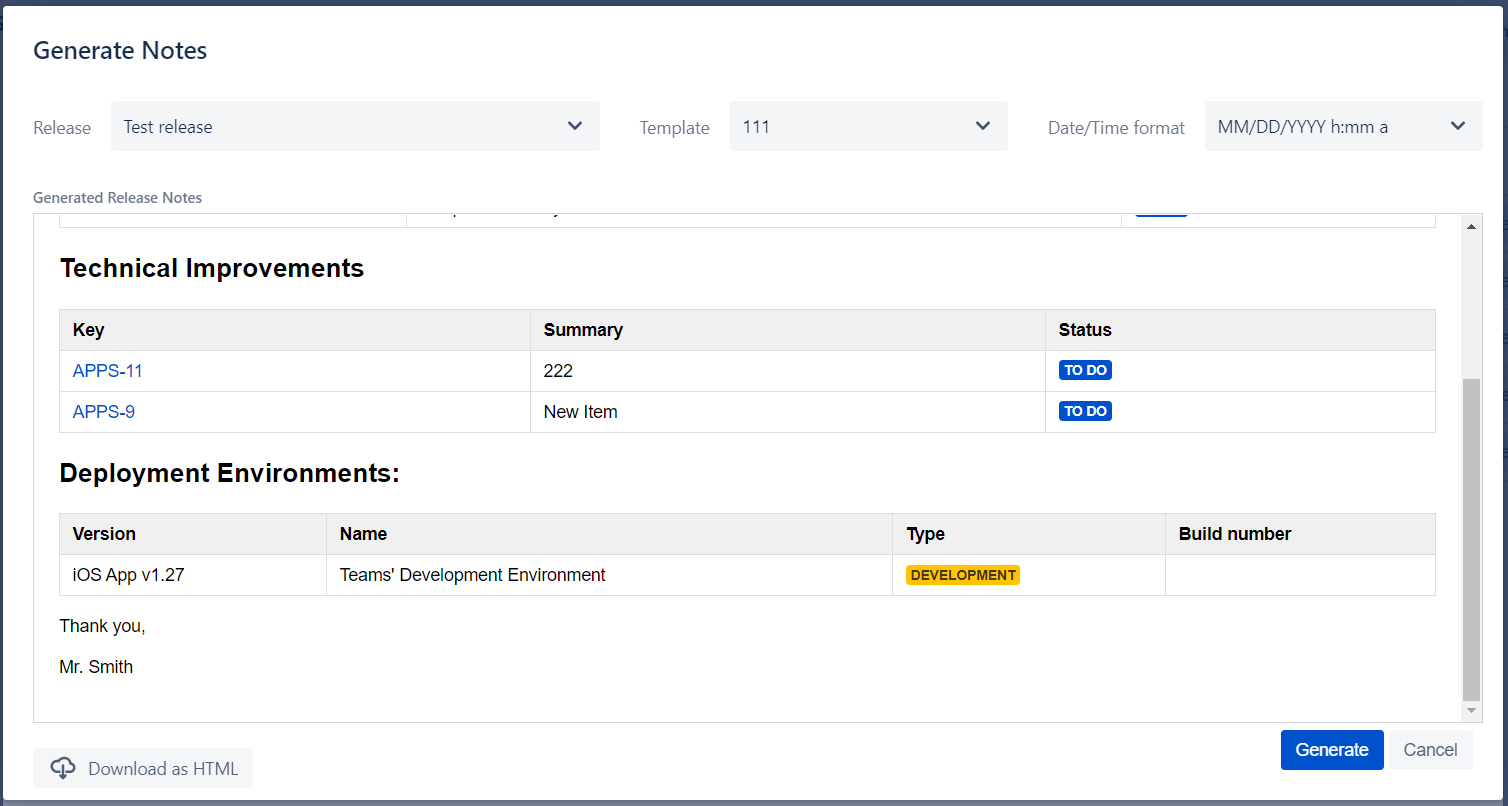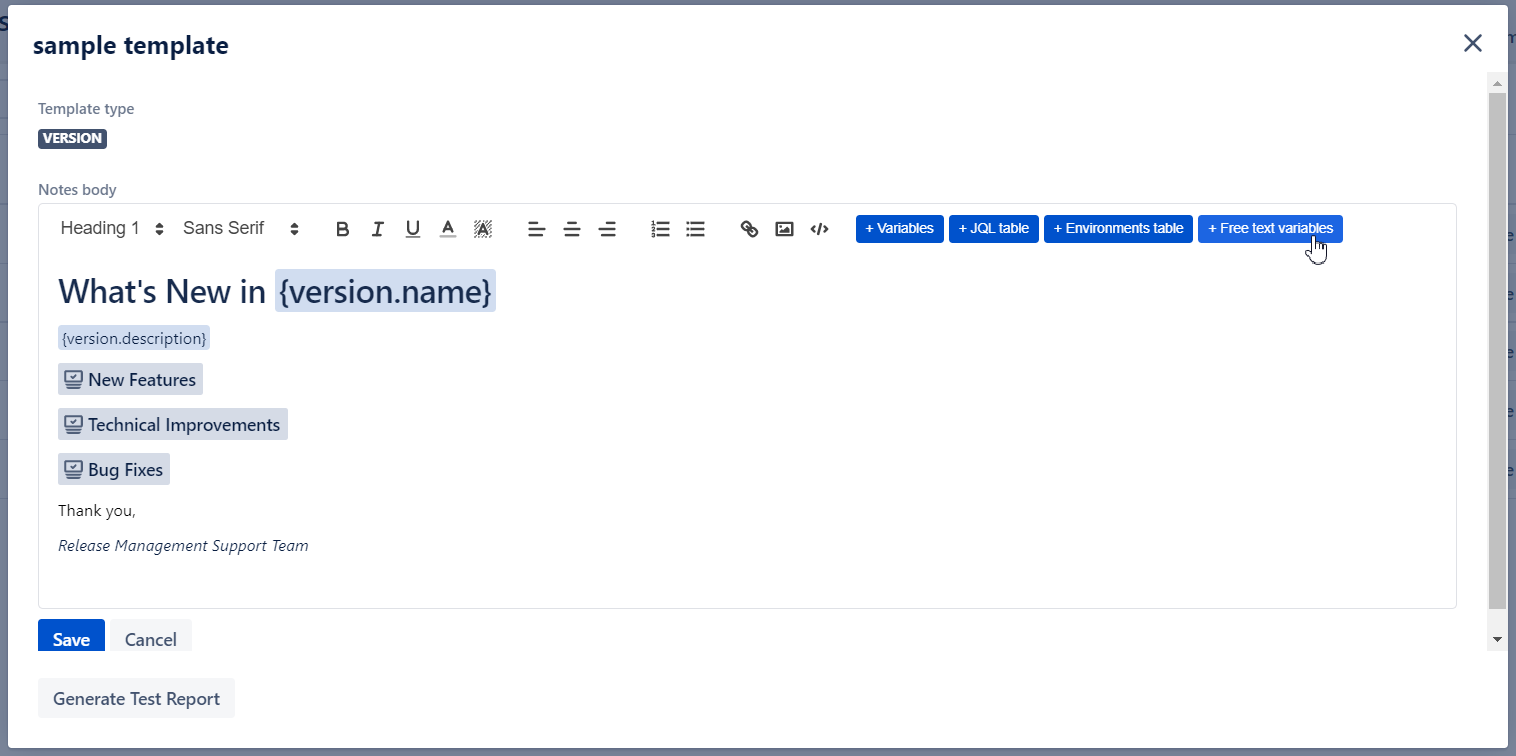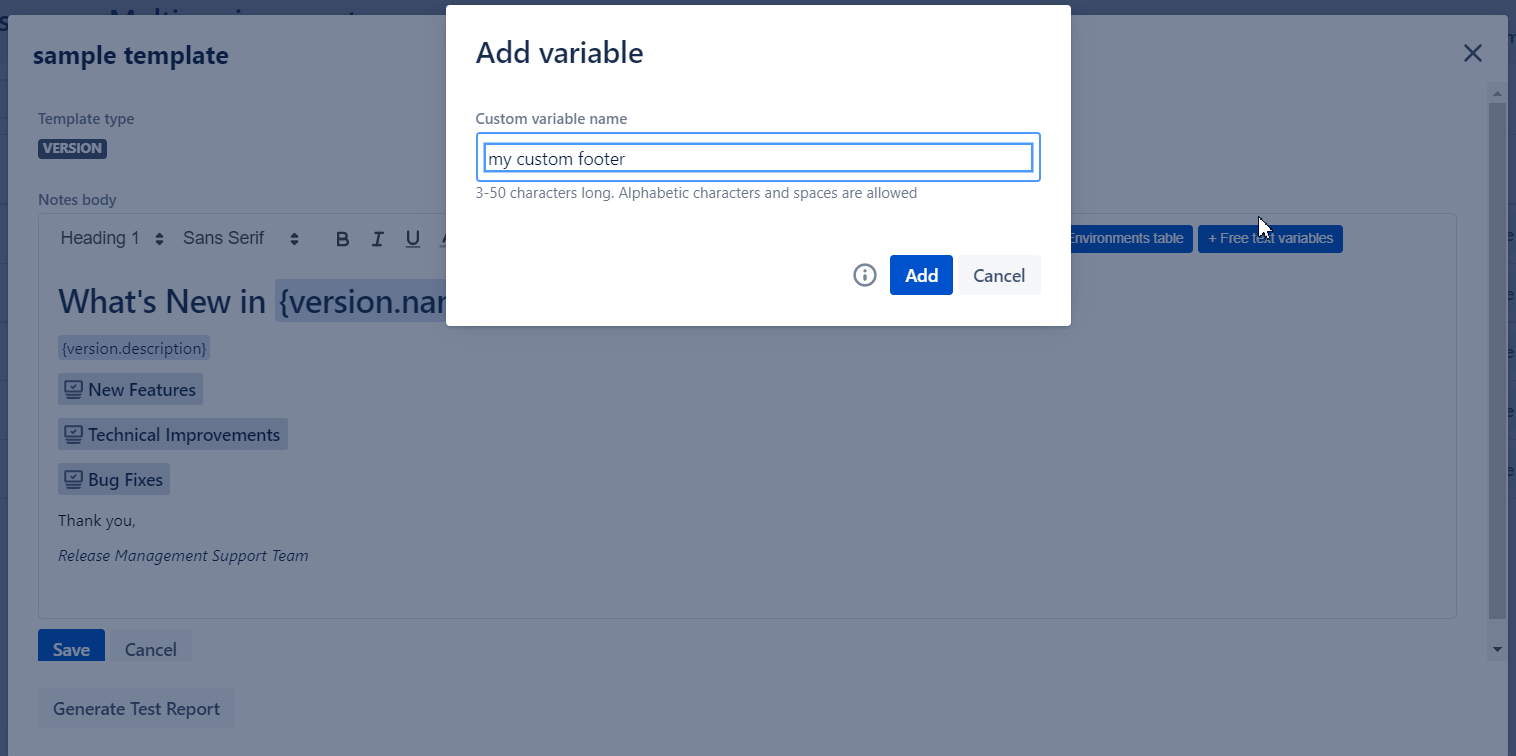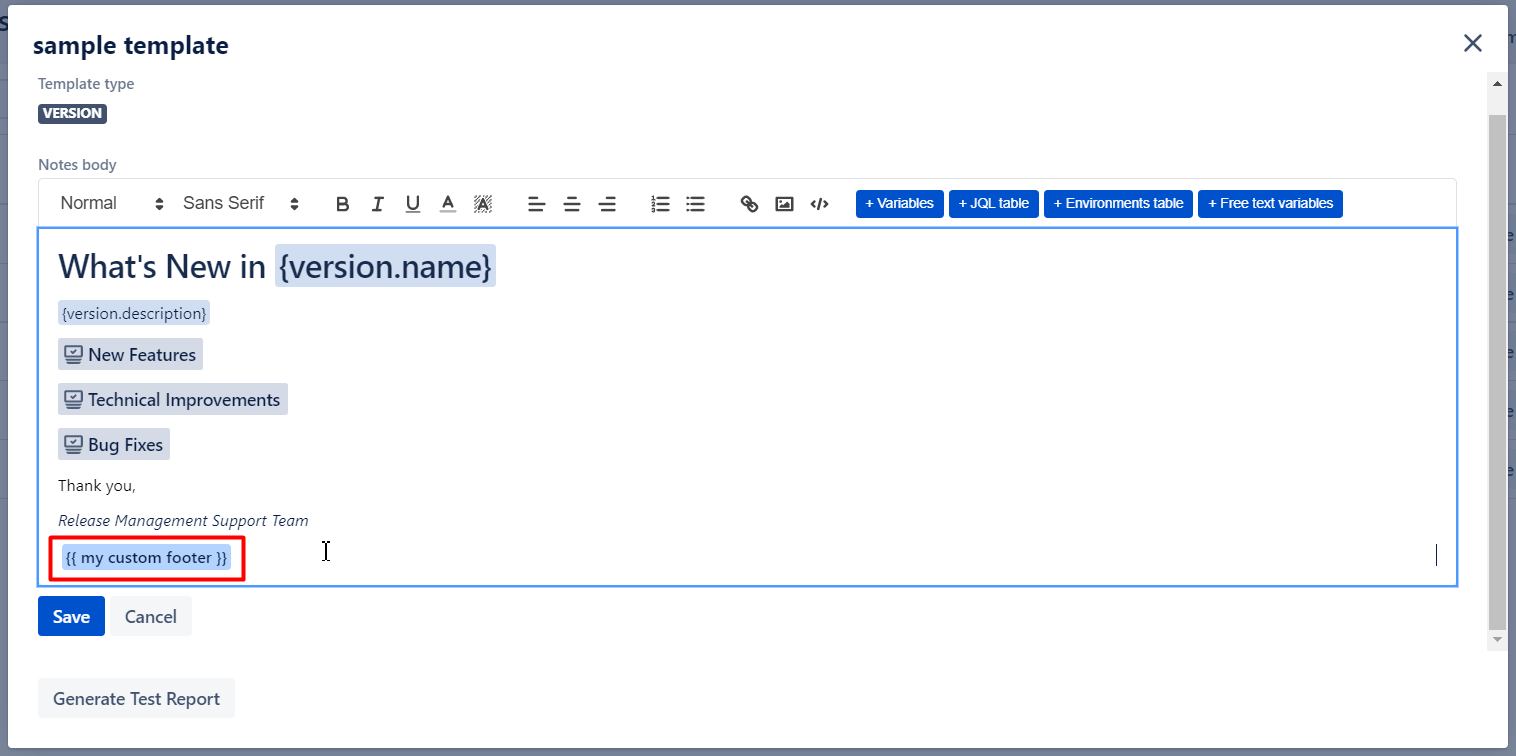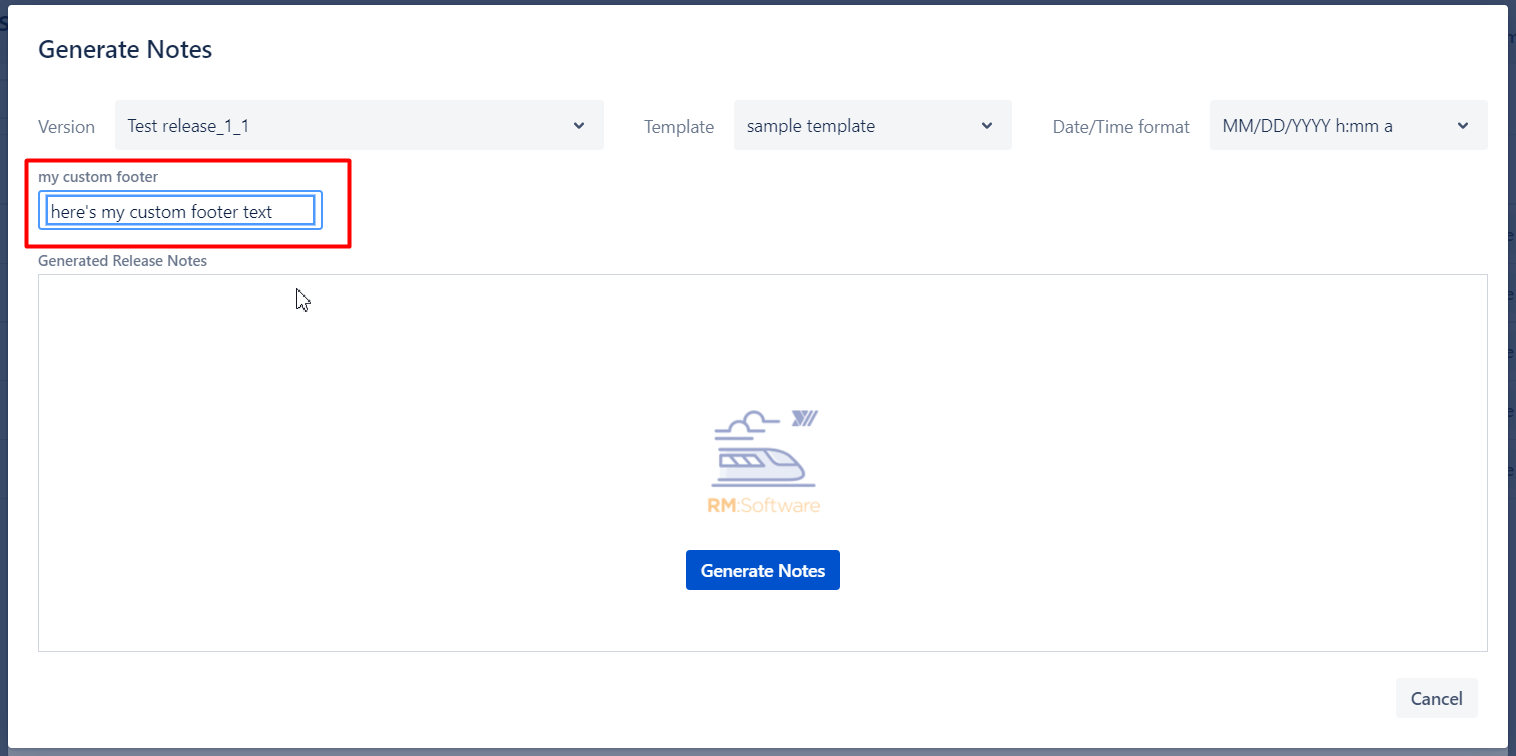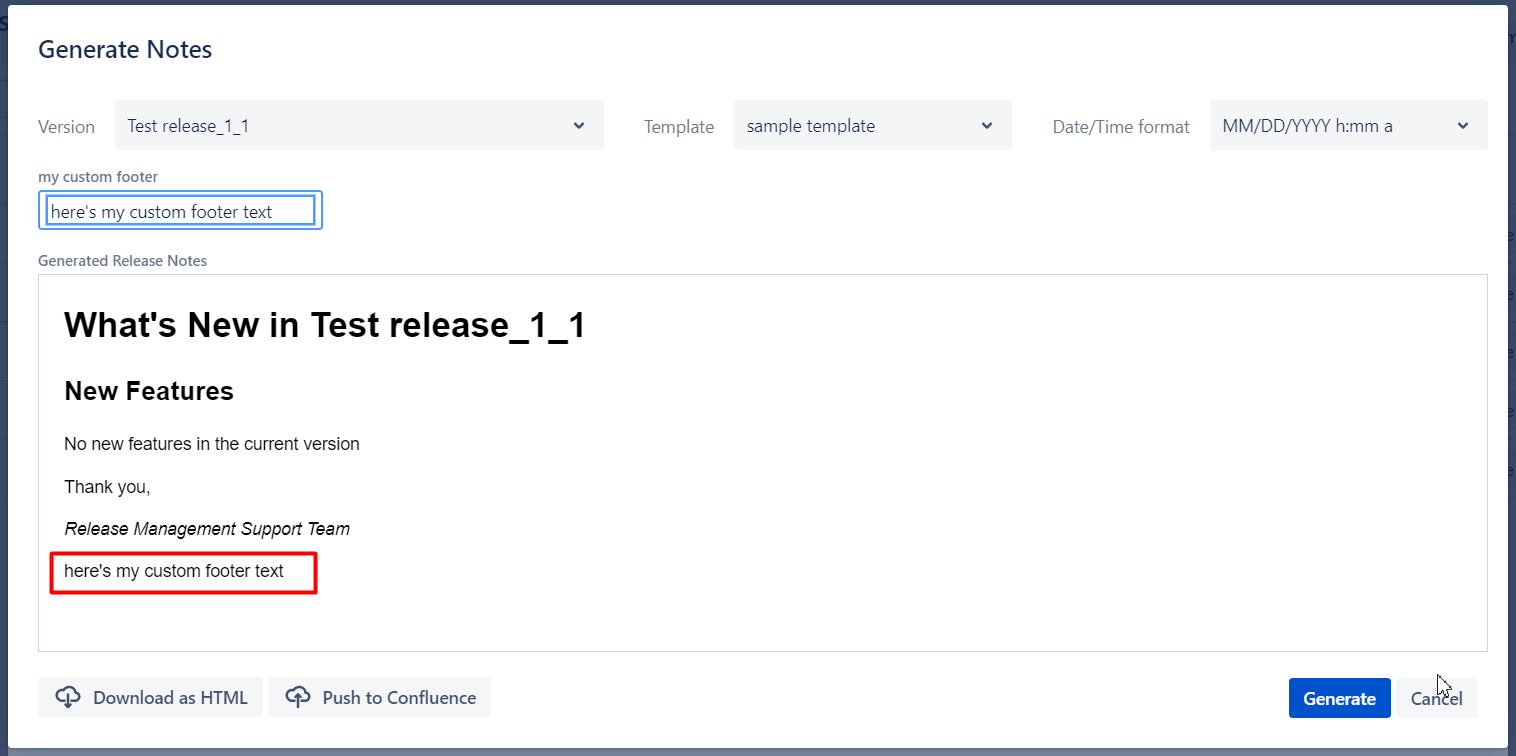| Table of Contents |
|---|
...
The feature could be used for both version-specific and release-specific templates. For release-specific templates the table will show all the included versions and their Deployed Environments, e.g.
 Custom variables
Custom variables
...
You can define a set of free text variables that you would need to populate with each and every report generation. This is a useful workaround for the custom fields that we do not support for versions and release. Also might be a solution to extend our standard variables list with your own list.
To add one click "+ Free text variable" and name it accordingly
Once you click "Generate" you will be asked to select a version and package as well as specify all free text variables for your notes
Export options
Download as HTML
...
| Info |
|---|
"Access to fetch at ‘https://confluence.your_company_domain.com/rest/api/content’ from origin ‘http://jira.your_company_domain.com’ has been blocked" or "Network error or CORS is not configured on your Confluence instance" |
... it's because Cross-Origin Resource Sharing (CORS) is not enabled for your Confluence Server as result the requests which are coming from Jira are not accepted.
To overcome please follow the instructions below
- Stop Confluence server
- Navigate to your confluence home directory (Usually for Linux: /opt/atlassian/confluence/)
- Open confluence_home_directory/confluence/WEB-INF/
- Backup web.xml
- Open web.xml for editing
Add the flowing code block after the last <filter>...</filter>.
Info Please replace "https://jira.your_company_domain.com" to your Jira URL.
Code Block linenumbers true <filter> <filter-name>CorsFilter</filter-name> <filter-class >org.apache.catalina.filters.CorsFilter</filter-class > <init-param> <param-name>cors.allowed.origins</param-name> <param-value>https://jira.your_company_domain.com</param-value> </init-param> <init-param> <param-name>cors.allowed.methods</param-name> <param-value>OPTIONS,GET,POST,PUT,DELETE</param-value> </init-param> <init-param> <param-name>cors.exposed.headers</param-name> <param-value>Access-Control-Allow-Origin,Access-Control-Allow-Credentials</param-value> </init-param> <init-param> <param-name>cors.allowed.headers</param-name> <param-value>X-Atlassian-Token,Authorization, Content-Type,X-Requested-With,accept,Origin,Access-Control-Request-Method,Access-Control-Request-Headers</param-value> </init-param> <init-param> <param-name>cors.support.credentials</param-name> <param-value>true</param-value> </init-param> </filter> <filter-mapping> <filter-name>CorsFilter</filter-name> <url-pattern>/rest/api/*</url-pattern> </filter-mapping>- Save changes
- Start Confluence server and make sure that the server has been successfully started. If no, restore web.xml from backup
...