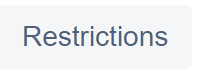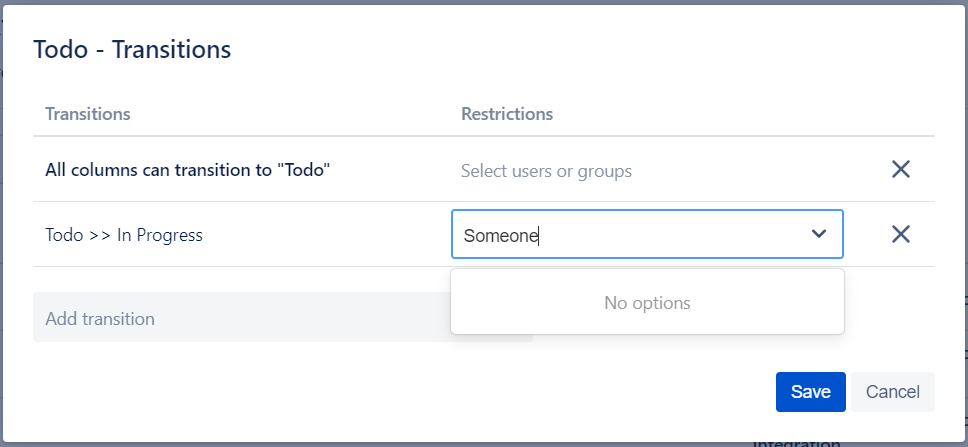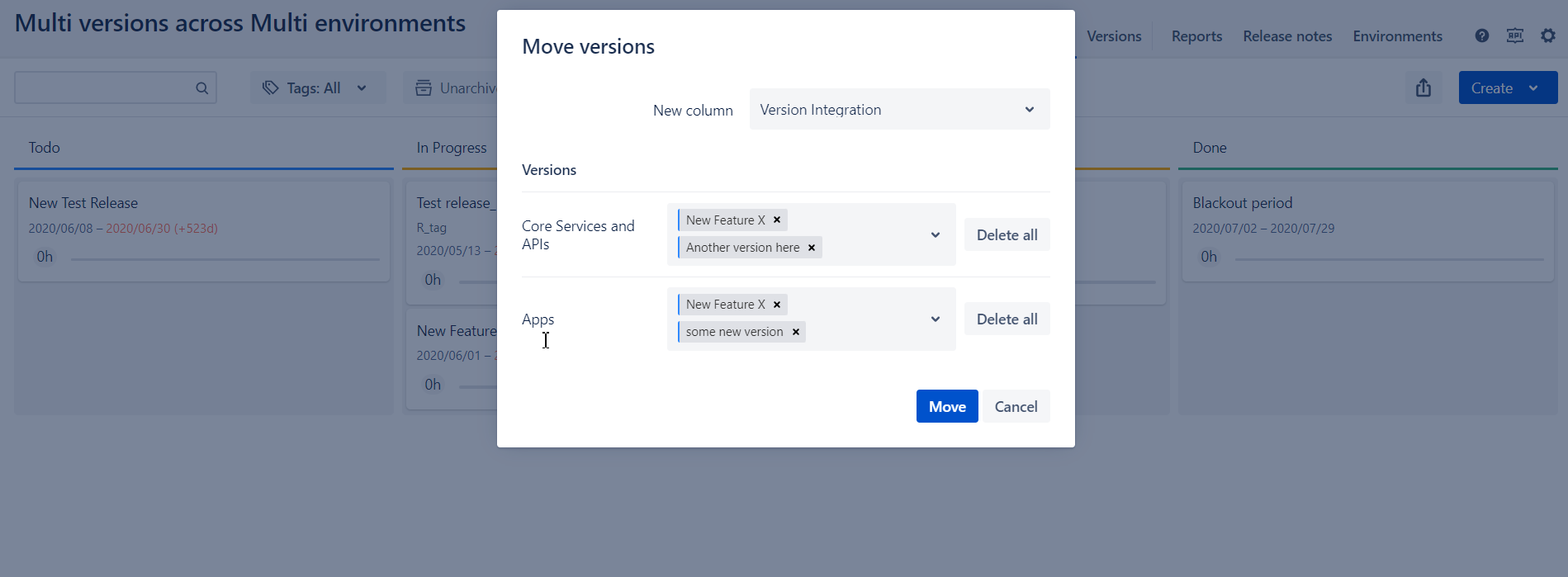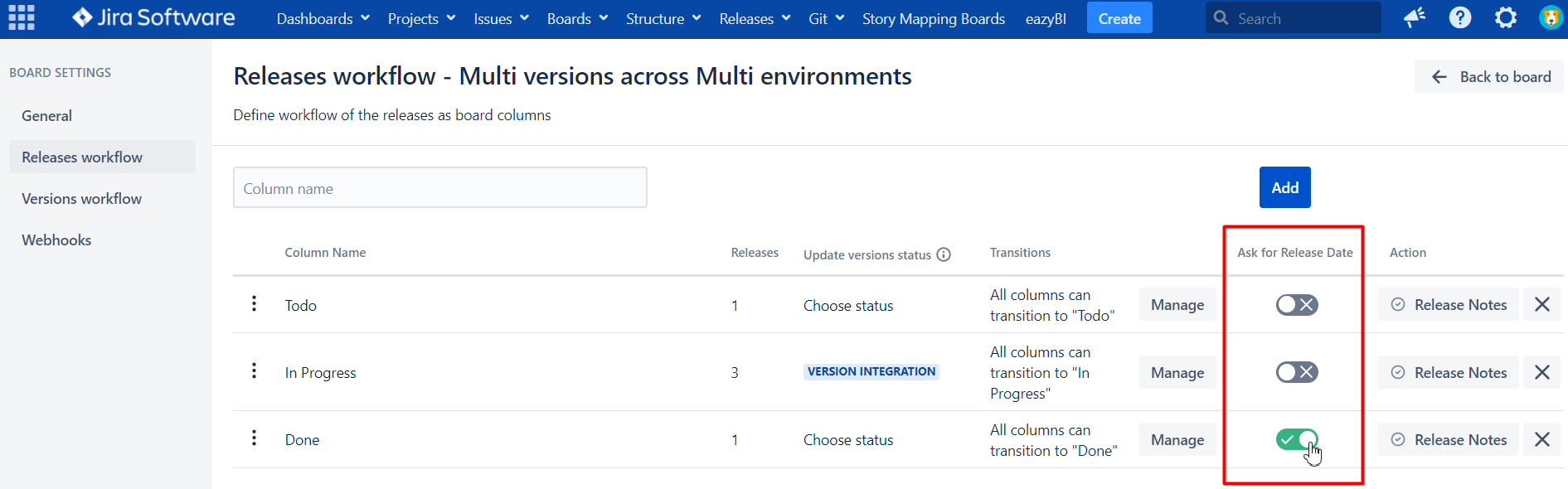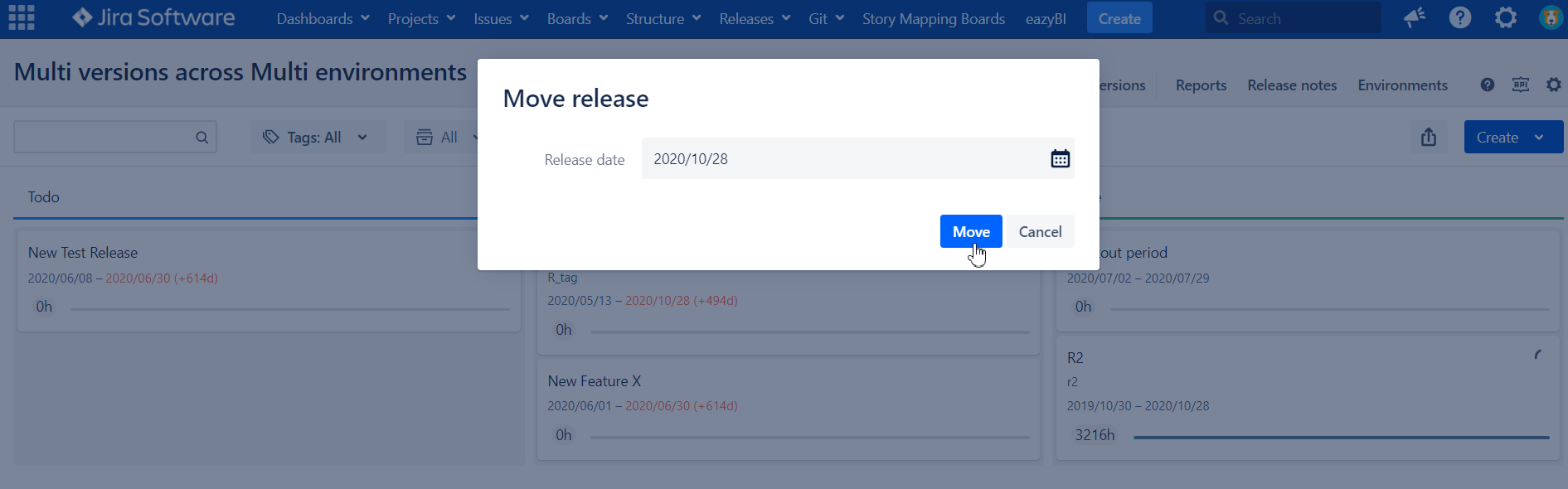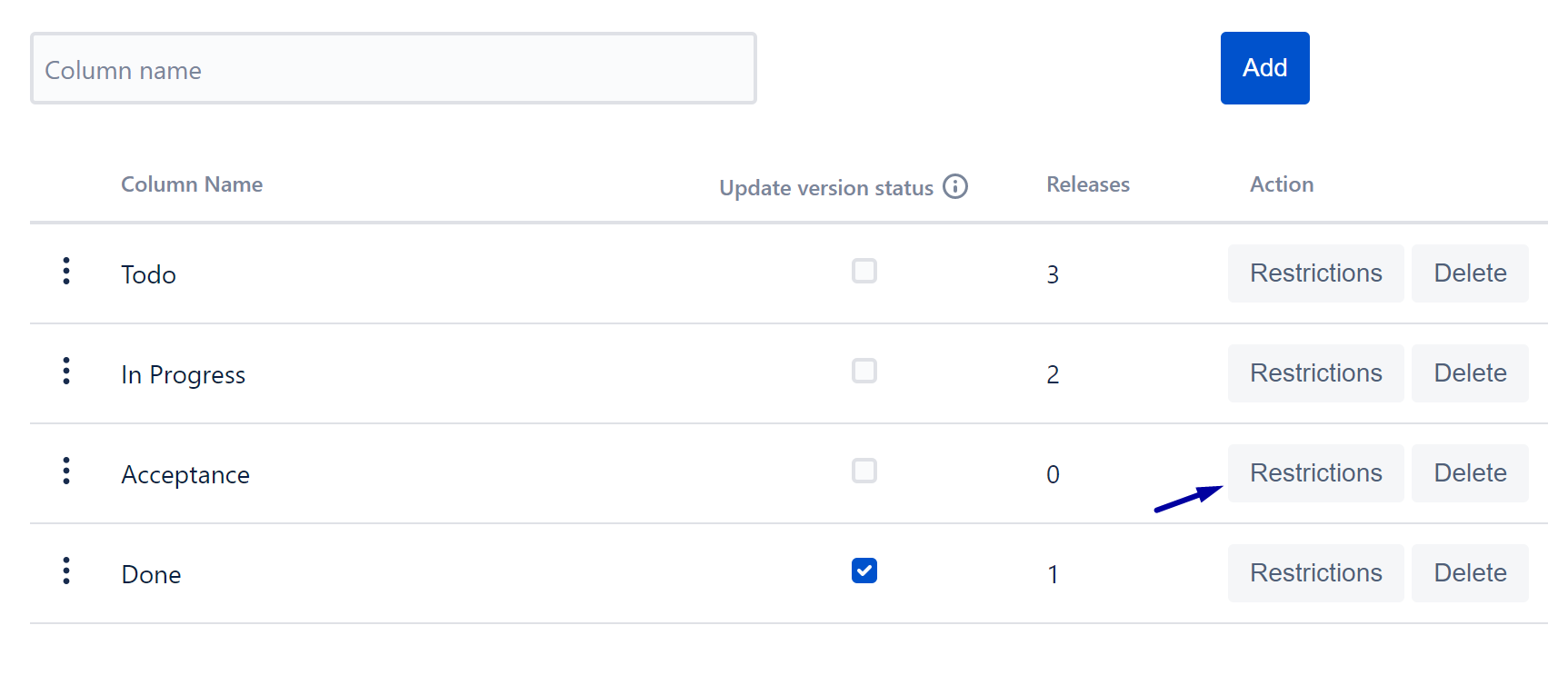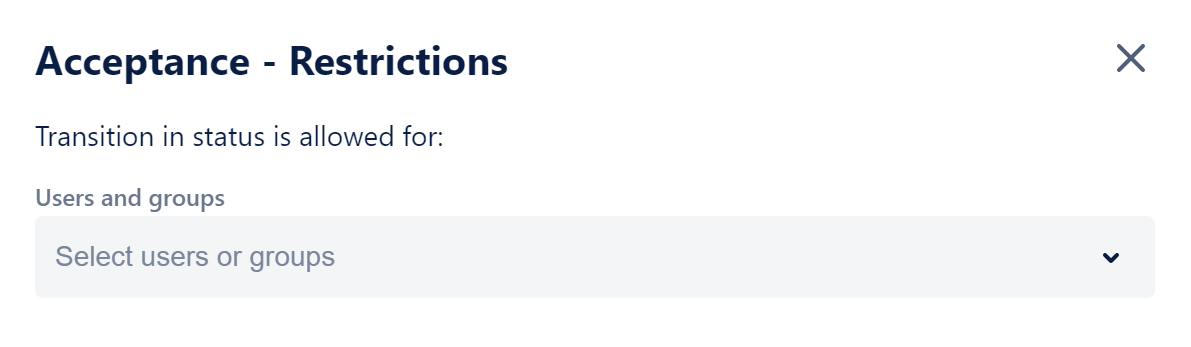...
...
...
...
...
...
...
...
...
| Table of Contents |
|---|
In order to navigate to the board administration, click on the "Settings" button in the top right corner of the release board.
The board configuration screen consists of 3 tabs:
General - it allows you to configure basic board parameters, add or delete projects and share the board with other users.
Versions workflow - this tab helps to define custom versions workflow by adding, changing or removing columns. Also, define a binding between Jira "Released" / "Unreleased" built-in statuses and custom columns on the board.
Releases workflow - this tab helps define custom releases workflow by adding, changing or removing columns.
General tab
On the General tab an administrator can:
change the board name
add or delete board administrators
add or remove projects from the board
configure board appearing properties
The updated values are saved without page refresh after the edited field loses focus.
...
You can add projects to the release board or remove them. Versions from selected projects are displayed on the board.
...
Project picker should only show the projects where the current user has Browse project permissions. In the opposite situation, the project should be hidden in the list. The same logic is applied to all projects in the board which have already been added to the board by other users.
Permissions management
There are two levels of board permissions: Administration and Browse permissions.
...
Global Jira administrators have Administrative access to each release board. It doesn't matter if they are explicitly added to the board as Administrators, or not.
The board administrator can delete themself from the list of board administrators. In that case, a warning dialog will be displayed, and after receiving a confirmation prompt, and
...
clicking Confirm, the user will lose
...
administrative permissions.
...
...
Board Browse permission
Browse board permission is granted by using the "Share board with" feature. Board administrators and global Jira administrators have board browse permissions by default.
If the user has Browse board permission but does not have Browse Project permission - versions from those projects will will not be shown on the board. In that case, the user will see a warning next to the board name:
...
There are 3 options to share the board:
...
Users of projects in board - this option grants View Board permission to all users who have permission to view projects added to the board.
Users of projects- View Board permission is granted to all users who have permissions to browse selected projects.
Users and groups- share the board with specified users and groups by granting them View Board permission.
Other "General Board" properties
In addition to the above you can configure some of the general board properties, namely
Disable "Projected Release Date" to remove the field from versions/release summary and reports
"Estimation statistics" to select a field for stats calculations (Issue Count, Story Points and Original Estimates are available options)
"Default version in release synchronization" to specify what configuration will be used by default for Versions Sync functionality
...
Manage releases workflow
On the Releases workflow screen the board administrator can:
Customize releases workflow by adding or removing columns to the board.
Rename and re-order columns.
Opt-in for release versions bulk status update
Transition restrictions
...
A new column is added to the bottom of the columns list.
...
It is possible to perform the following operations with columns:
Update column name.
Delete column.
Change column order.
Enable nested versions status update on release status change
Change name, status or delete a column
...
The column will be deleted by click on "Delete" button.
If a column contains at least one release it will not be possible to delete it. In order to delete the column, you would need to move all releases from the column before taking this action.
Column & Transitions restrictions
Before App version 3.5.6 (Column restrictions)
Before App version 3.5.6 the board administrator can only apply "column" restriction to allow only specific users or groups to move the release into a particular column.
The restriction could be configured for each column separately by click on button.
...
After the button click following configuration dialog will appear:
...
By default, user and group selector is empty. This means that everybody can move the release to the selected column.
If user or/and group will be selected, then the only selected user or/and groups could move the release to the column. All other people will receive "Insufficient permission" error message.
...
App version 3.5.6 and above (Transitions restrictions)
After version 3.5.6. board administrators can define restrictions on "transition" level. To do so, click on "Manage" button close to column transitions to open up "Edit Transition Restrictions" dialog
...
By default "All columns can transition to <Column>" is selected with Empty Restrictions field. You can change that by specifying only specific users and groups that are allowed to do so (empty means everyone can do it). This functionality is equivalent to what we had in versions prior to 3.5.6.
Now you can also specify allowed transitions from this <Column> and users/groups that are allowed to make this action. The rest of the users will be restricted.
Bare in mind that in order to apply restrictions from current column to destination you also need to remove "All columns can transition to <Column>" for the destination column or adjust users/groups accordingly.
Automated bulk version status update
...
You can now synchronize release status update (move into specific column) with associated versions status update. To do so click on Board settings\Release workflow.
...
Select a column you would like to move versions into upon release move.
On Releases board move any release into the column you configured for "automatic versions move". A dialog will popup where you can amend version status you want to use as well as adjust a list of versions you would like to move.
...
(NEW !!!) Amend Release Date on release transition
You can now configure to force release date update.
...
Just turn on the toggle for the respective Column. Upon move the dialog will show up with request to specify release date.
...
If you click "Cancel" transition will be aborted.
...
On the Versions workflow screen, the board administrator can:
Create/update/delete version workflow statuses (columns).
Change the mapping between columns and built-in Jira version statuses.
...
A new column is added to the bottom of the columns list.
...
It is possible to perform the following operations with the columns:
Update column name.
Update mapping to Jira built-in status.
Delete column.
Change column order.
Apply column restrictions
Change name, status or delete a column
...
The column will be deleted by clicking on the "Delete" button.
Restrictions
The following restrictions on column update apply:
In cases where the column contains at least one version, it
...
will not be possible to change the column status or delete it. In order to delete or change the column, please move all versions from the column before implementing this action (Deletion).
It is not possible to change the column status or delete default columns, marked by icons: and
Reorder columns
Re-ordering of Columns can be done using drag-and-drop.
...
Column & Transitions restrictions
...
The restriction could be configured for each column separately by click on button.
...
After the button click following configuration dialog will appear:
...
By default, user and group selector is empty. This means that everybody can move the version to the selected column.
...
In App version 4.4.0 and in addition to permissions restrictions you can define additional custom JQL restrictions. The classical use cases could be the following:
move version to "Ready for development" if most of Epics are defined as "Ready for development"
move version to UAT if there're no open bugs
move to "Ready for release" if deployment tasks are created
etc.
...
Web Hooks
For web hooks section of Board Settings navigate to Web Hooks.
...