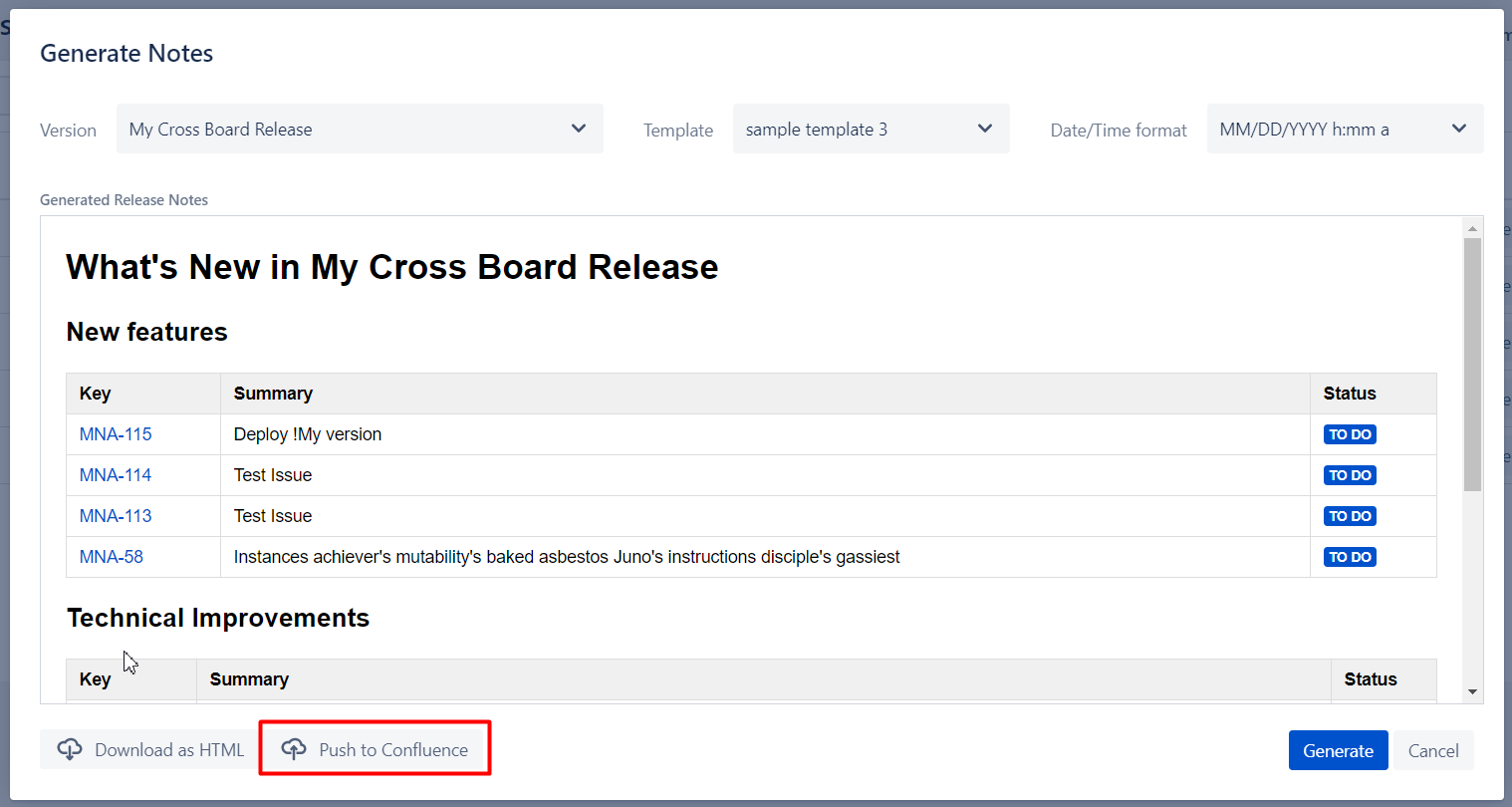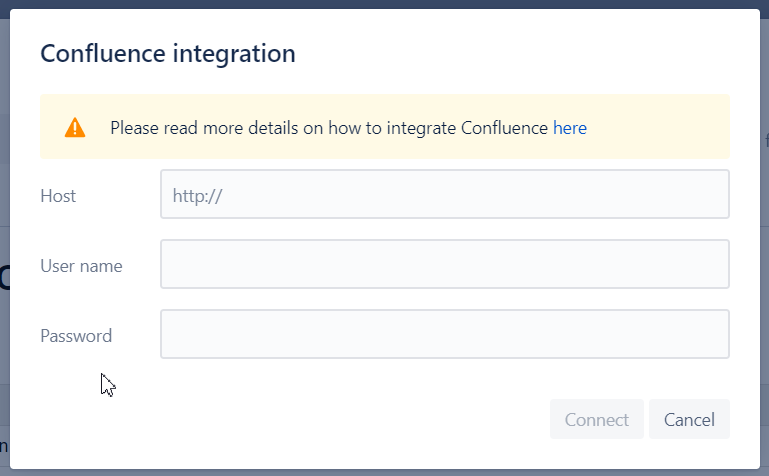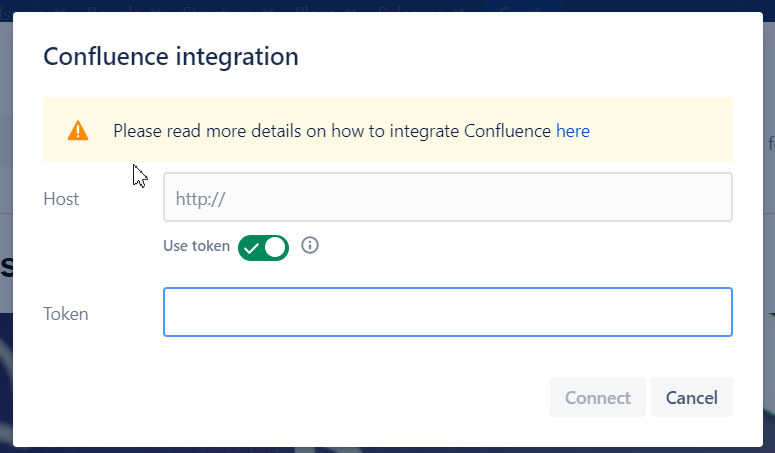| Table of Contents |
|---|
...
To substitute “Copy/Paste to Confluence” we implemented a direct integration with Confluence to upload into one of your available spaces.
Getting started
If you are using “Upload to Confluence” the first time you will receive the following dialog while attempting to upload.
Please specify your Confluence server URL, as well as Confluence user and password to sign in.
| Info |
|---|
We keep this information in your browser storage in encoded way to use if during next uploads. |
...
Authentication via token (Confluence 7.9 or later)
In order to upload your release notes to Confluence Release App need to authenticate to act on behalf of user.
We suggest token-based authentication as default scenario. This is available in Confluence version 7.9 or later.
Please navigate to Atlassian documentation on How to Use Personal Access Tokens.
| Info |
|---|
We keep your token ONLY in your browser storage in encrypted way to use during next uploads. |
Troubleshooting connectivity
Token based authentication should work out of the box w/o any fuss. In case there are some issues with that and you can't upload you release notes to confluence we suggest to assure there's a connectivity established from Jira Server to Confluence server via HTTPS.
Basic Authentication
Less secured authentication option for Confluence version 7.9 or later is "Basic Authentication". Also default for previous versions of Confluence.
Basic authentication requires you to enter login/password of your Confluence user.
| Info |
|---|
We also keep this information in encrypted way in your browser local storage so there's no need to renter every time you want to upload to Confluence. |
Troubleshooting connectivity
With basic authentication there's usually some fuss with connectivity.
Sometimes upload to confluence might not out of the box as it depends on your Confluence Server configuration.
...
| Info |
|---|
"Access to fetch at ‘https://confluence.your_company_domain.com/rest/api/content’ from origin ‘http://jira.your_company_domain.com’ has been blocked" or "Network error or CORS is not configured on your Confluence instance" |
... it's because Cross-Origin Resource Sharing (CORS) is not enabled for your Confluence Server as result the requests which are coming from Jira are not accepted.
To overcome please follow the instructions below
- Stop Confluence server
- Navigate to your confluence home directory (Usually for Linux: /opt/atlassian/confluence/)
- Open confluence_home_directory/confluence/WEB-INF/
- Backup web.xml
- Open web.xml for editing
Add the flowing code block after the last <filter>...</filter>.
Info Please replace "https://jira.your_company_domain.com" to your Jira URL.
Code Block linenumbers true <filter> <filter-name>CorsFilter</filter-name> <filter-class >org.apache.catalina.filters.CorsFilter</filter-class > <init-param> <param-name>cors.allowed.origins</param-name> <param-value>https://jira.your_company_domain.com</param-value> </init-param> <init-param> <param-name>cors.allowed.methods</param-name> <param-value>OPTIONS,GET,POST,PUT,DELETE</param-value> </init-param> <init-param> <param-name>cors.exposed.headers</param-name> <param-value>Access-Control-Allow-Origin,Access-Control-Allow-Credentials</param-value> </init-param> <init-param> <param-name>cors.allowed.headers</param-name> <param-value>X-Atlassian-Token,Authorization, Content-Type,X-Requested-With,accept,Origin,Access-Control-Request-Method,Access-Control-Request-Headers</param-value> </init-param> <init-param> <param-name>cors.support.credentials</param-name> <param-value>true</param-value> </init-param> </filter> <filter-mapping> <filter-name>CorsFilter</filter-name> <url-pattern>/rest/api/*</url-pattern> </filter-mapping>- Save changes
- Start Confluence server and make sure that the server has been successfully started. If no, restore web.xml from backup
...