Versions Compared
Key
- This line was added.
- This line was removed.
- Formatting was changed.
| Table of Contents |
|---|
Work with Versions
Versions tab of the Release board enables you to:
explore all "Fix Versions" from projects added to a board
- add/remove "Virtual Versions" via custom JQL or Epic Link (available in App ver. 4.0+)
- group versions by releases
- view version details
- create/update/delete versions
- change status of any version using drag-and-drop
- archive/unarchive versions
- search versions by name
- search versions by Archived status
- organize versions order in the column using drag-and-drop
Versions are displayed as cards with the following information:
- name
- start date
- release date and delay status
- project details (icon and key) for "Fix Versions"
- version issues progress statistics
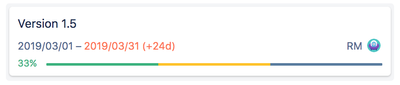 Image Removed
Image Removed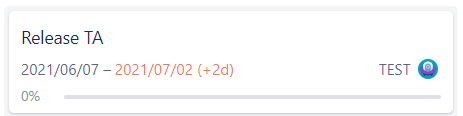 Image Added or
Image Added or 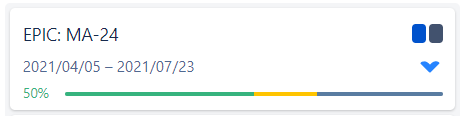 Image Added
Image Added
Type of versions
| Info | ||
|---|---|---|
| ||
Available in App ver. 4.0+ |
Release Management App is built around 2 type of versions, namely
Fix VersionVersions - standard versions reside in the projects (also called as Jira Releases)
Virtual Versions - the versions that are proprietary to Release Management App only and could be
either JQL-based
or Epic-based
Throughout this section and the rest of documentation when we use a notion of “version“ both Fix Version and Virtual Version. In case, there are limitations or difference in use cases an appropriate notice will be made.
Create version
You can create new versions directly from the board, without the need to navigate between projects, and use the built-in create version function.
Fix Versions
Click "Create version" button to open a new version dialog:
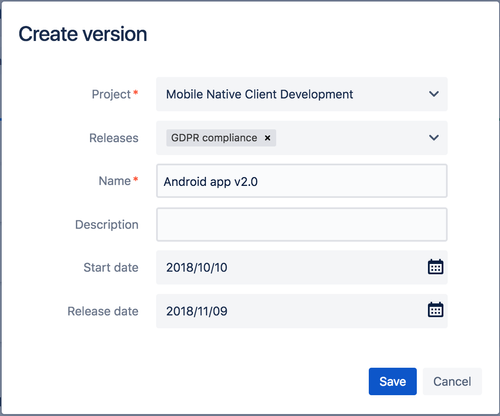
- Project - select a project to create a version in. Only the board projects where the current user "Create version" permissions are displayed.
- Name- version name is the only mandatory field.
- Description, Start date, Release date are optional version fields.
Click the "Save" button to create a new version which is added to the bottom of the default unreleased board column.
Virtual version
| Info | ||
|---|---|---|
| ||
Available in App ver. 4.0+ |
Click “Create > Create virtual version“ to open new version dialog:
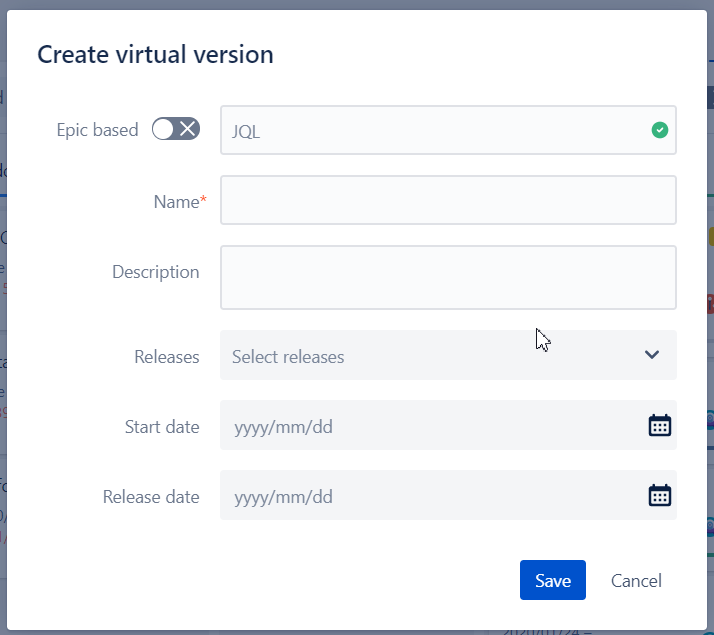
By default the version is JQL-based and you need to specify a valid JQL that will be executed by your Jira Instance.
If you want to derive the version from Epic toggle the Epic trigger and specify existing Epic Key.
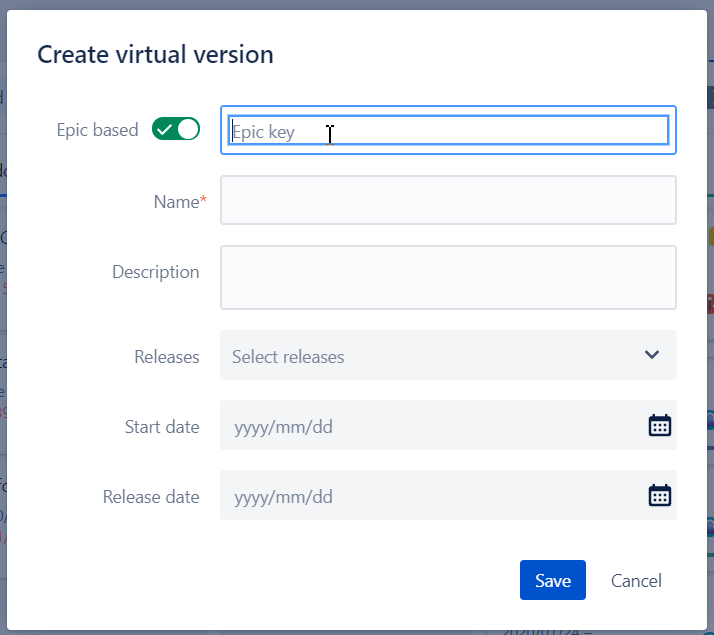
Version summary
If you click a version card on the board the version dialog is displayed with the active Summary tab by default.
You can view and update the following version fields using inline editing:
- name
- description
- releases
- status
- start date
- release date
In addition to version properties the following additional information about version is available:
- issues statistics
- projected release date
- comments
- transitions
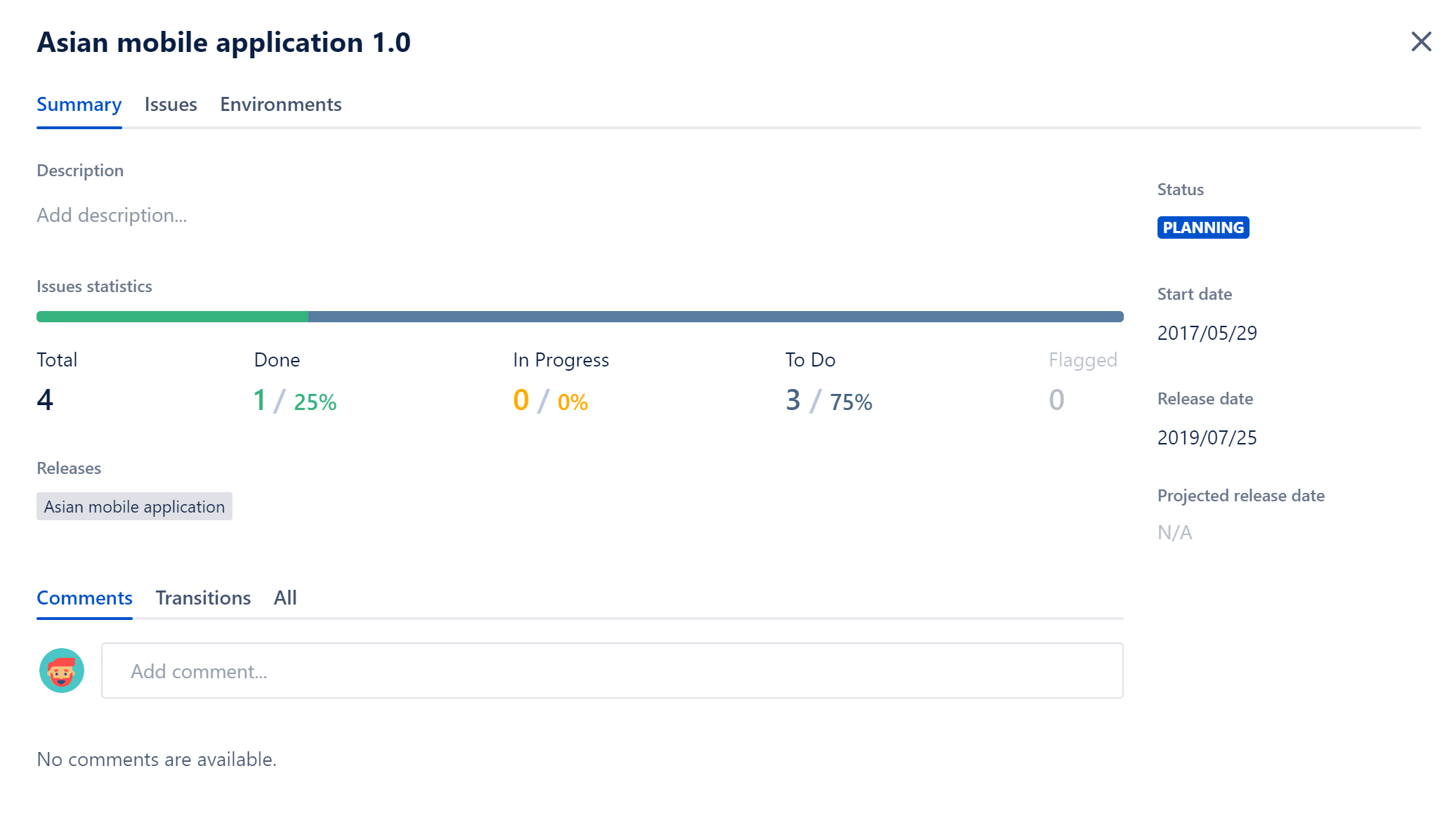
| Info | ||
|---|---|---|
| ||
For Virtual Versions summary includes the information about custom JQL or Epic key used that could be also edited. |
Issues statistics
Issues statistics is a progress widget which shows the number of version issues grouped by issue status category: To Do, In Progress, Done

The issue statistics widget data are calculated the same way as on Version Statistics page in Jira Releases.
In addition to issues by status category the number of flagged issues is also displayed.
You can browse issues of any status category and flagged issues using statistics number link.
Projected release date
| Anchor | ||||
|---|---|---|---|---|
|
Projected release date and the release delay duration in days is calculated based on version start date, release date and issues statistics.
When version is delayed the Release date is highlighted with red color and the delay duration in days is displayed next to it.
You can find the details on projected release date, delayed status and delay duration calculation logic in the FAQ section.
Version comments
Users can view/add all comments and edit/delete own comments.
Comments are displayed in the "Comments" tab sorted by comment create date. The newest comments are displayed on top of the list:
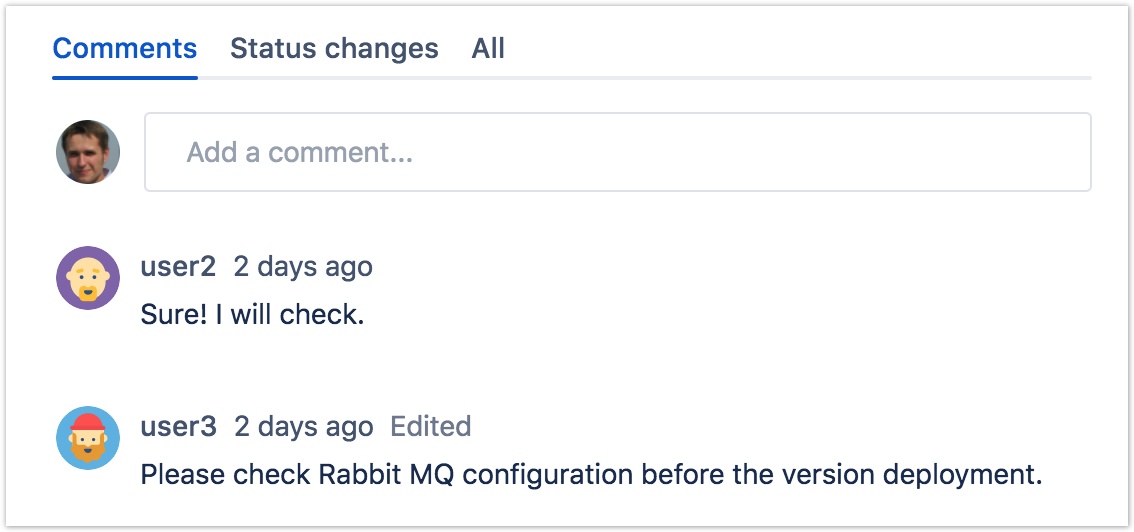
Version transitions
All version transitions are tracked automatically and are displayed on the Transitions tab of the version details.
Each transition includes the following details:
- The user who changed the version status
- Date and time of the status change
- How long the version was in the source status
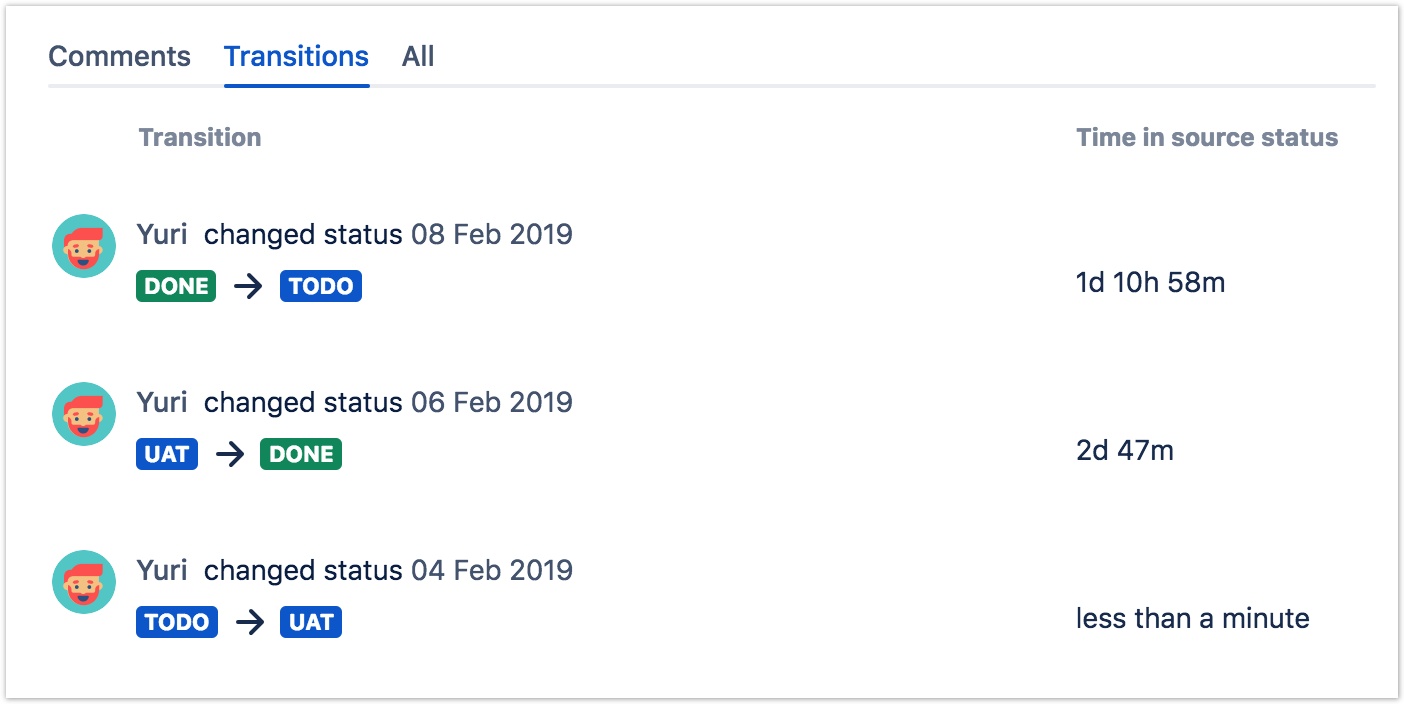
Tags
Tags functionality is similar to labels functionality in Jira, The major difference is in context: Tags are applied on version level in contrast to labels which are applied on issue level.
User can assign multiple Tags to each version. In order to do so:
- Open version details screen
- Start typing in the Tags field
- User will be suggested to add existing labels or create a new one
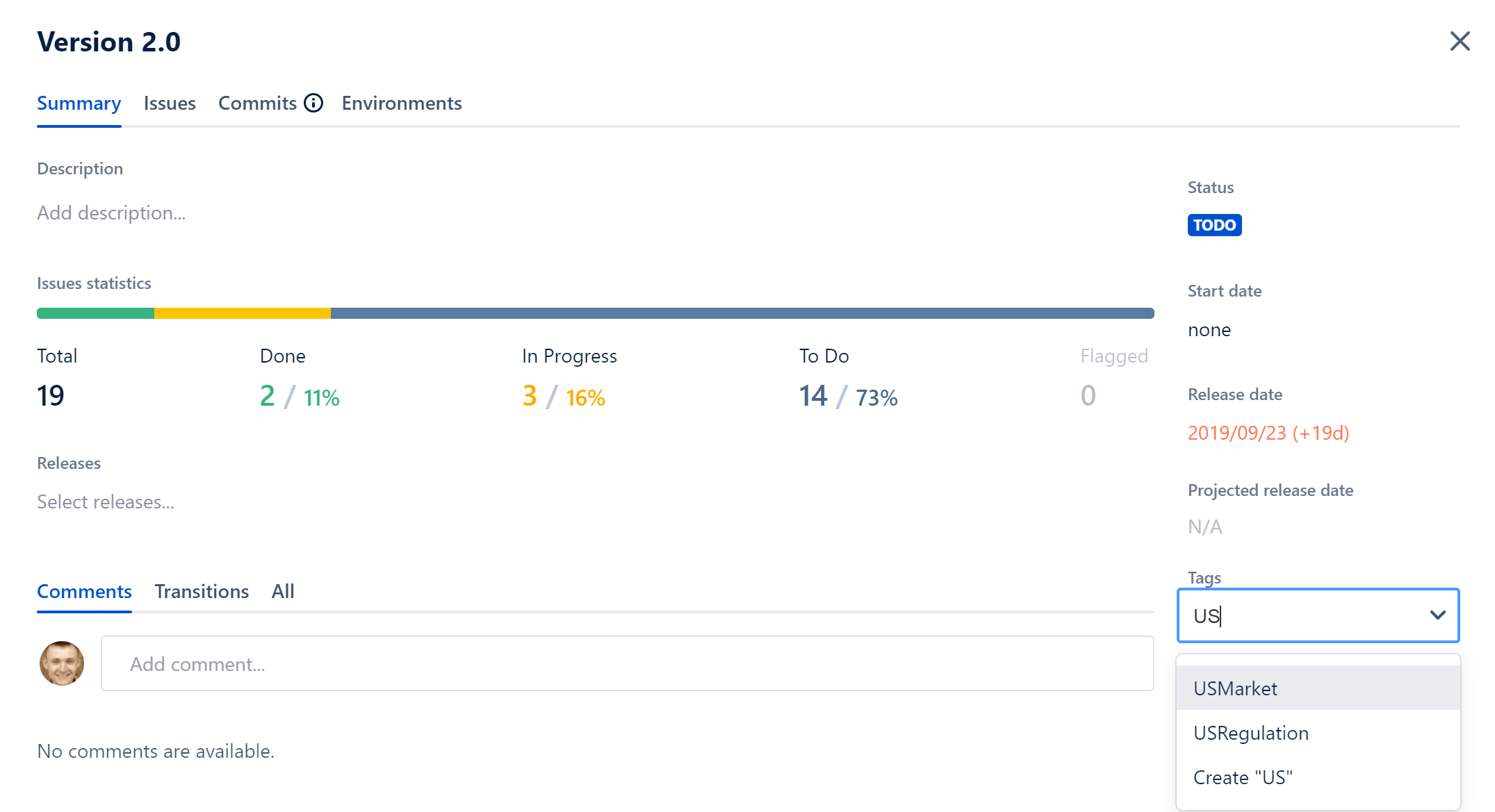
| Info |
|---|
Tags are shared between the boards. It means that the user can reuse Tags created in another release board. Also, user search cross-board versions by Tags using JQL functions. Please note that Tags are separated on Version and Release levels. |
Filter by Tags
User can filter tags by using Tags filter:
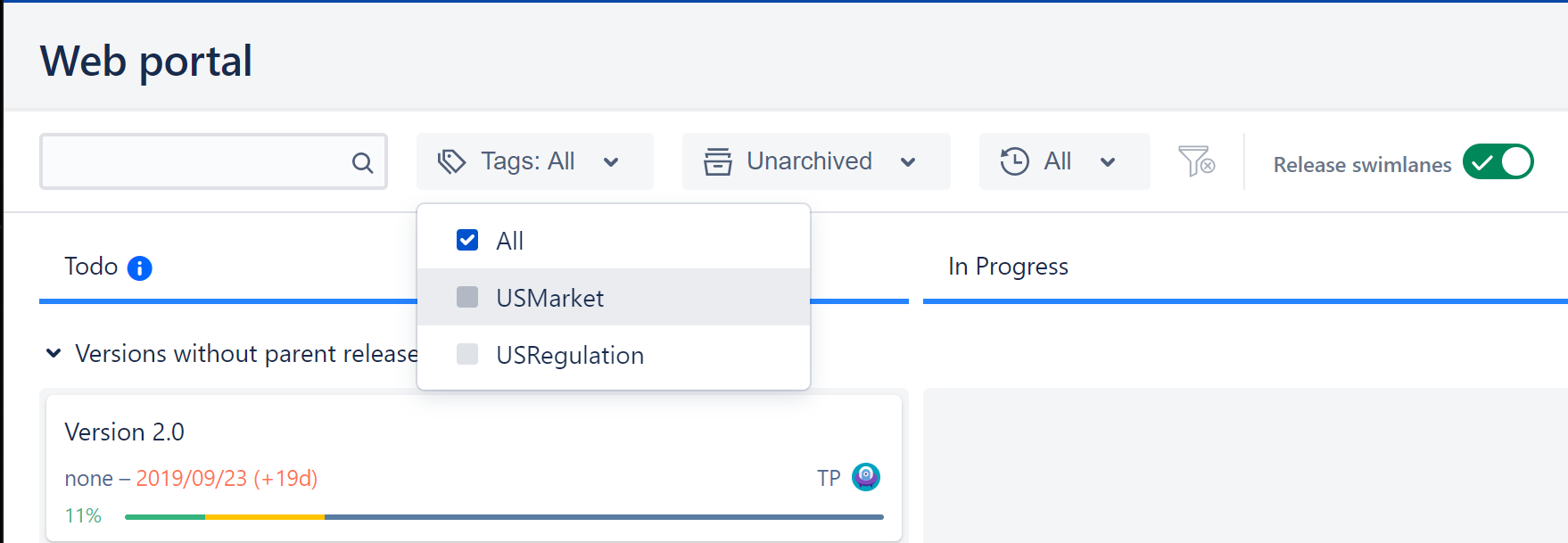
Version issues
You can browse all issues assigned to the selected issues on the Issues tab of Version details dialog.
The following issue fields are displayed by default:
Field | Details |
|---|---|
| Issue type | Issue type icon with the issue type name in the tooltip |
| Issue key | Link to issue page opened in the new browser tab |
| Summary | Issue summary |
| Status | Issue status |
| Priority | Issue priority |
| Assignee | Issue current assignee |
| Version | Versions of fixVersion Fix Version issue field |
| Flagged | Flag icon if the issue is marked as Flagged on Agile board |
Columns configuration
If you want to change the fields to display (including Custom Fields) or the order please click on “Fields Configuration“ button to do so
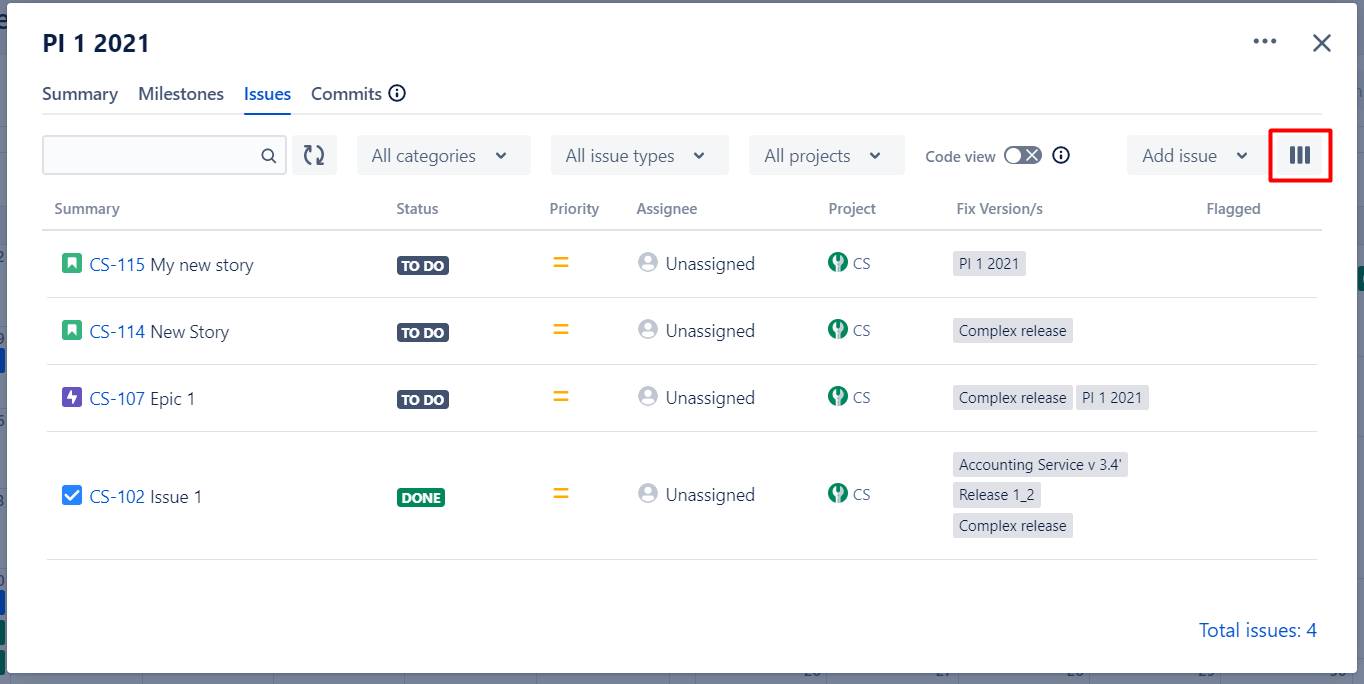
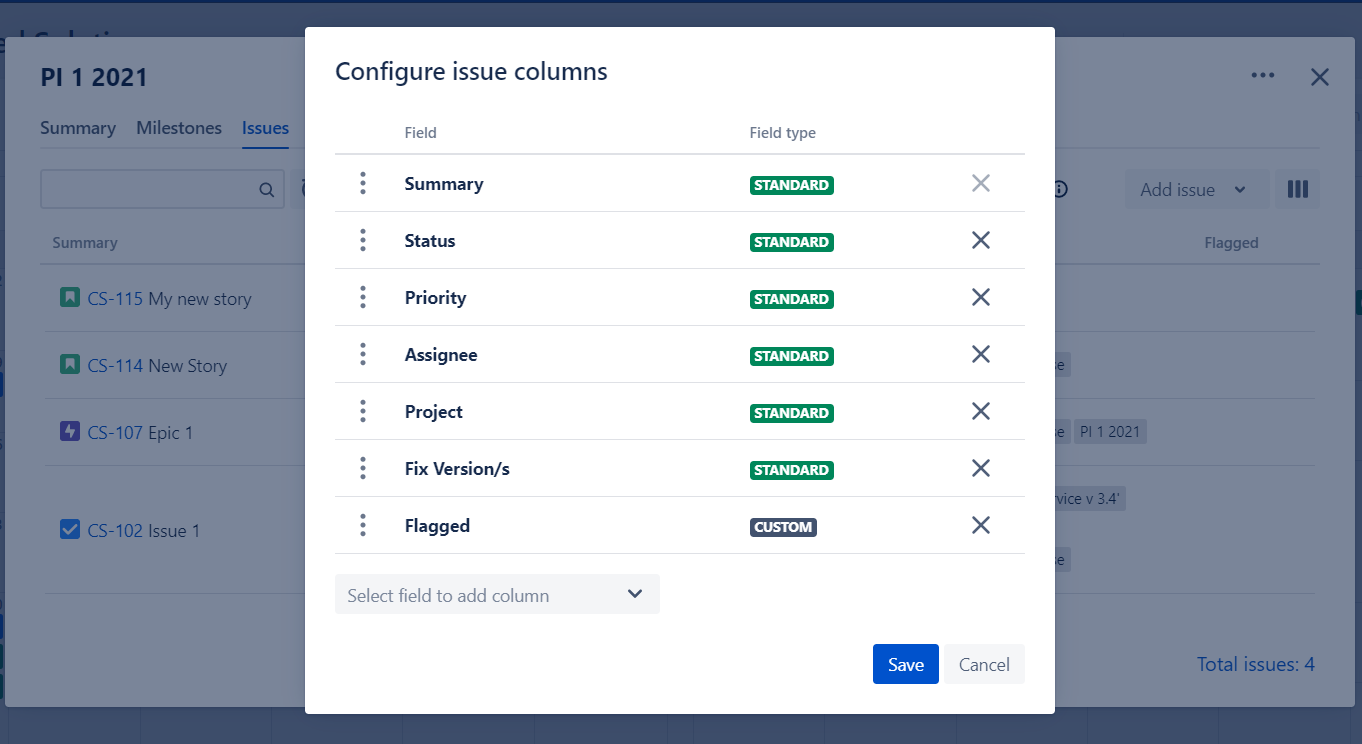
Actions
The following actions are available:
- filter and sort issues
- view all or selected issues in Issue Navigator
- view the last comment of a flagged issue
- edit issues Fix Versions (not available for Virtual Versions)
- add new or existing issues to the current version
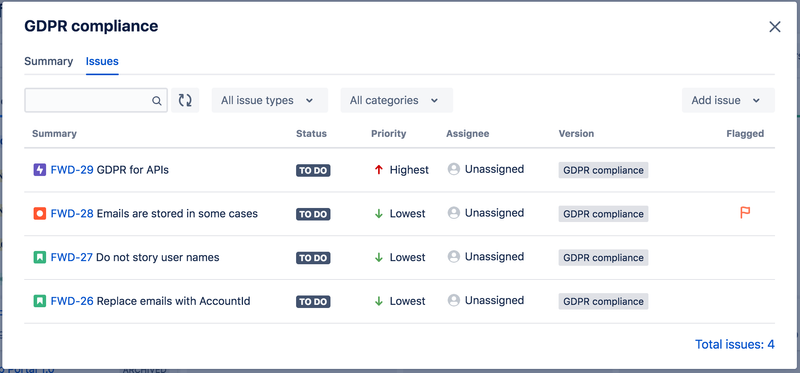
Filter issues
Issues can be filtered by the following issues fields:
- summary - text search filter
- issue type - multi-select filter
- status category - multi-select filter with ToDo, In Progress, Done options
Sort issues
Issues can be sorted by all displayed fields using the field name.
View issues in Navigator
Select multiple issues with Ctrl/Command key pressed and then choose View in Issue Navigator option in the context menu.
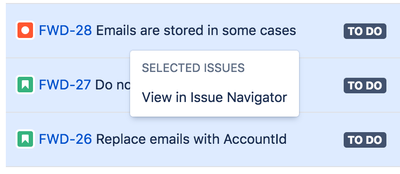
Click Total issues in the bottom of the issues list to view all issues in the Issue Navigator.
View flagged comment
An issue can be marked as Flagged on the Agile Board with the optional comment.
In the issues list you can click on Flag icon to view the latest issue comment if available.
The flagged comment is marked with Flag added hint.
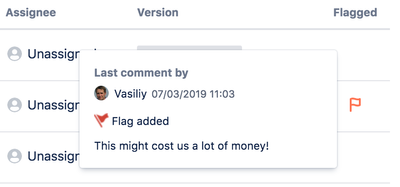
Code view
Please see details about code view in Track source code changes chapter.
Edit versions
Users with Edit Issue permission can edit issue versions, add new or remove existing.
If you are viewing issues of a particular version and you remove this version from an issue then the issue will disappear from the list when you click Search button in the toolbar:
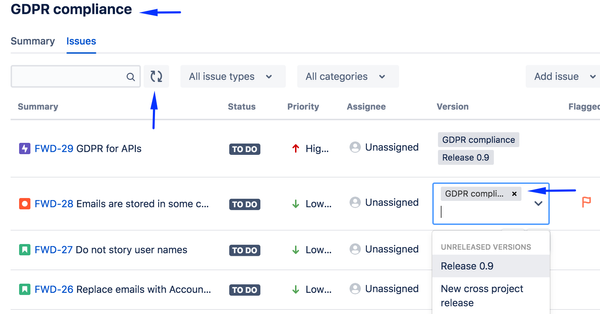
Add existing issues
| Info | ||
|---|---|---|
| ||
Not applicable for Virtual Versions that represent filter either by JQL or Epic key. |
Users with Edit Issue permission can add existing issues to the version they browse issues for using Add issue → Existing menu item.
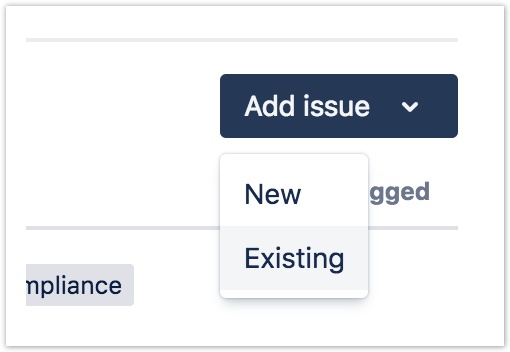
In the opened Add issues dialog you can search for issues and choose to add one or several issues.
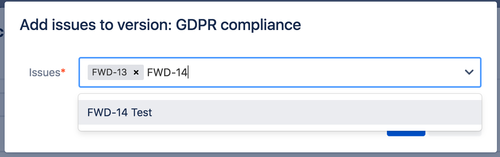
Add new issues
Users with Create Issue permission can add new issue to the version using simplified Create issue form with just two fields:
- Issue type
- Summary
Use Create another checkbox if you need to create more than one issue. In that case Create Issue dialog will be reopened automatically once the new issue is saved.
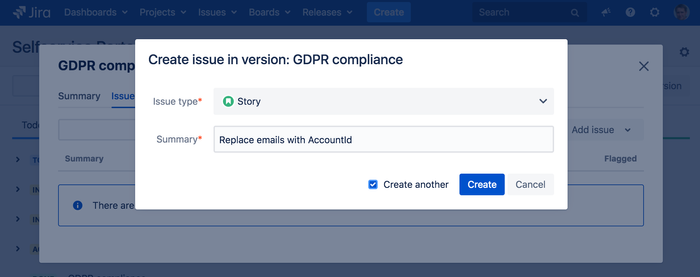
In case there some other required fields user would be suggested to create issue using Create Issue page in Jira.
...