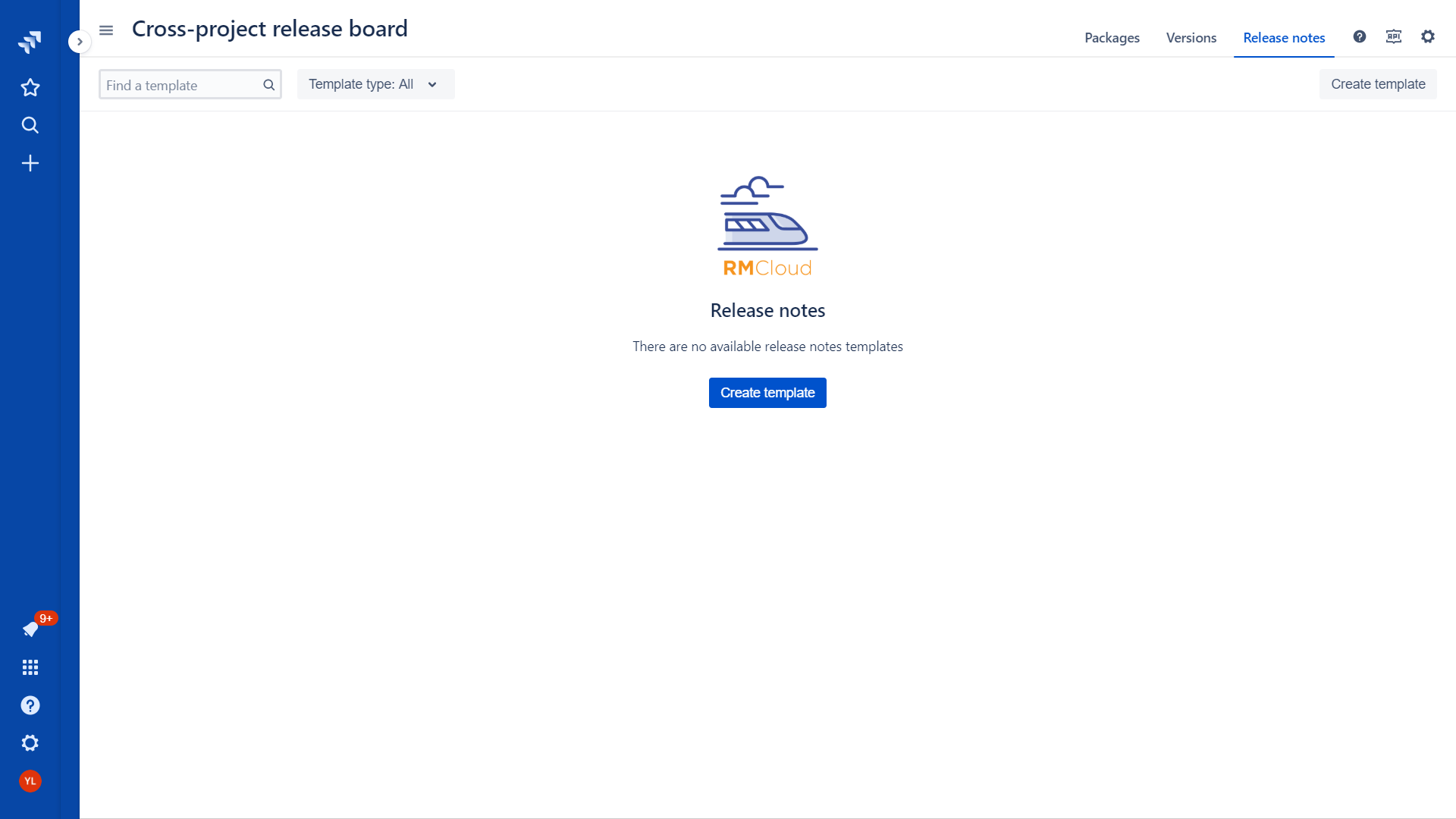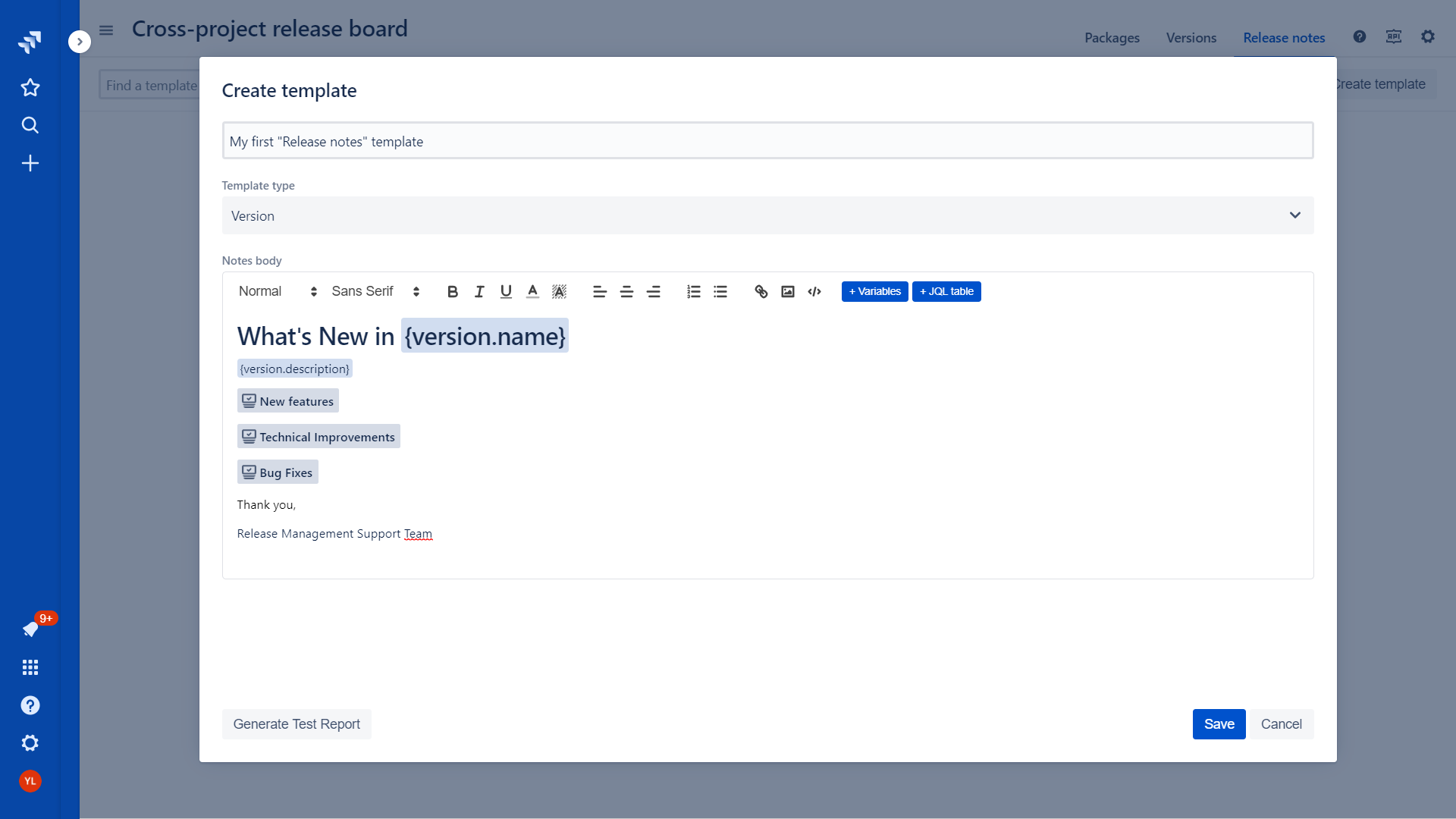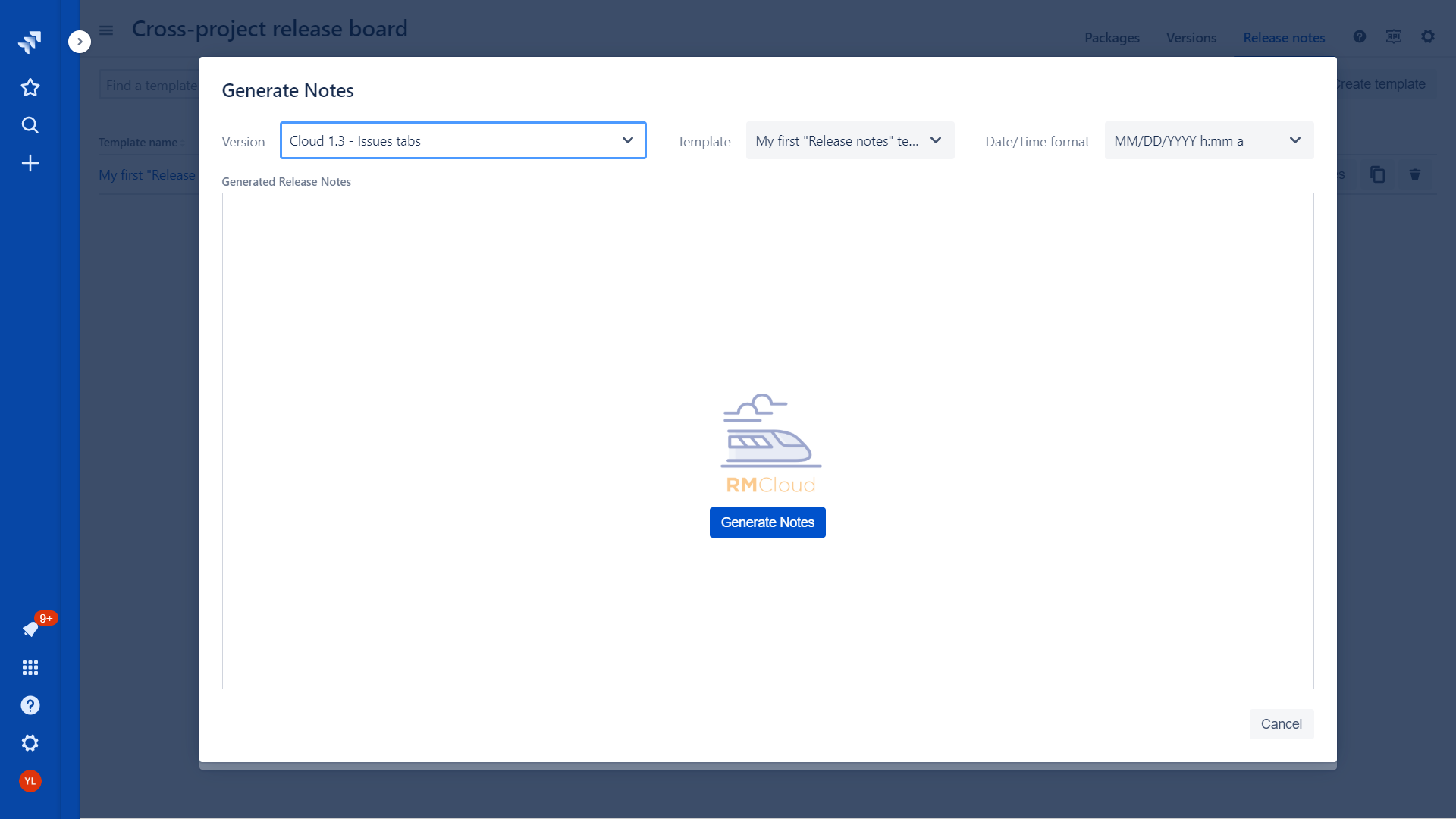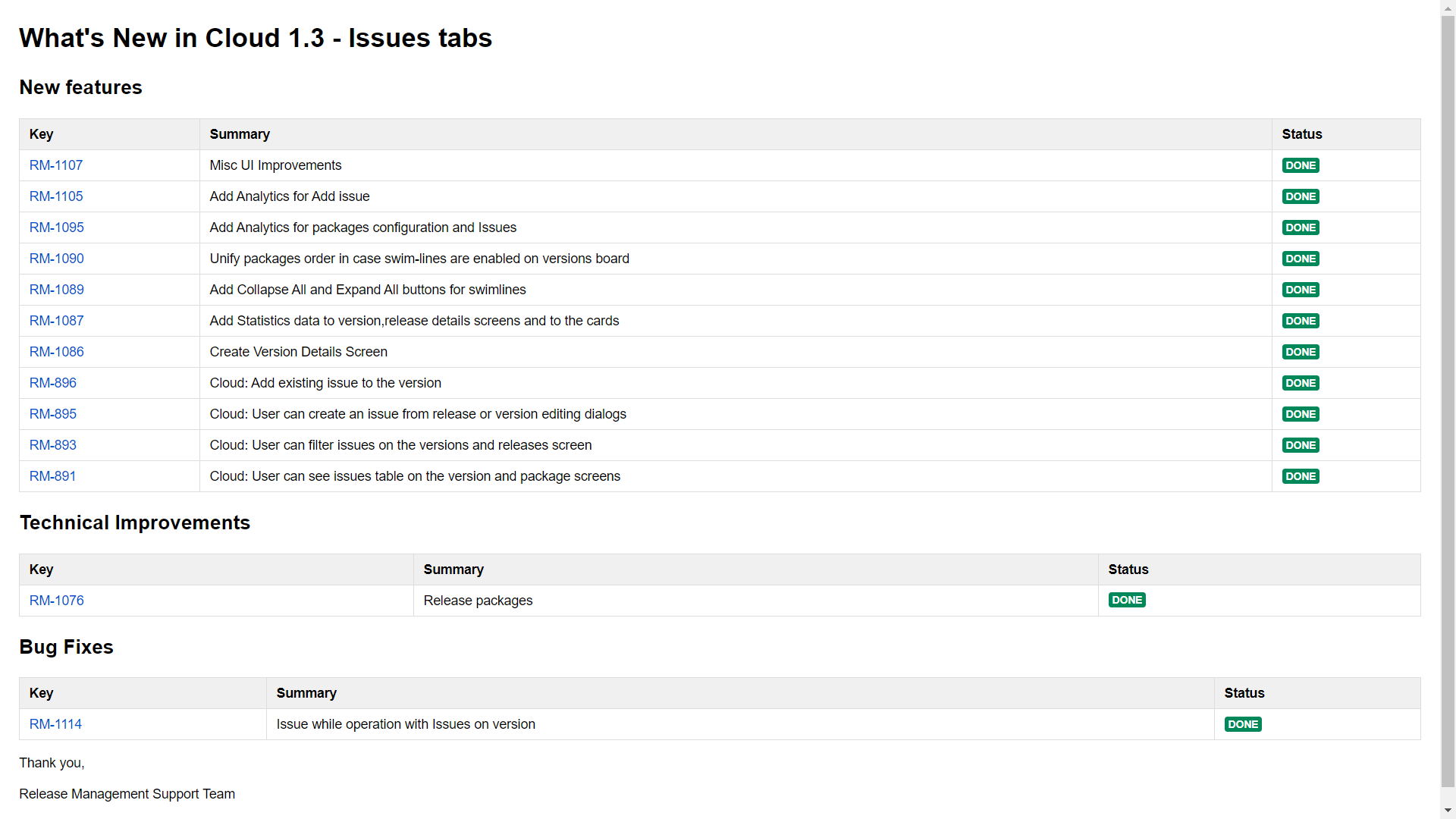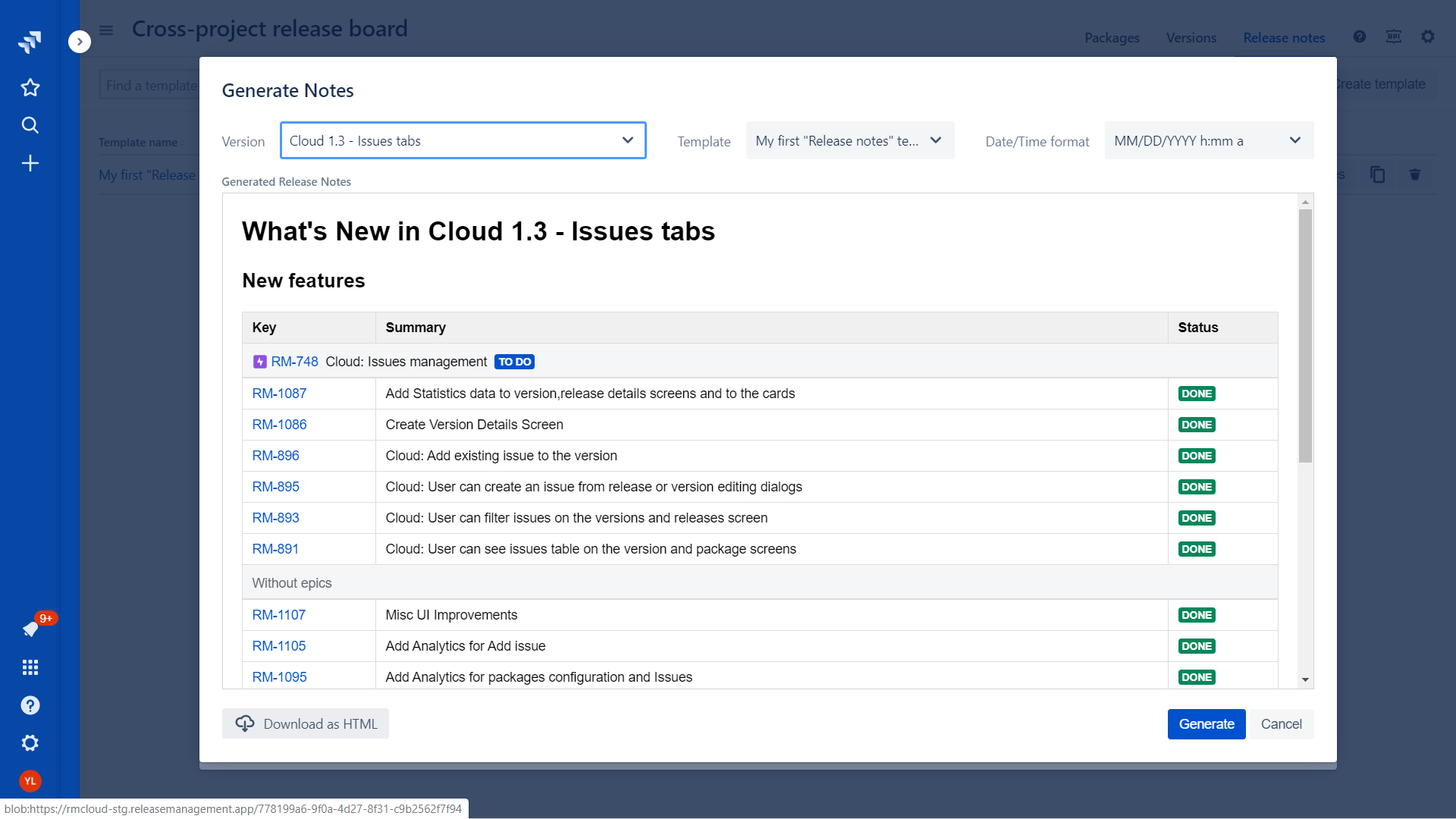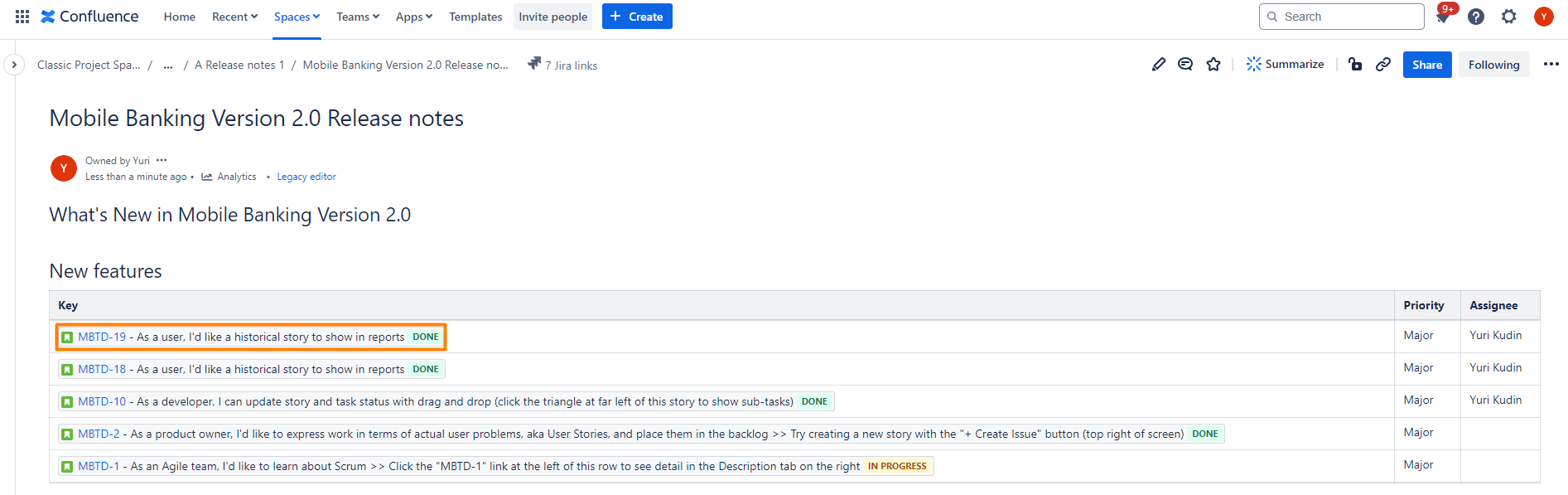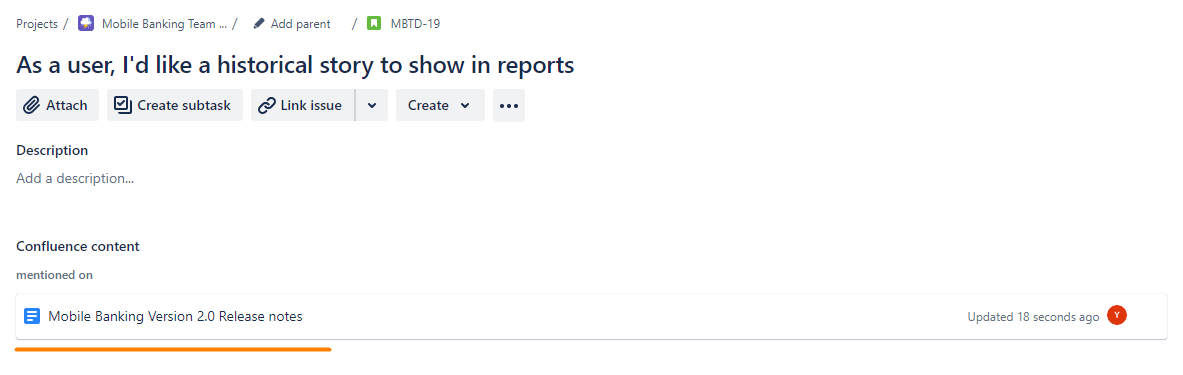| Table of Contents |
|---|
Overview
Release management app has embedded functionality for release notes generator. User can define multiple release notes templates for versions and packages and use them for the notes generation.
Release notes templates support rich text formatting. Furthermore, data from version or package (such as version or package props, issues lists and etc.) could be automatically injected into the notes body.
Quick start guide
In order to generate your first release notes please follow a few simple steps:
Navigate to “Release notes” tab in the board menu
Click create template button:
Specify template name and save a template with a default body:
Click “Generates Notes“ button
Choose version from a list and click “Generates Notes“ button
Download generated release notes as HTML or upload to confluence
Release notes templates
Templates operations
User can create, clone or delete release notes template.
...
| Info |
|---|
Template type could be defined only during release notes template creation and can not be changed after that. |
Formatting notes template body and injecting variables
Following features are available for the rich text formatting:
...
Define text style
3 fonts are supported
Bold, Underlined, Italic styles
Define text color and background
Text alignment
Insert numeric or bullet lists
Insert a link
Pictures
Code block
🆕 Custom HTML tables
Also, the user can inject version/package variables into the template body. The variables will be replaced with actual values from the selected version/package during rendering the notes.
The list of available variables depends on selected template type - version or package.
Version variables
Name
Start date
Release date
Description
“Released” or “Unreleased“ - standard Jira version statuses
Project key (fixVersion only)
Project name (fixVersion only)
User name. Name of a user who generated release notes
Current date. Date when release notes were generated.
Current timestamp. Date and time of release notes were generated.
Package variables
Name
Start date
Release date
Description
User name. Name of a user who generated release notes
Current date. Date when release notes were generated.
Current timestamp. Date and time of release notes were generated.
JQL Table section
Table of listed issues based on JQL query could be added to the release notes body.
...
The following configuration parameters are available for the table:
...
Name of the section. A section with the same name will be added to the release notes.
Columns to be shown in the table. User can select the majority standard and custom Jira fields. See details in the chapter below.
Section description. If the text is specified - it will be added as a plain text after the section name.
JQL variables. In order to build flexible JQL which will use data from the selected version or package the user can inject variables to JQL query. List of available variables depends on the template type
Version specific variables
Version name
Start date
Release date
Version JQL (precompiled JQL which can help to extract the content of real or virtual version)
Project key (
 Not applicable for virtual version)
Not applicable for virtual version)User name
Current date
Current timestamp
Package specific variables
Start date
Release date
Version JQL (precompiled JQL which can help to extract the content of package)
 Please note that “Versions in package” variable is not supported since October 2020
Please note that “Versions in package” variable is not supported since October 2020
User name
Current date
Current timestamp
JQL query to extract an issue list.
If the option is enabled the section will be rendered if JQL will return 0 rows. Otherwise, the section will not be rendered at all.
If this option is enabled all the issue will be grouped by respected Jira Epics.
Show epic key if grouping by epic is enabled
The message which will be injected to a template if JQL will return 0 rows. This option will be working in case a switcher #6 is turned on.
| Note |
|---|
Please note that old variables to extract all version or package content (fixVersion={version.name},fixVersion IN ({package.versions})) do not from October 2020. Please use {version.jql} or {package.jql} instead of fixVersion={version.name} or ,fixVersion IN ({package.versions}) respectively. This is the change we had to do to introduce virtual versions and align between fixVersions and Virtual versions. Thanks for understanding. |
Columns configuration
On the "Columns" tab the user can define a list of columns to be presented the table or meta-data presented on Card layout.
Majority of standard fields and custom fields are available here. We also provide 2 (two) additional "CALCULATED" fields to outline
Parent Epic Name - link to parent epic (if any) with Name to display
Parent Epic Status - status of the parent epic
...
Also, the user can define various render type where it is applicable.
...
User can change columns order.
Render types
Available render types are:
Text - just a plan text
Link - link to a presented entity. E.g. issue, user, component, label etc.
Icon - icon for the defined value. For instance issue type icon.
🆕 Dynamic Confluence
The later is only available for Key and Summary fields.
...
You want see a major difference when you generate notes, but when uploading to Confluence we will render it as Confluence standard issues status macross representing key, summary and up-to-date status.
As a side effect of this render type you will get a mention in your Jira issue about release notes generated in Confluence.
Calculated fields
We also provide a couple of additional "CALCULATED" fields to outline
Parent Epic
Parent Epic Name - link to parent epic (if any) with Name to display
Parent Epic Status - status of the parent epic
...
Commits, Pull Requests and Development Field
Information about Commits, Pull Requests and a complete Development Field for the specific issue.
...
Cards vs Table Layout
If you need to show too many columns in your Release Notes you can select a horizontal layout to show issues as cards.
...
Environments table
Click on “+ Environments table“ to amend you release notes with information about Environments. To outline where your artifacts are deployed and what are build numbers.
...
To delete it use “Del”, “Backspace“ or right-click and select “Delete”.
Milestones table
For Versions and Packages you can also add Milestones table to print out details about intermediate milestones achievements:
...
For Packages the output will include individual Package milestones as well we aggregated encompassing versions milestones to follow.
Versions table
For your Package Template you have an option to add Versions table.
...
This will print out all the encompassing versions, Epics, Sprints, JQL versions and their basic details.
...
Compilation Progress
Once you click Generate Notes the App will show you a completion progress counting down on sections remaining.
...
Export options
Download as HTML
The output on Release Notes could be downloaded as HTML
...
There are 2 options to download, namely:
All-in-one, so HTML content and images embedded (single .html file)
or Split Images HTML, when the output is a zip package with HTML and local images. This is recommended solution if you plan to translate images alongside your content or do other required amends to graphics
You can use it to Copy/Paste into MS Word, Google Docs, Confluence and any other wiki with (almost) no changes to layout. See other options below plus Upcoming Features for more formats we plan to support shortly.
Download as AsciiDoc
AsciiDoc is a lightweight markup language that helps you concentrate on writing content rather than being distracted by complex word processors, bury the content in XML schemas like DocBook, or battle with finicky WYSIWYG editors. Read more.
With Flexible Release Notes in Release Management App you can now download your notes in AsciiDoc format.
...
Upload to Confluence
To substitute “Copy/Paste to Confluence” we implemented a direct integration with Confluence to upload into one of your available spaces.
...
Getting started
If you are using “Upload to Confluence” the first time and you have not used “Code/Commits“ functionality of our App (in other words you have not yet created an APIToken to connect to Atlassian Ecosystem) you will receive the following dialog while attempting to upload.
...
| Info |
|---|
We will keep this token in your cookies and you will be able to share same token between “Code/Commits“ functionality and “Upload to Confluence“. If you want to Revoke it navigate to Atlassian page to do so. |
Configuring the destination
If you already connected to confluence you will see the following dialog to help us define the destination to upload your release notes
...
Click on the link specified to navigate to your release notes in confluence.
...
...
Generate by schedule. User can define a schedule for release notes generation or connect it to some triggers. Such as moving version or release to a certain status etc.
Send over email. Release notes will be generated by a trigger and send to relevant recipients over email.
Add more formats of releases notes. PDF and DOC.
...
Propagating Confluence link to Epics and Versions
You have an option to automatically add Confluence link with generated notes to all encompassing Epics and Versions. To do so turn on "Add release notes link to Epics and/or Versions" toggle before you push to Confluence.
...
For Epics Release notes will added as standard links:
...
For Versions Release notes will added as Related work:
...
Read more about Related work functionality in appropriate section of this space.
| Info |
|---|
This is applicable for Fix versions only and is not supported for Epics, Sprints or JQL-based versions. |