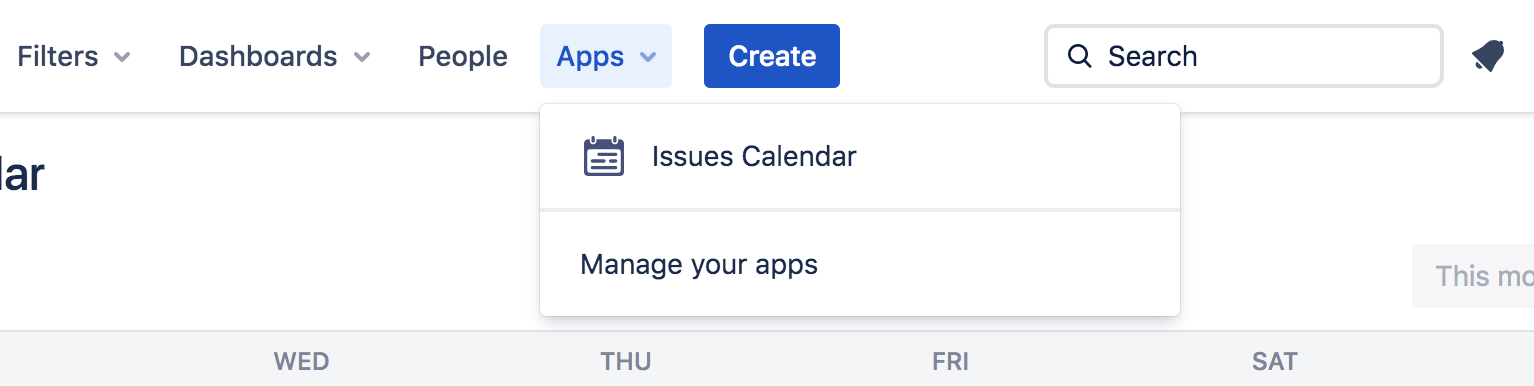- Calendar events are represented as a history of issue status changes within selected period.
- By default, calendar event colors are associated with status categories of issue statuses.
- A calendar event starts when an issue status is changed and continues until the issue is moved to the column with "done" or "todo" status category.
- You can customize a color of any issue status to highlight events on the calendar more efficiently.
General
Content
Integrations