As of June, 2024 we re renaming “Releases“ to “Packages“ to be aligned with our Cloud products and avoid long running confusion with “Releases“ in Jira. Some areas of our App will still have release notion/naming due to technical limitations, namely:
|
Packages are containers for versions (by analogy from Agile methodology: Epic = Package, Story = Version).
You can organize and manage complex packages (releases) with multiple versions from various projects within.
Packages have their own configurable workflow.

You can perform the following actions on the Packages tab:
explore all packages on the board
view packages details
create/update/delete packages
change status of the package using drag-and-drop
archive/unarchive packages
search packages by name
search packages by Archived status
search packages by Delayed status
sort packages in the column using drag-and-drop
Packages are displayed as cards with the following information:
name
start date
release date and delay status
package issues progress statistics

Click "Create package" button to open a new package dialog:

Name - package name is the only mandatory field.
Description, Start date, Release date are optional.
Projects in package - add multiple projects and versions to the package. You can add existing and new versions from multiple projects to the package. Learn more about "Projects in package".
Required custom properties that are defined for package
After clicking "Save" button the new package is added to the bottom of the first board column:

You can drag-and-drop packages between columns to change their status and reorder inside one column.

If you click a package card on the board the Package Details dialog is displayed with the active Summary tab by default.
You can view and update the following package fields using inline editing:
name
description
versions
status
start date
release date
In addition to package properties the following information about the package is available:
issues statistics
projected release date

Users can view/add all comments and edit/delete own comments.
Comments are displayed in the "Comments" tab sorted by comment create date. The newest comments are displayed on top of the list:

All package transitions are tracked automatically and are displayed on the Transitions tab of the version details.
Each transition includes the following details:
The user who changed the package status
Date and time of the status change
How long the package was in the source status
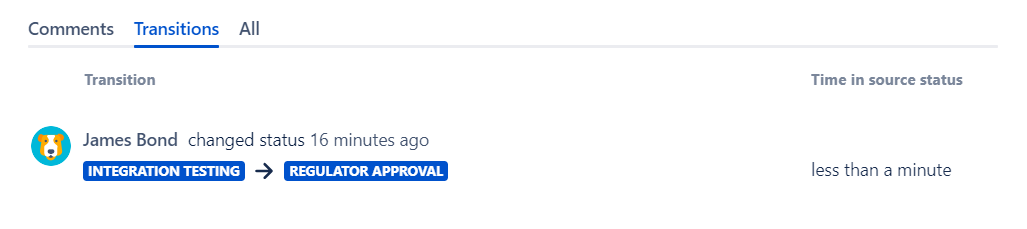
Issues statistics is a progress widget which shows the number of issues in the package grouped by issue status category: To Do, In Progress, Done

The issue statistics widget data are calculated the same way as on Version Statistics page in Jira Releases.
In addition to issues by status category the number of flagged issues is also displayed.
You can browse issues of any status category and flagged issues using statistics number link.
Projected release date and the release delay duration in days is calculated based on version start date, release date and issues statistics.
You can find the details on projected release date, delayed status and delay duration calculation logic in the FAQ section.
You can add multiple Fix Versions and Virtual Versions into package.
You can add only existing virtual versions to the package. Just click on the lookup to add items from dropdown:

All fix versions already added to the package are displayed as grouped by their projects.
You can add new version from those projects or select a new project to add its first version to the package.
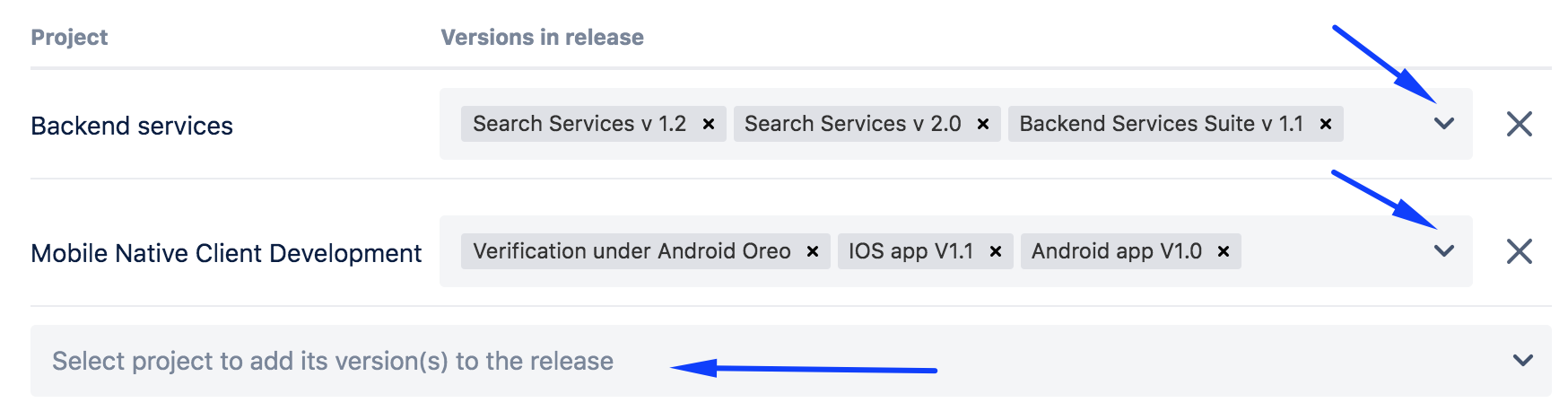
You can also create a new version in any project and add it to the package provided that you have Project Administrator permissions in that project.

One of the use cases for the "Packages" functionality of the App is by-passing Jira limitation of version being tied to a single project only. Thus clients with our "Package" simulating single release going through all the projects selected. With this regards the expectations are to have # of fields synchronized, namely
Name
Description
Start date
Release date
Therefore, we created "Synchronize versions" functionality for the package. To enable it click on "Synchronize versions" toggle while Editing the Package
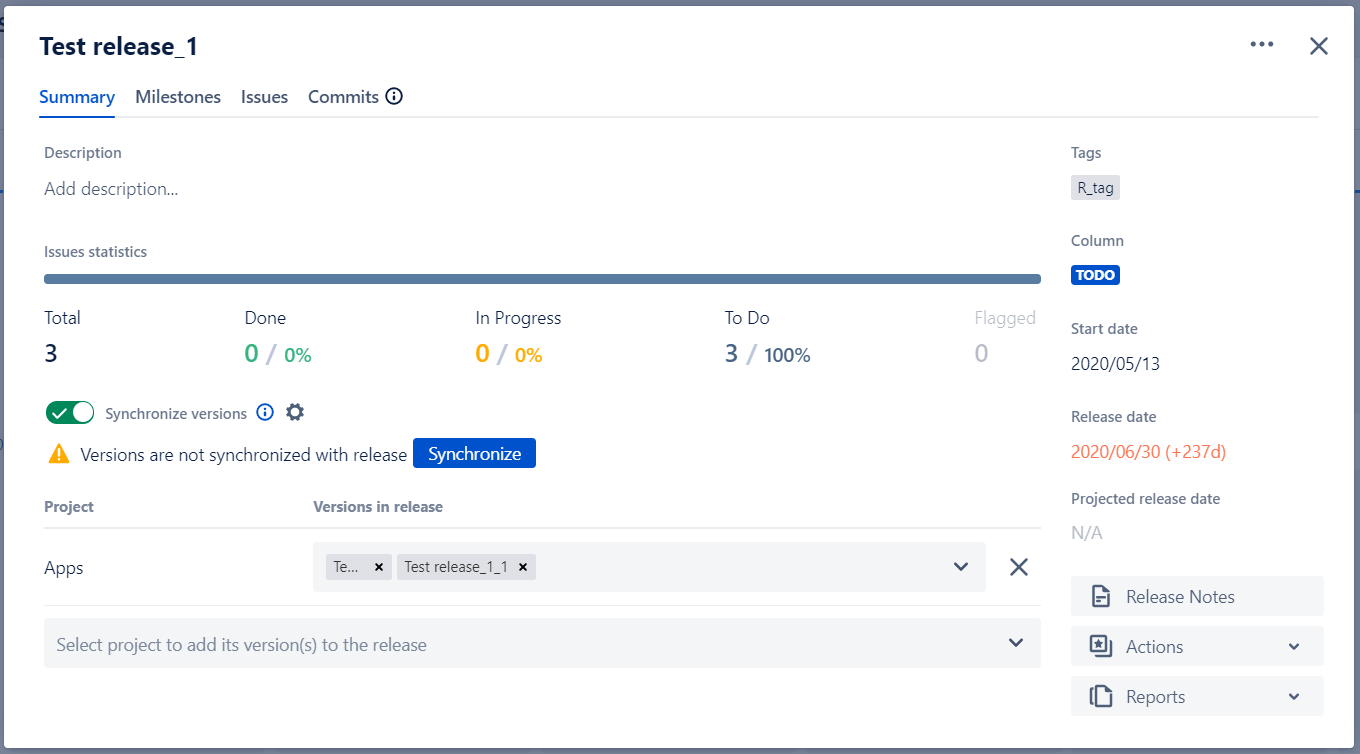
As a result all the included versions names, descriptions and dates will be aligned. From this moment on all the changes to Package details will be automatically propagated to all the included versions.
In case two versions in the package are selected from the same project we will use "_1", "_2", ... "_N" suffixes to differentiate them. |
In case you want to sync only sub-set of the fields please click on configuration icon close "Synchronize versions" toggle to specify exact fields you want to sync now and alert on being "not-in-sync"
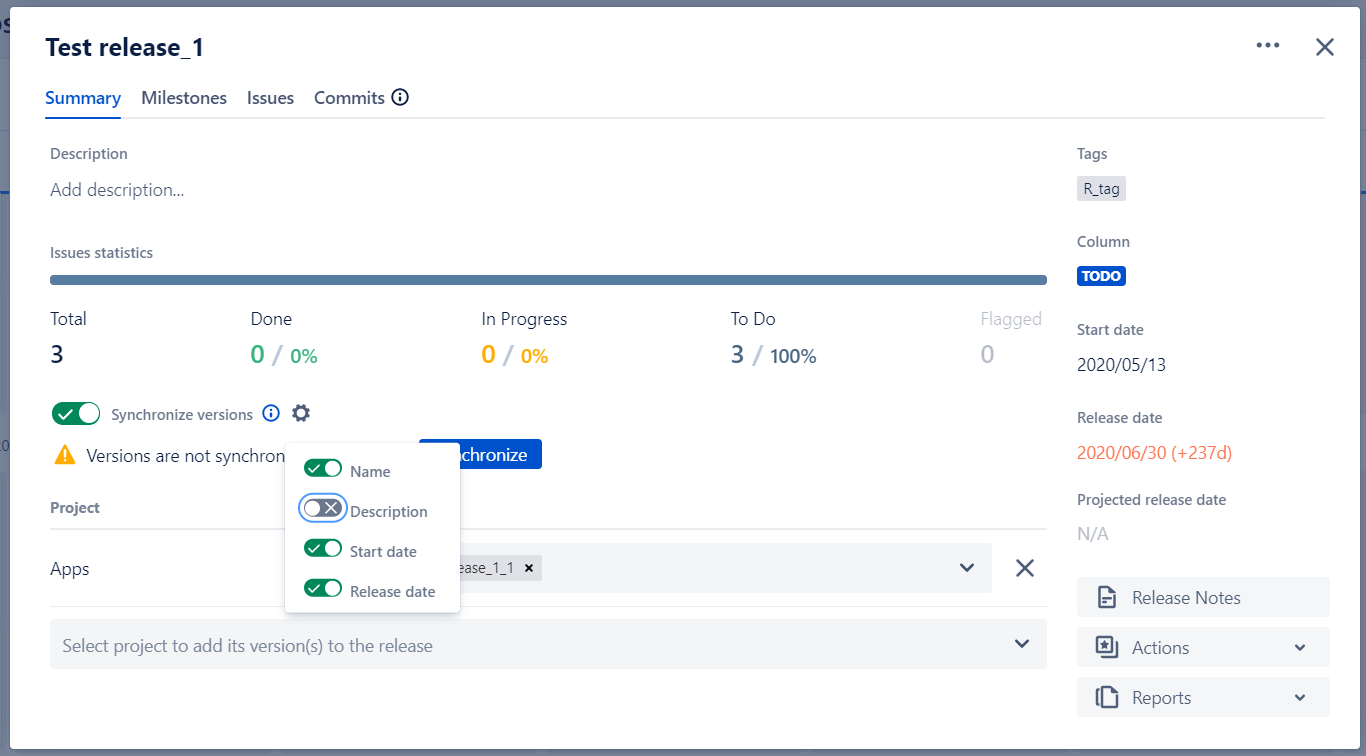
If "Synchronize versions" toggle is turned on the App will identify any change happening to corresponding versions and notify you next time you open Package dialog about versions not being in Sync.
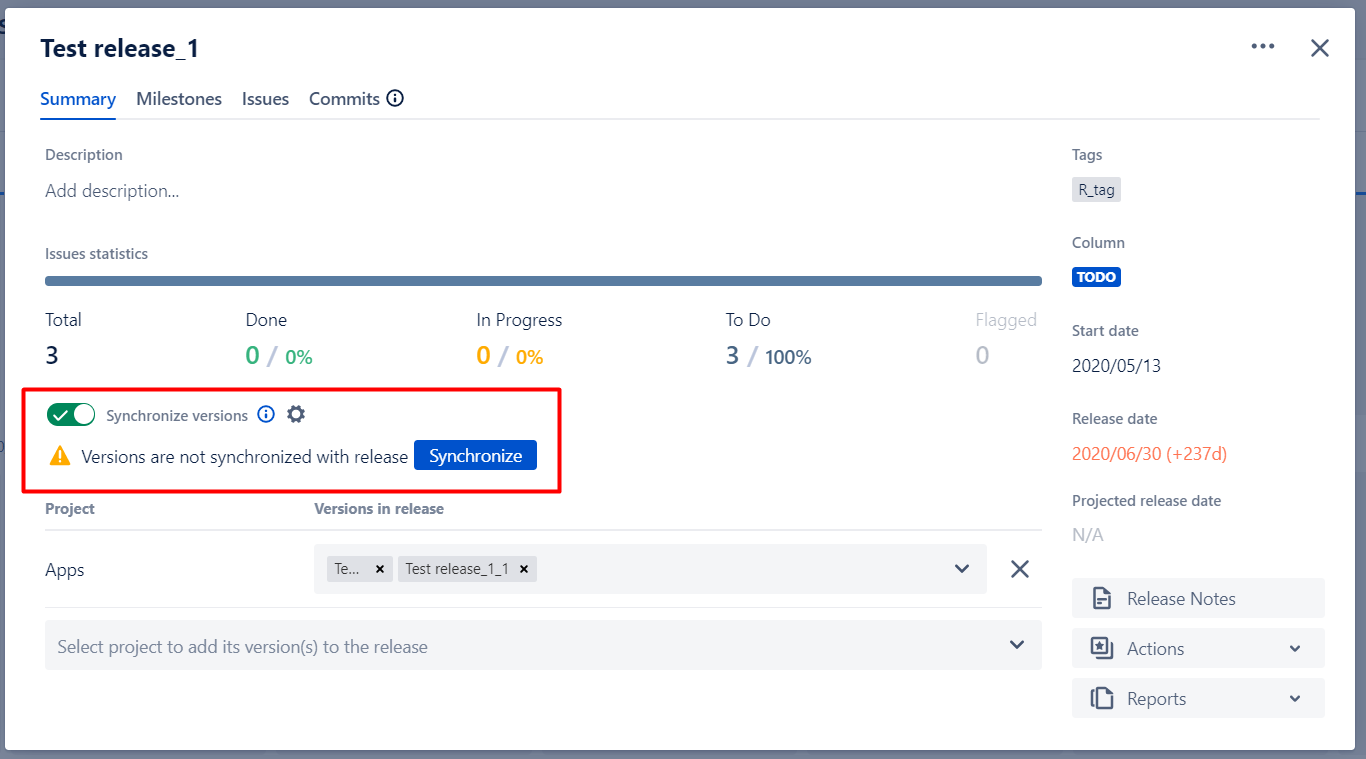
Once you click on "Synchronize " all the versions will be yet again synchronized.
You can browse all package associated issues on the Scope tab of Package details dialog.
Package associated issues are issues of all its versions. That's why overall Scope functionality is the same as for versions.
There are however some differences too because package can contain versions from different projects.

In addition to filtering options available in versions you can filter versions by projects in packages.

ScopeYou can add issue only into Fix Versions that's in scope of the Package. This functionality is not applicable for Virtual versions as they are filters by JQL or Epic key. |
In the opened Add issues dialog you can search for and select one or several issues.
You also need to select one of the package version the issues to be added to.

ScopeYou can add issue only into Fix Versions that's in scope of the Package. This functionality is not applicable for Virtual versions as they are filters by JQL or Epic key. |
Users with Create Issue permission can add new issue to the version using simplified Create issue form with three fields:
Version - Create Issue permission for a project of the selected version
Issue type
Summary
Use Create another checkbox if you need to create more than one issue. In that case Create Issue dialog will be reopened automatically once the new issue is saved.
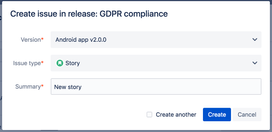
Please see details about code view in Track source code changes chapter.
User is able to update status of multiple versions in package (it means to move them from one column to another one) in bulk.
This feature could be called from the package editing screen:
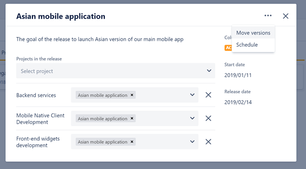
Alternatively, Trough popup menu by right click on package card:
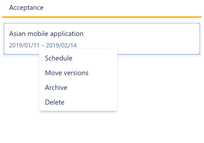
On the “Move versions” dialog the user can choose:
New destination column for all versions to be moved
New versions release date. This option will appear if Jira versions status will be changed from Unreleased to Released during the status update
Tailor a set of versions to be updated. User can remove from the lists, the version which should be excluded from the bulk update.

In case, a user doesn’t have permissions to update legacy Jira version status, such versions will not be moved to the new destination column. Those versions will be shown in a separate section of the dialog.

User can update start and release dates for nested versions in package in a bulk. In order to do so, choose “Schedule” option on package details screen or in popup menu by right-clicking:

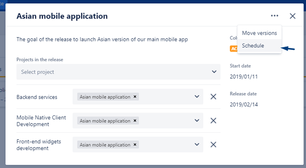
The dialog allows to update start or release dates for packages, and all nested versions in package; automatically apply release dates to all versions.

Version dates will be greyed if a user doesn't have permissions to edit versions. Also, in such cases, a release date will not be set for versions when “Apply to all versions” checkbox is checked.
User can archive or unarchive nested versions in packages in bulk. Such an option will appear automatically while attempting to archive or unarchive a package that has nested versions:
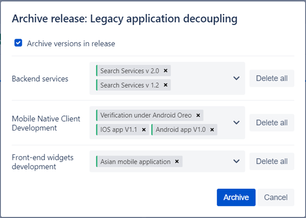
In the dialog box, the user can tailor a set of versions to be archived.
A bulk archive or unarchive dialog will not appear in the following cases:
Package does not have any nested versions.
User does not have sufficient permissions to archive/unarchive any nested version in the package.
All versions with sufficient permissions have already been archived or unarchived
In addition to custom workflows for versions and packages, Release Management app allows to create intermediate milestones for both that could be
either linked to accomplishments of certain steps in workflow
or other important check-ins, not necessarily connected with workflow steps
Once specified for versions and/or packages, milestones will be outlined on Roadmap view (incl. Gadgets) as well as become input parameters for Burnup and Trends Reports (incl. Gadgets).
For more details please navigate to Milestones "on the way" section of this documentation.
Please see details about Commits tab in Track source code changes chapter.
Tags functionality is similar to labels functionality in Jira. The major difference is in context: Tags are applied on a package level in contrast to labels which are applied on issue level.
User can assign multiple Tags to each package. In order to do so:
Open package details screen
Start typing in the Tags field
User will be suggested to add existed labels or create a new one

Tags are shared between the boards. It means that user can reuse Tags created in another release board. Also, user search package by Tags using JQL functions. Please note that Tags are separated on package and versions levels. |
User can filter by tags using Tags filter:
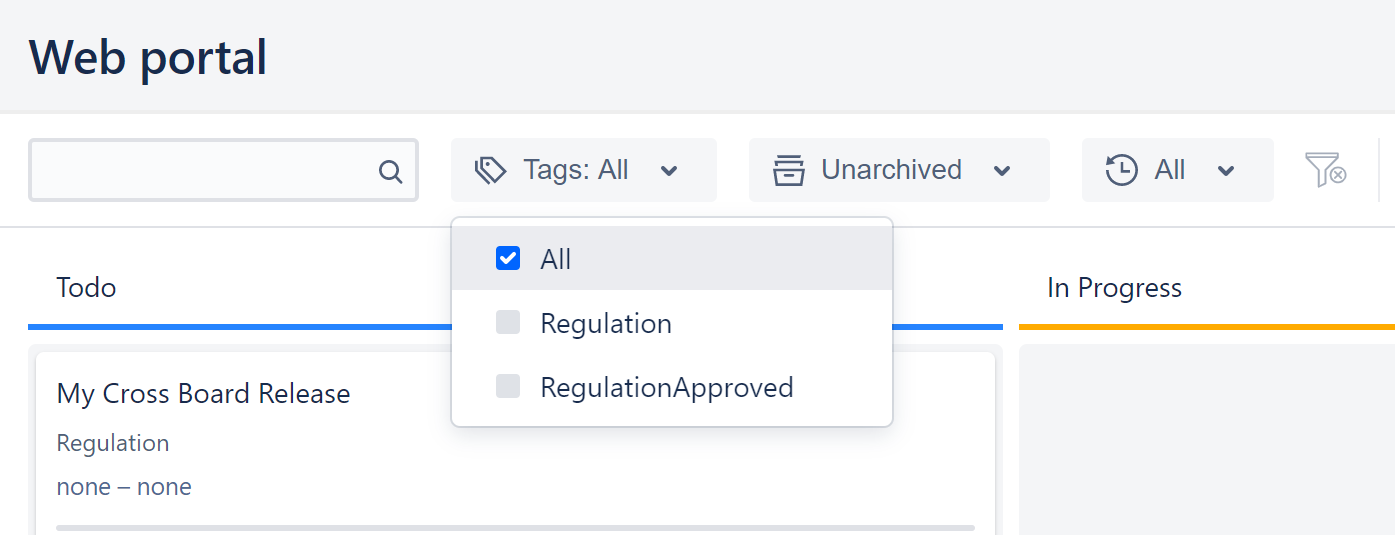
The user can archive and unarchive packages from the popup menu, by right-clicking:

The packages on the board may be filtered by Archived property:

In a situation where both archived and unarchived packages are shown on the board, archived packages will be "greyed" and an “Archived” label will appear in the right top corner. Archived packages may be moved to another column or edited without any restrictions.

Archived package
Unarchived package
A user can delete a package from the board. In order to do so, right click on the package and choose the "Delete" option:
