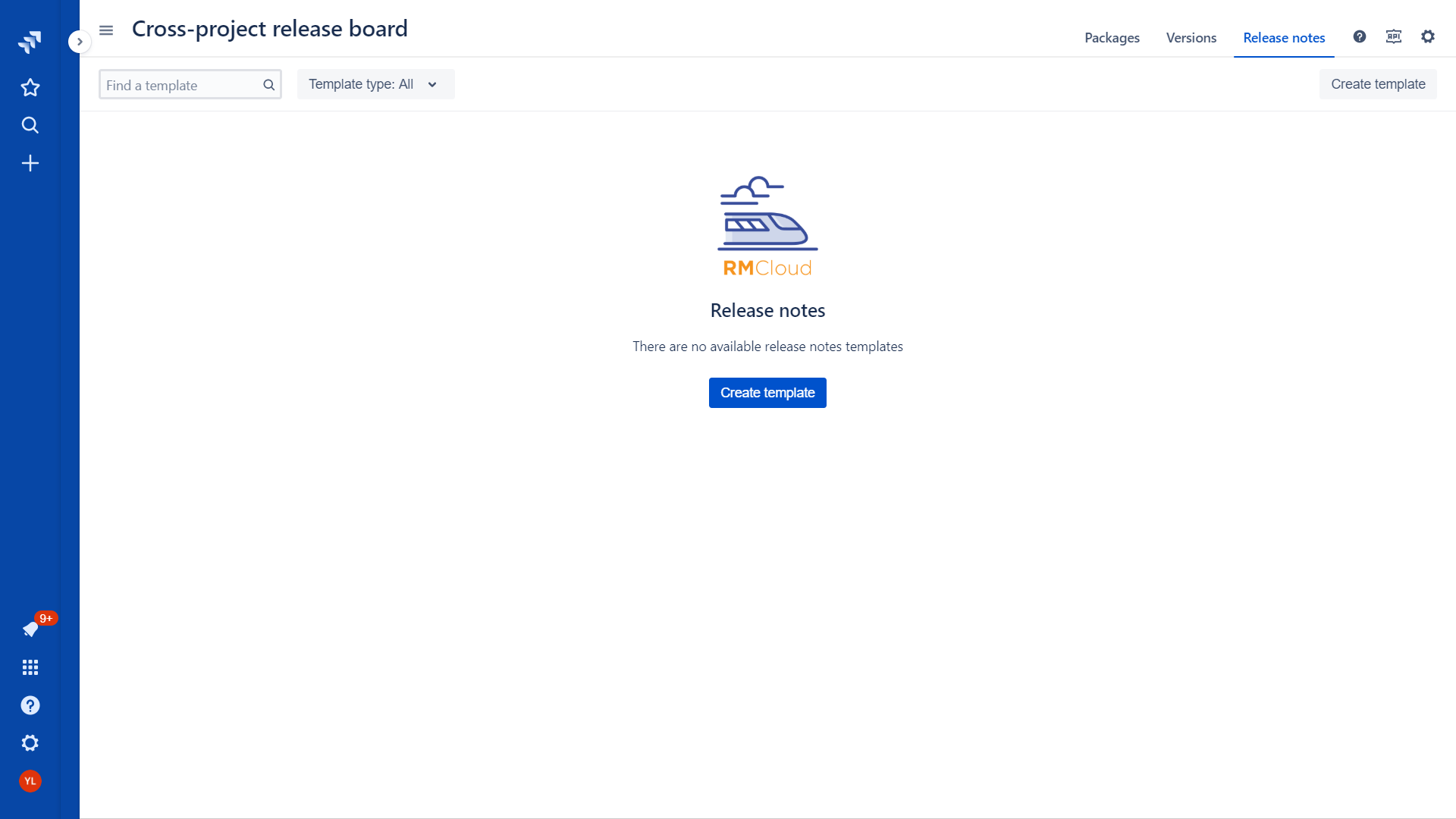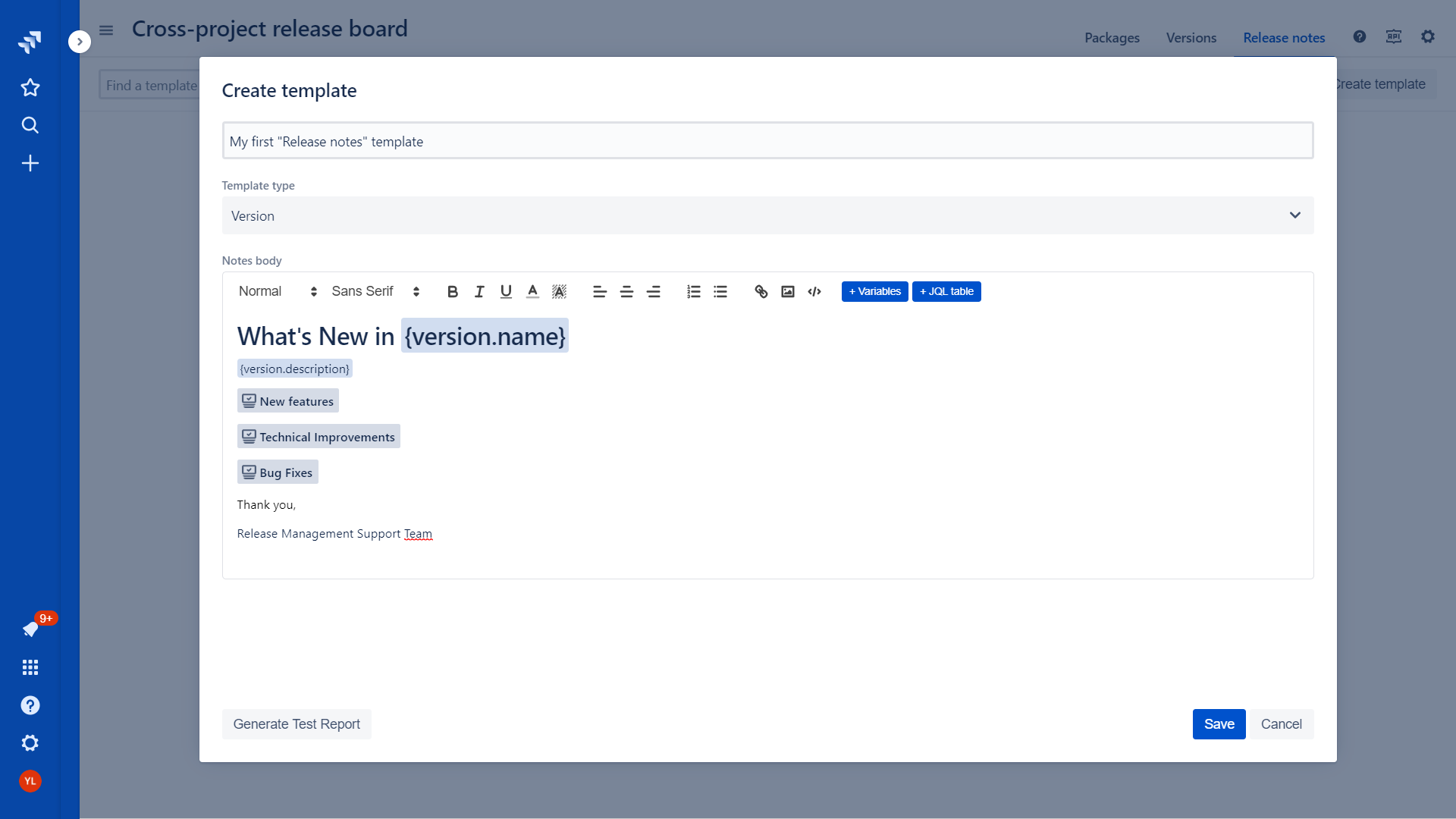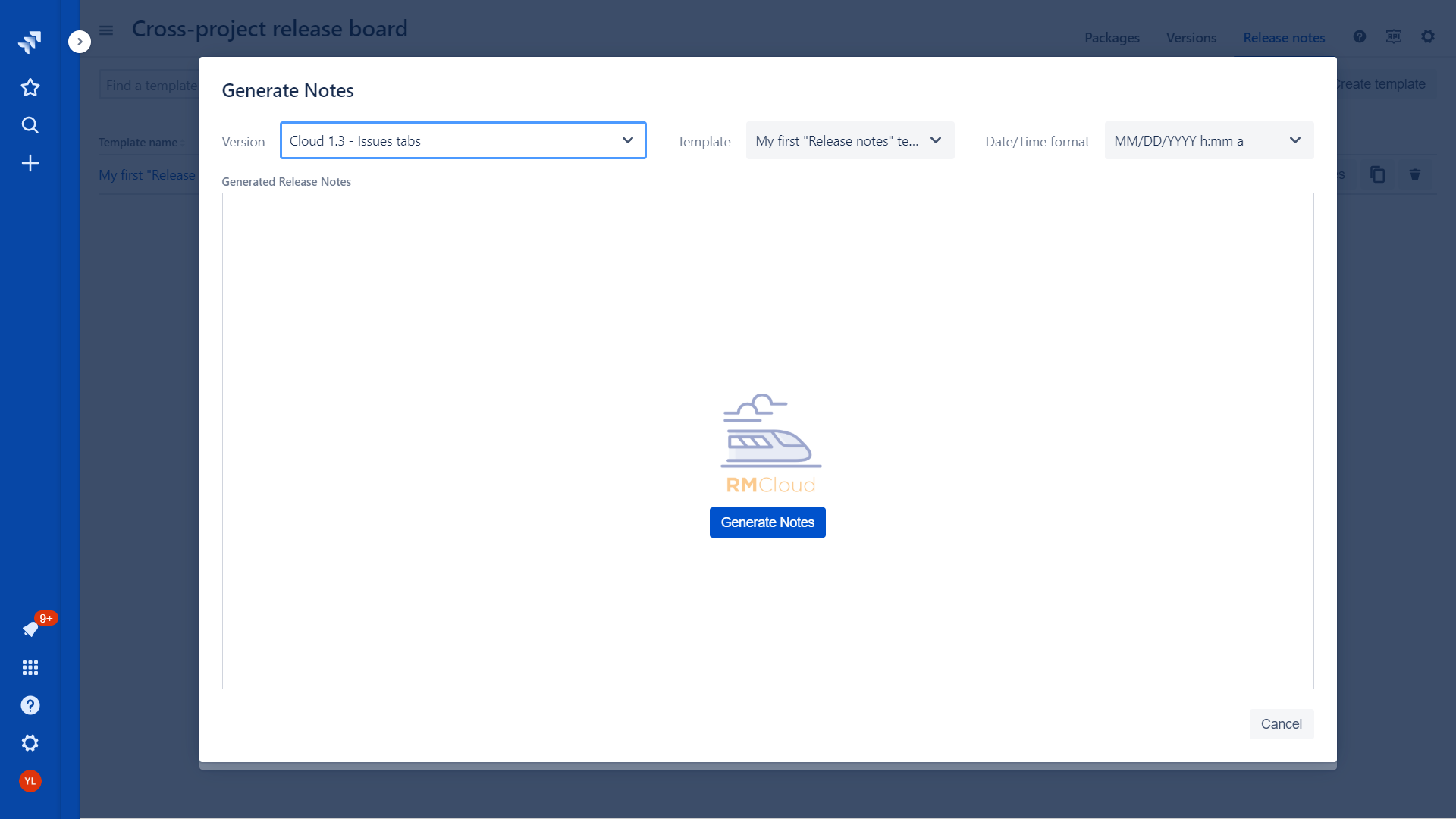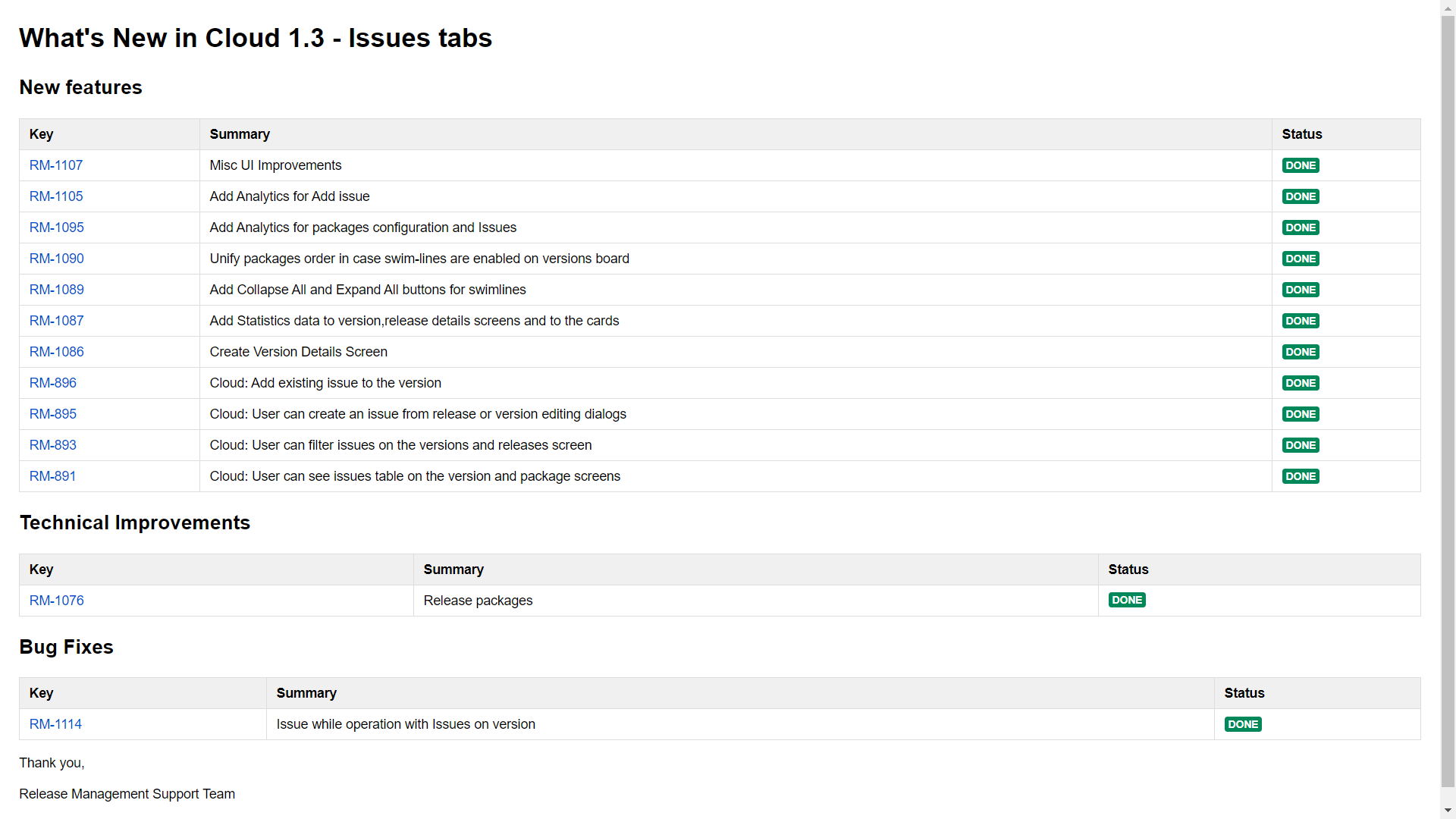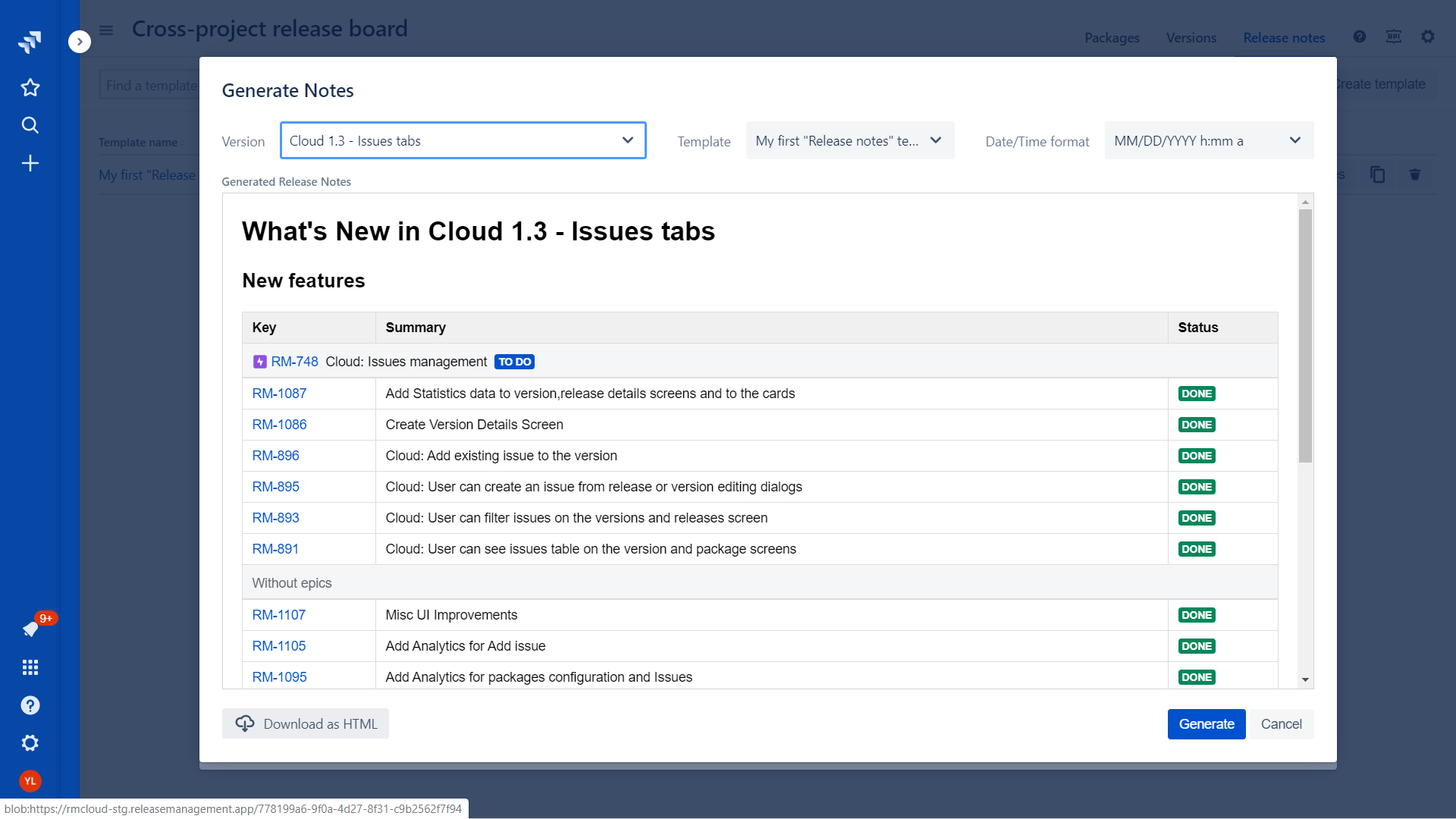...
In order to generate your first release notes please follow a few simple steps:
Navigate to “Release notes” tab in the board menu
Click create template button:
Specify template name and save a template with a default body:
Click “Generates Notes“ button
Choose version from a list and click “Generates Notes“ button
Download generated release notes as HTML or upload to confluence
Release notes templates
Templates operations
...
Define text style
3 fonts are supported
Bold, Underlined, Italic styles
Define text color and background
Text alignment
Insert numeric or bullet lists
Insert a link
Pictures
Code block
🆕 Custom HTML tables
Also, the user can inject version/package variables into the template body. The variables will be replaced with actual values from the selected version/package during rendering the notes.
...
The following configuration parameters are available for the table:
...
Name of the section. A section with the same name will be added to the release notes.
Columns to be shown in the table. User can select the majority standard and custom Jira fields. See details in the chapter below.
Section description. If the text is specified - it will be added as a plain text after the section name.
JQL variables. In order to build flexible JQL which will use data from the selected version or package the user can inject variables to JQL query. List of available variables depends on the template type
Version specific variables
Version name
Start date
Release date
Version JQL (precompiled JQL which can help to extract the content of real or virtual version)
Project key (
 Not applicable for virtual version)
Not applicable for virtual version)User name
Current date
Current timestamp
Package specific variables
Start date
Release date
Version JQL (precompiled JQL which can help to extract the content of package)
 Please note that “Versions in package” variable is not supported since October 2020
Please note that “Versions in package” variable is not supported since October 2020
User name
Current date
Current timestamp
JQL query to extract an issue list.
If the option is enabled the section will be rendered if JQL will return 0 rows. Otherwise, the section will not be rendered at all.
If this option is enabled all the issue will be grouped by respected Jira Epics.
Show epic key if grouping by epic is enabled
The message which will be injected to a template if JQL will return 0 rows. This option will be working in case a switcher #6 is turned on.
| Note |
|---|
Please note that old variables to extract all version or package content (fixVersion={version.name},fixVersion IN ({package.versions})) do not from October 2020. Please use {version.jql} or {package.jql} instead of fixVersion={version.name} or ,fixVersion IN ({package.versions}) respectively. This is the change we had to do to introduce virtual versions and align between fixVersions and Virtual versions. Thanks for understanding. |
...