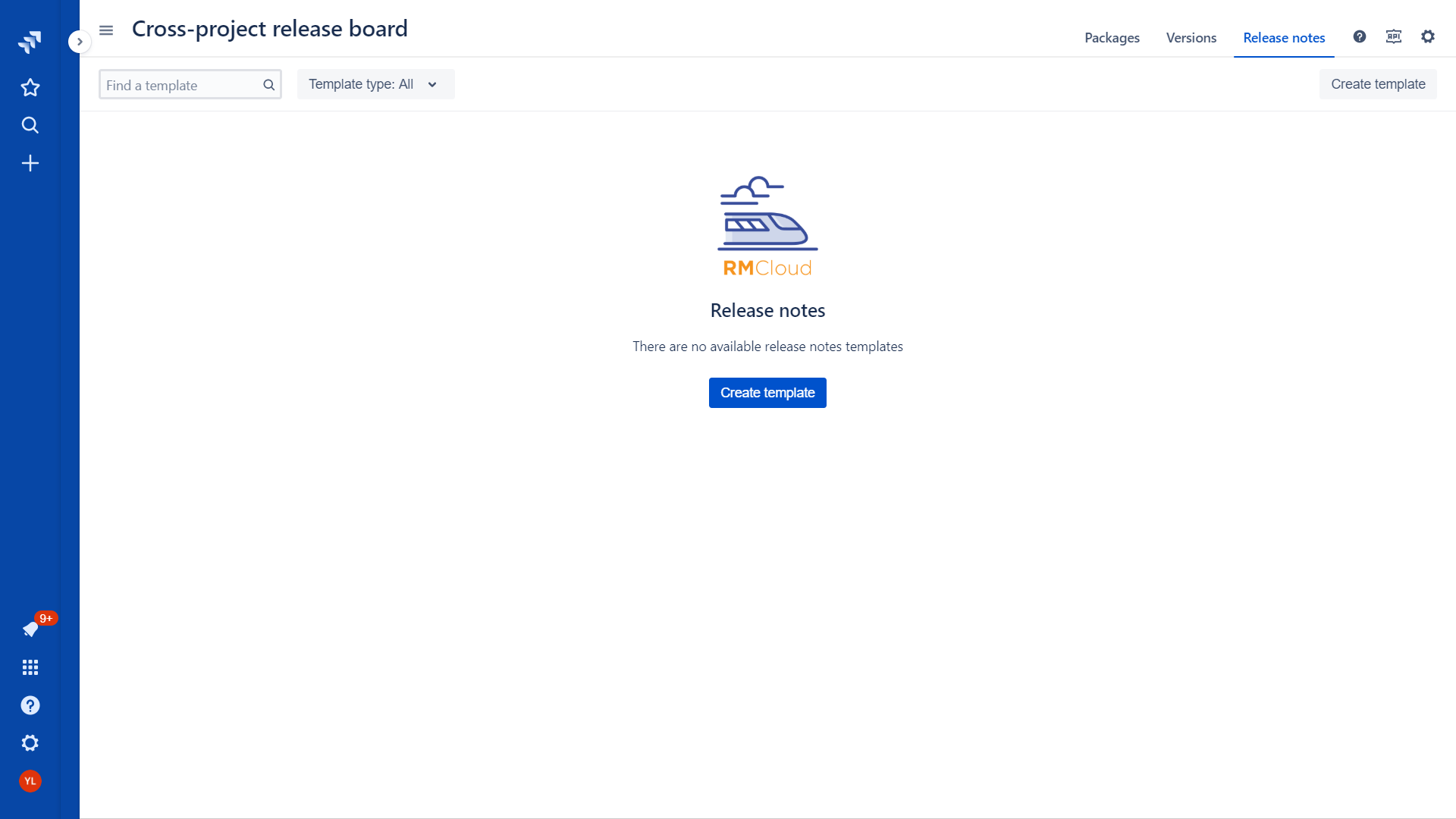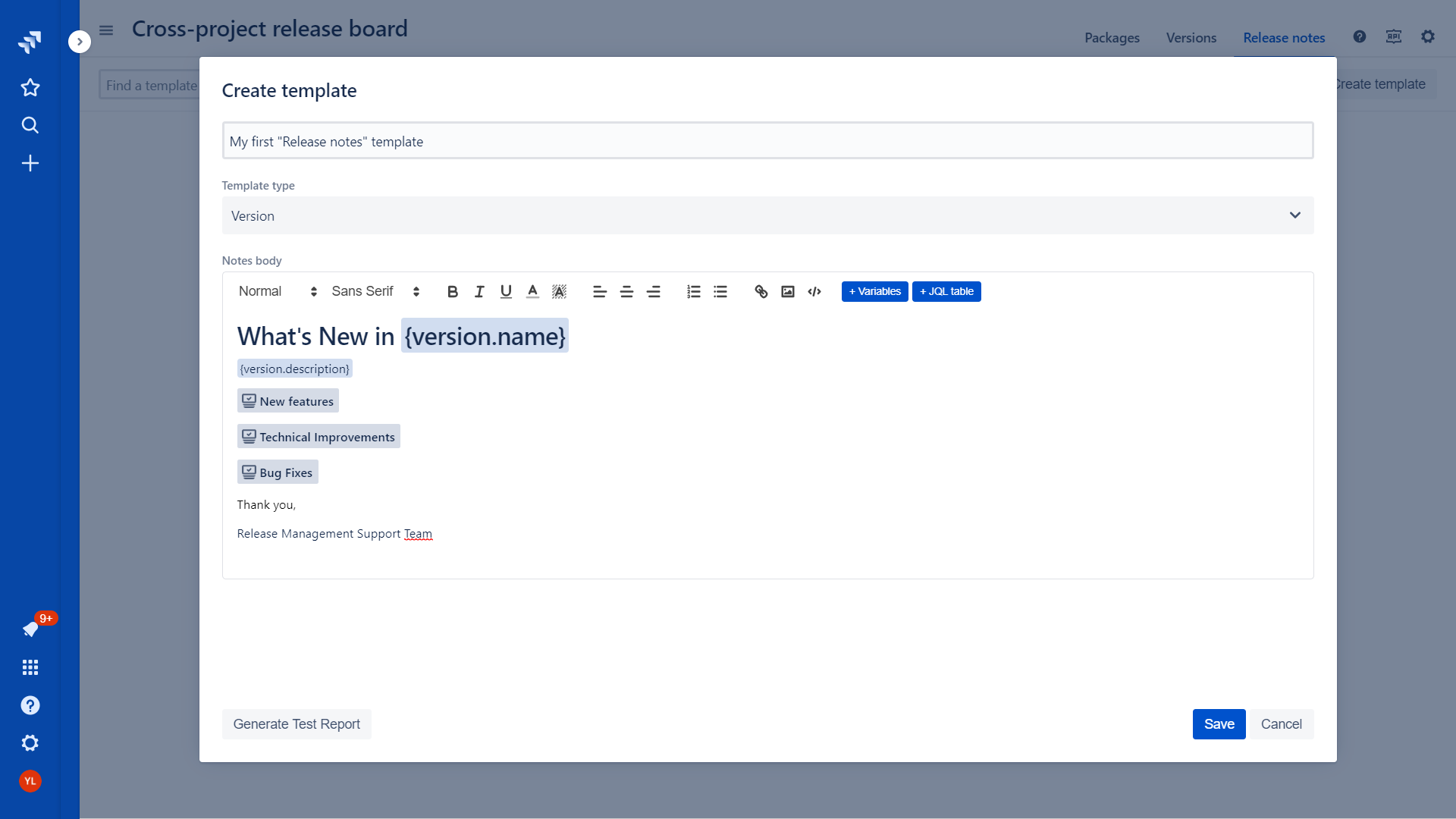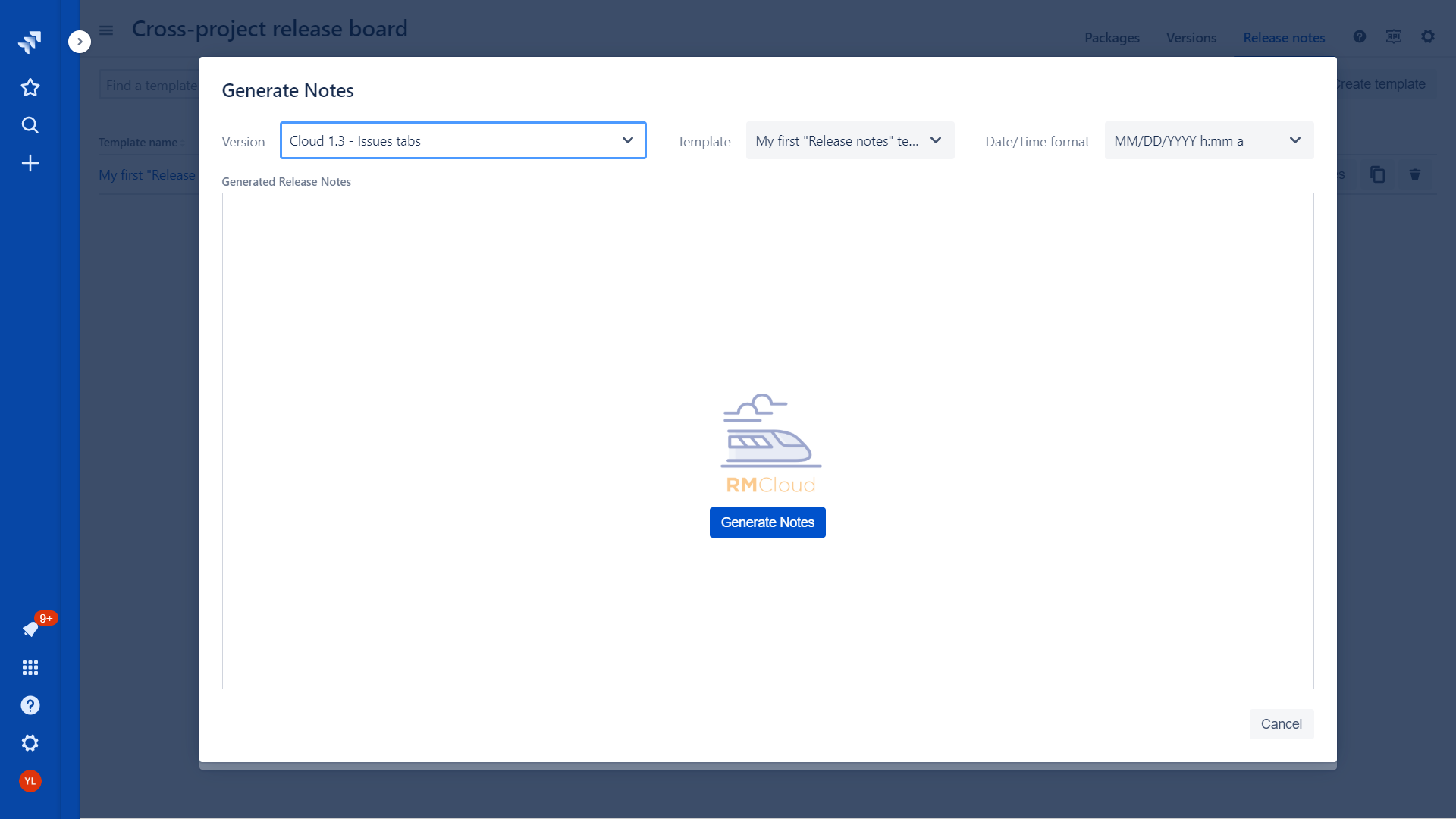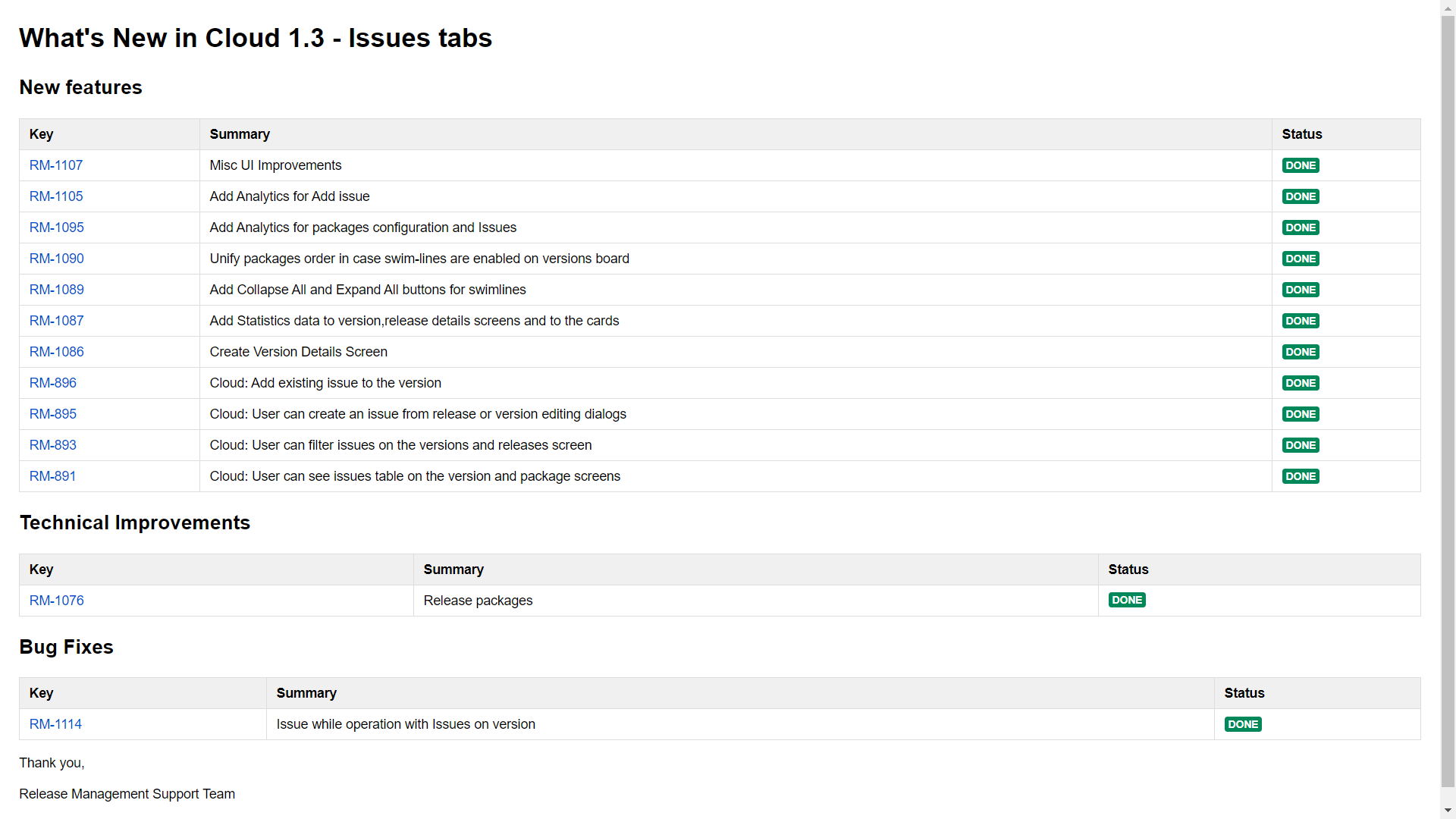| Table of Contents |
|---|
Overview
Release management app has embedded functionality for release notes generator. User can define multiple release notes templates for versions and packages and use them for the notes generation.
Release notes templates support rich text formatting. Furthermore, data from version or package (such as version or package props, issues lists and etc.) could be automatically injected into the notes body.
Quick start guide
In order to generate your first release notes please follow a few simple steps:
Navigate to “Release notes” tab in the board menu
Click create template button:
Specify template name and save a template with a default body:
Click “Generates Notes“ button
Choose version from a list and click “Generates Notes“ button
Download generated release notes as HTML or upload to confluence
Release notes templates
Templates operations
User can create, clone or delete release notes template.
...
| Info |
|---|
Template type could be defined only during release notes template creation and can not be changed after that. |
Formatting notes template body and injecting variables
Following features are available for the rich text formatting:
...
The list of available variables depends on selected template type - version or package.
Version variables
Name
Start date
Release date
Description
“Released” or “Unreleased“ - standard Jira version statuses
Project key (fixVersion only)
Project name (fixVersion only)
User name. Name of a user who generated release notes
Current date. Date when release notes were generated.
Current timestamp. Date and time of release notes were generated.
Package variables
Name
Start date
Release date
Description
User name. Name of a user who generated release notes
Current date. Date when release notes were generated.
Current timestamp. Date and time of release notes were generated.
JQL Table section
Table of listed issues based on JQL query could be added to the release notes body.
...
| Note |
|---|
Please note that old variables to extract all version or package content (fixVersion={version.name},fixVersion IN ({package.versions})) do not from October 2020. Please use {version.jql} or {package.jql} instead of fixVersion={version.name} or ,fixVersion IN ({package.versions}) respectively. This is the change we had to do to introduce virtual versions and align between fixVersions and Virtual versions. Thanks for understanding. |
Columns configuration
On the "Columns" tab the user can define a list of columns to be presented the table.
...
User can change columns order.
Cards vs Table
If you need to show too many columns in your Release Notes you can select a horizontal layout to show issues as cards.
...
Environments table
Click on “+ Environments table“ to amend you release notes with information about Environments. To outline where your artifacts are deployed and what are build numbers.
...
To delete it use “Del”, “Backspace“ or right-click and select “Delete”.
Export options
Download as HTML
The output on Release Notes could be downloaded as HTML
...
You can use it to Copy/Paste into MS Word, Google Docs, Confluence and any other wiki with (almost) no changes to layout. See other options below plus Upcoming Features for more formats we plan to support shortly.
Upload to Confluence
To substitute “Copy/Paste to Confluence” we implemented a direct integration with Confluence to upload into one of your available spaces.
...
Getting started
If you are using “Upload to Confluence” the first time and you have not used “Code/Commits“ functionality of our App (in other words you have not yet created an APIToken to connect to Atlassian Ecosystem) you will receive the following dialog while attempting to upload.
...
| Info |
|---|
We will keep this token in your cookies and you will be able to share same token between “Code/Commits“ functionality and “Upload to Confluence“. If you want to Revoke it navigate to Atlassian page to do so. |
Configuring the destination
If you already connected to confluence you will see the following dialog to help us define the destination to upload your release notes
...
Click on the link specified to navigate to your release notes in confluence.
...
Upcoming features
Generate by schedule. User can define a schedule for release notes generation or connect it to some triggers. Such as moving version or release to a certain status etc.
Send over email. Release notes will be generated by a trigger and send to relevant recipients over email.
Add more formats of releases notes. PDF and DOC.
...