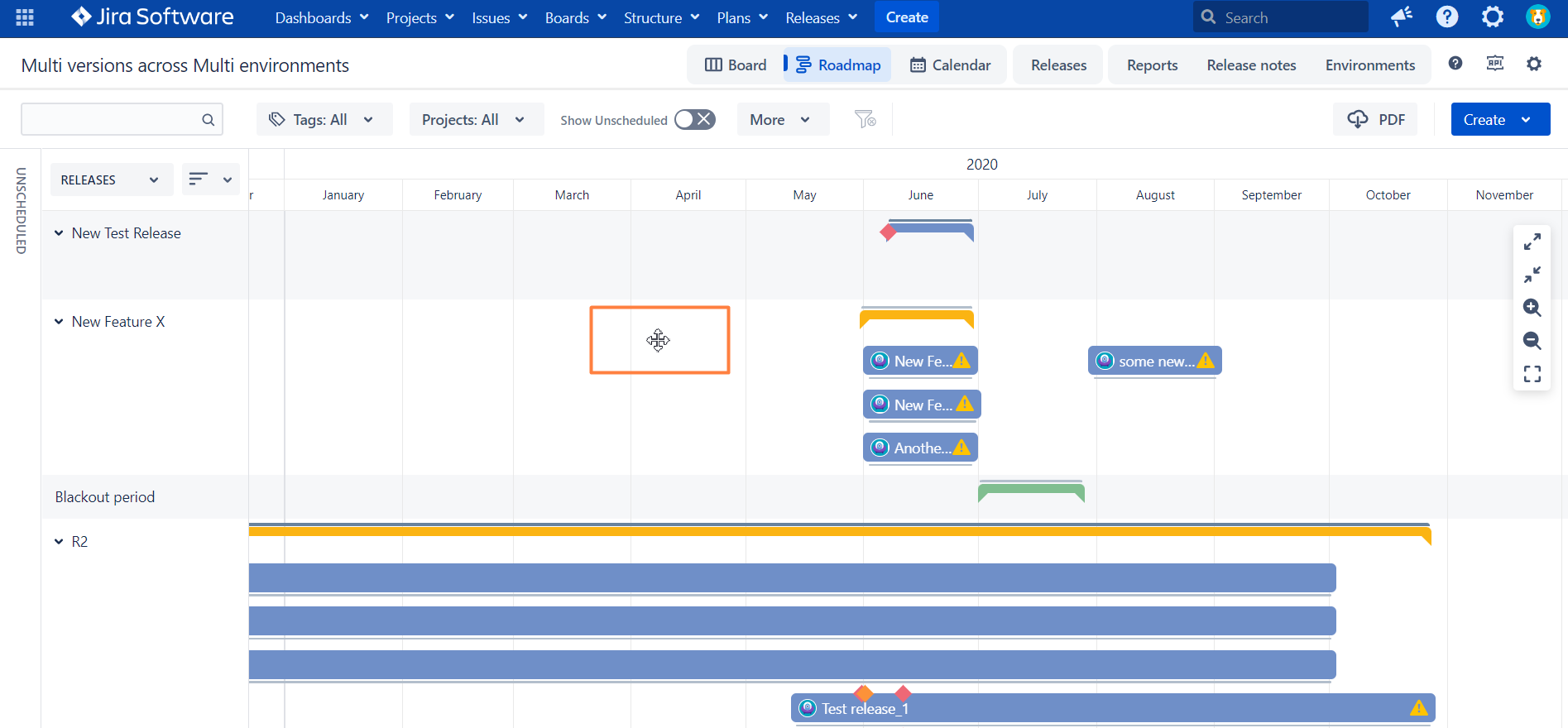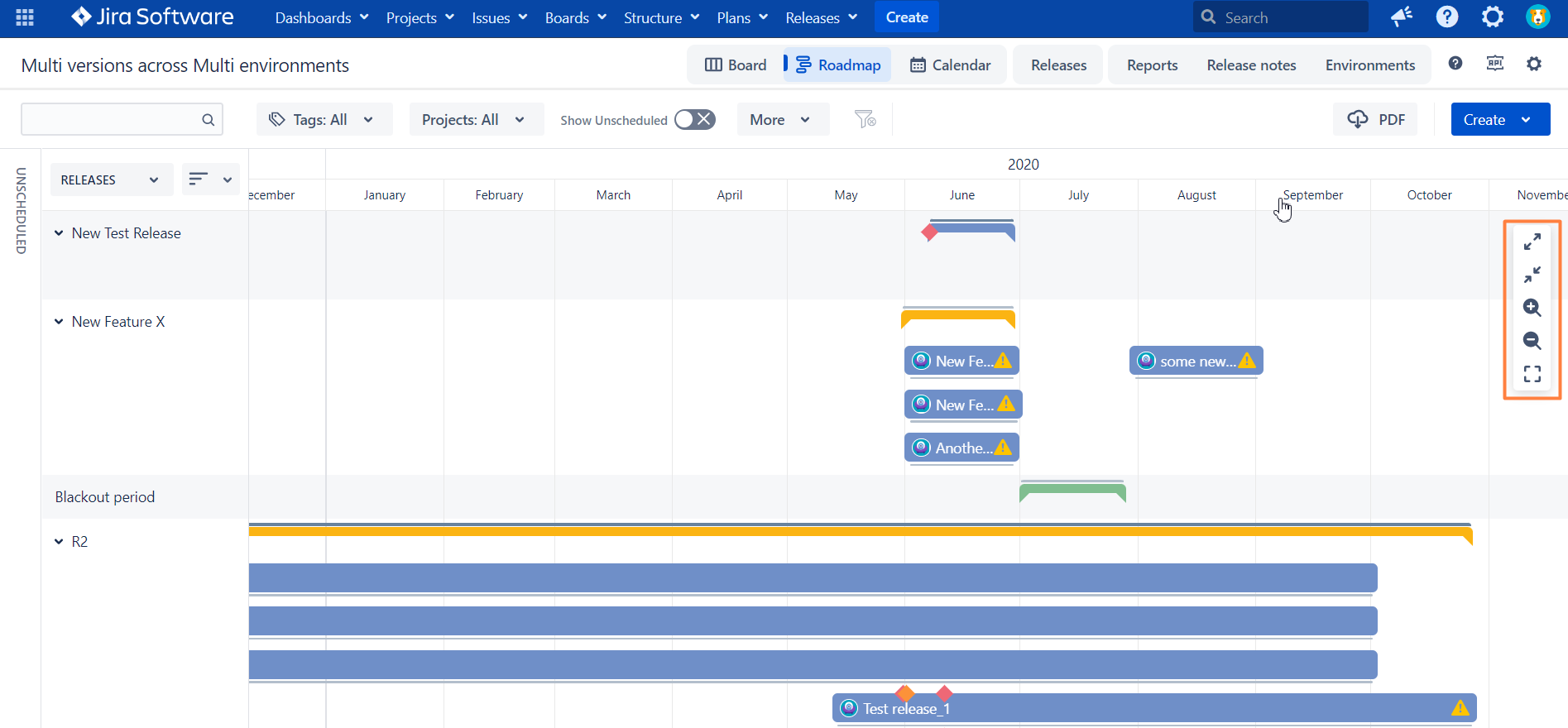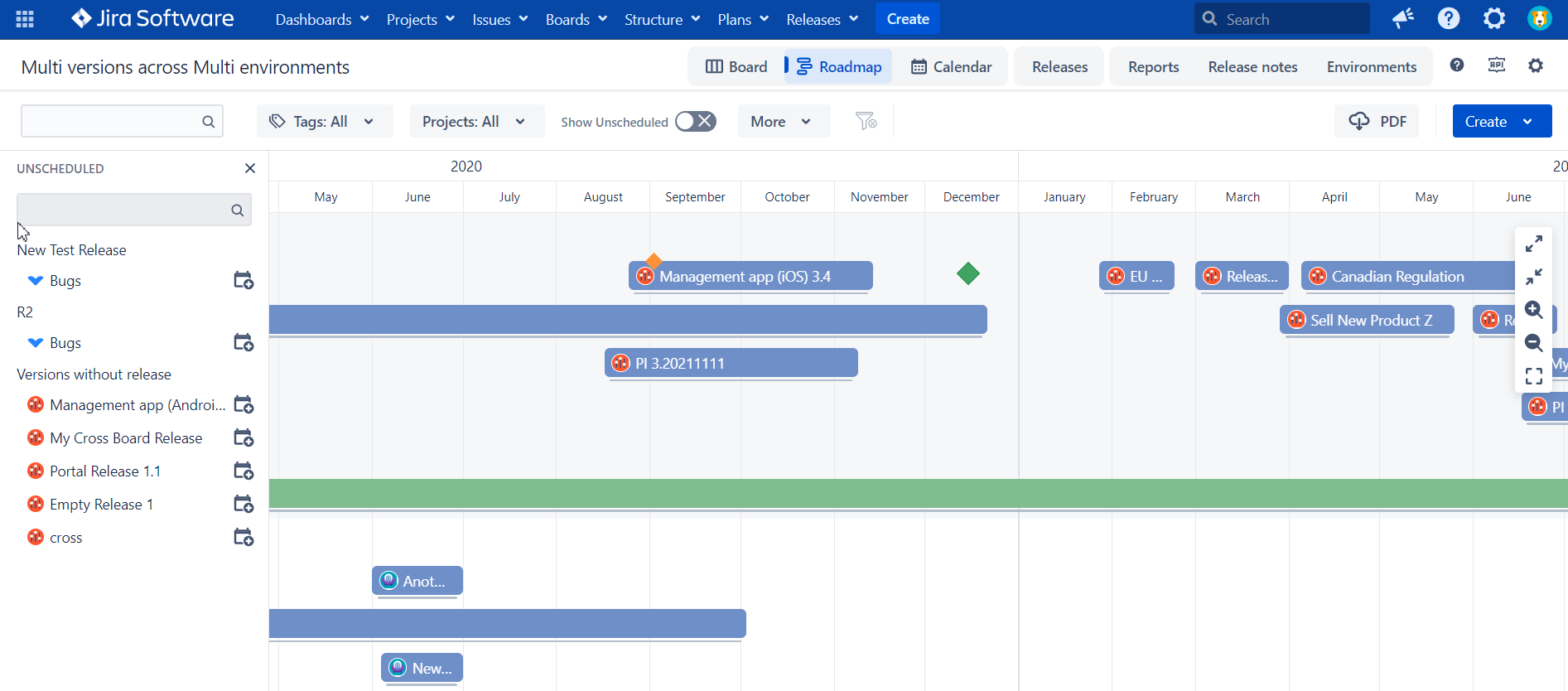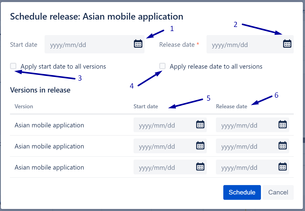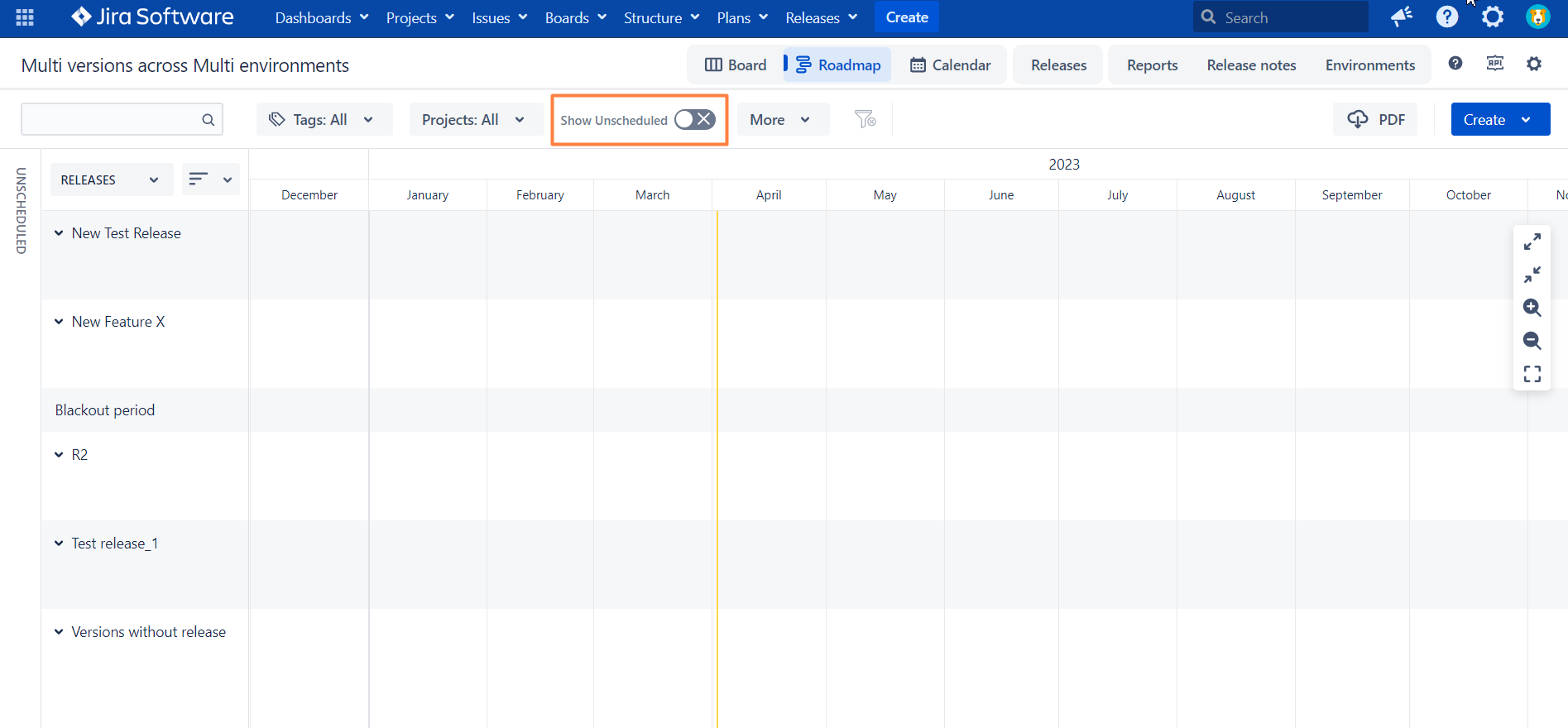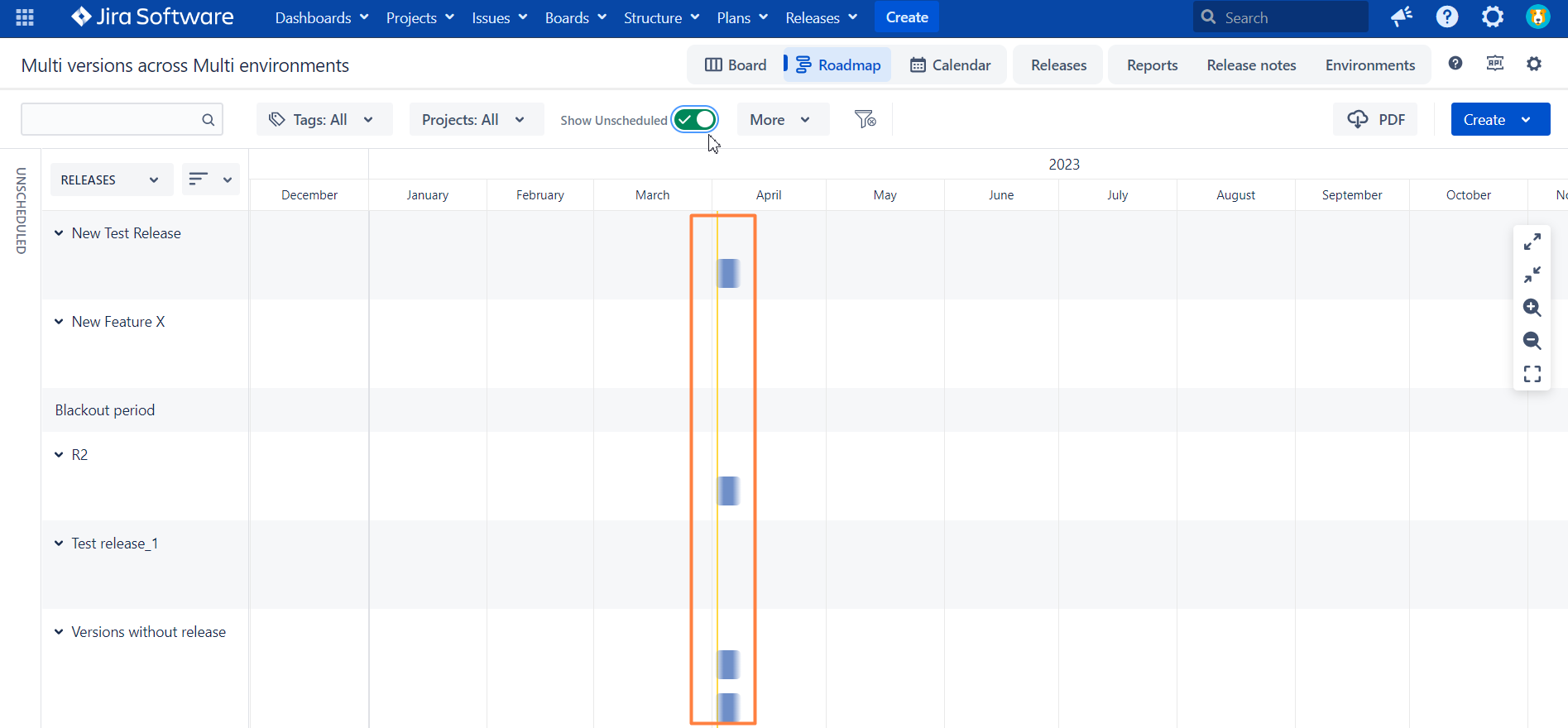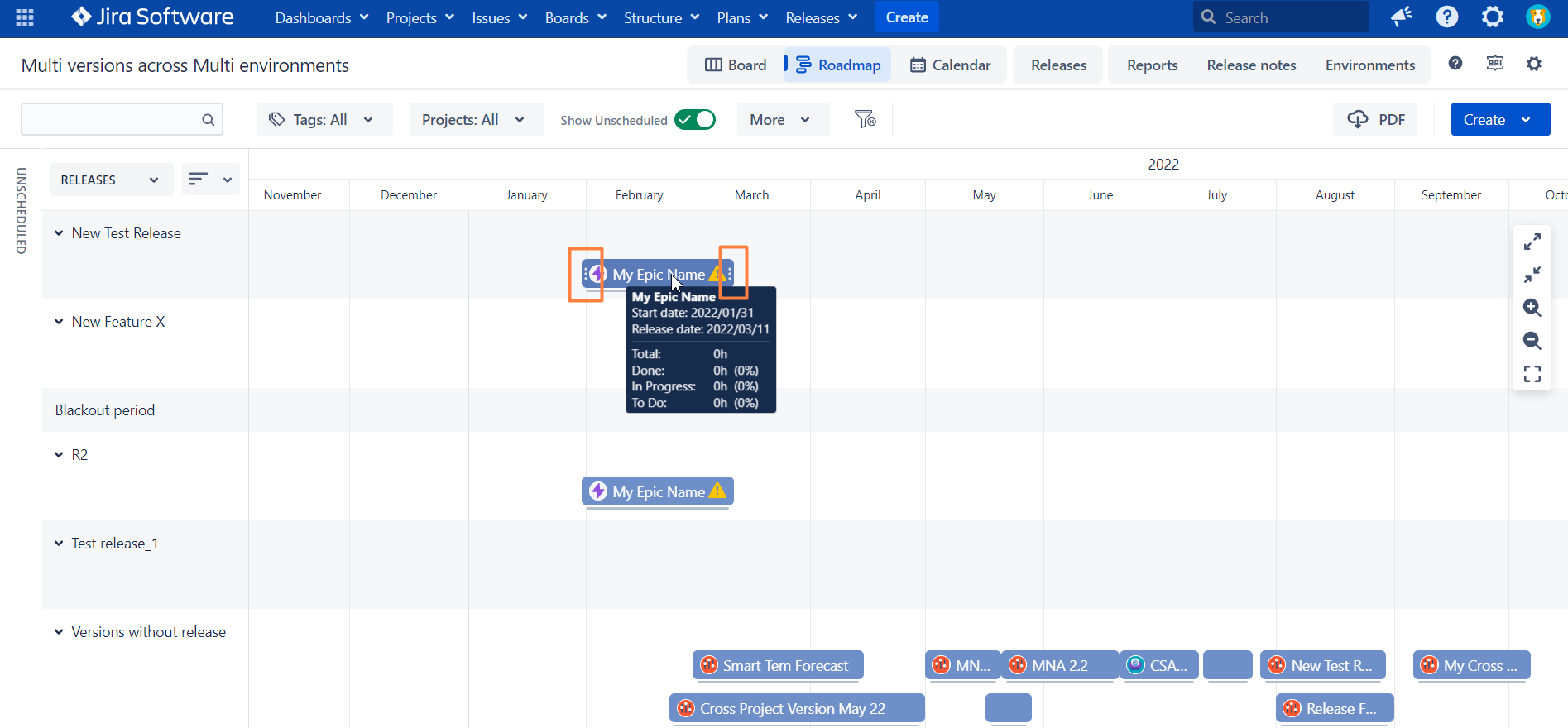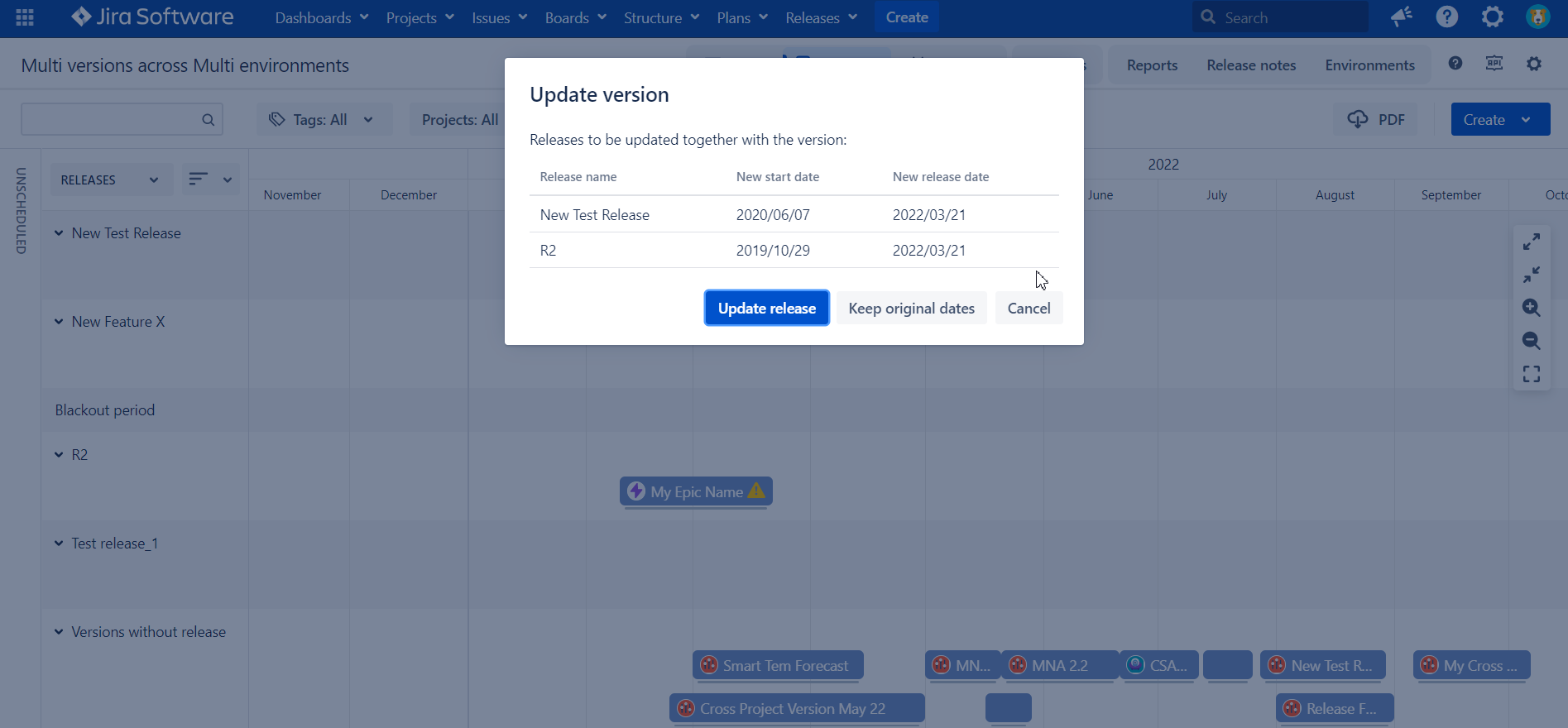Overview
Roadmap tab is the timeline view for all releases and versions residing on selected release board based on their Start and Release dates.
Releases and versions with the Release date and no Start date are shown as Milestones.
In addition to releases and versions overview on the roadmap you can:
update start and release dates by drag-and-drop
add new and edit existing releases and versions
search roadmap by item name and versions by released/archived status, etc.
identify versions which mismatch their parent start/release dates
Navigation and layout
To navigate on the roadmap click on it and move forward / backwards.
Also you have right panel to
collapse/expand swimlanes
Zoom in/out
Resize to “Today“
Scheduling
Scheduling warning
If a version is part of the release and the version start date is before the release start date
or the version release date is after the release date of parent release scheduling,
a warning is displayed:
Unscheduled panel
The Unscheduled panel contains all releases and version which don't have the Release date.
It is possible to schedule releases and their versions from that panel in bulk.
The panel has its own search function that can help to find the items to schedule.
If a release has at least one version without a release date - the release should stay in unscheduled tab even if it has a release date specified. Correspondingly, the release will be shown on the Roadmap.
In order to schedule a release or a version, click the Schedule button next to the item to be scheduled.
Release scheduling dialog
Start date of the release
Release date of the release
Apply the start date of the release as the start date of each unscheduled version that belongs to the release
An option to apply the release date of the release as the release date of each unscheduled version that belongs to the release
Option to independently specify the start date of each particular version in the release
Option to independently specify the release date of each particular version in the release
Schedule version dialog
“Show Unscheduled” toggle
Alternative way to show unscheduled versions is “Show unscheduled“ toggle.
When you toggle it on all unscheduled version will be show “for today“ with blurred start/release date giving you an indication that both start release dates have to be specified.
Schedule versions and releases
In order to adjust start/release date of versions/releases (including unscheduled if Show unscheduled“ toggle is on) you need to click on it.
You will see “three vertical dots“ close to start/release dates. When you put a mouse over it the cursor will change with left-right arrows. By clicking and moving it you can change start/release date respectively.
You can also move release/versions by drag & drop.
If the version you are moving is a part of one or couple of releases and new version start/release date exceeds start/release dates of release the App will suggest to alter you impacted releases.
You can decide to
amend respective release dates
either keep original dates
cancel the change
Swimlanes
TBD
Swimlanes by releases
TBD
Swimlanes by projects
TBD