Logo | 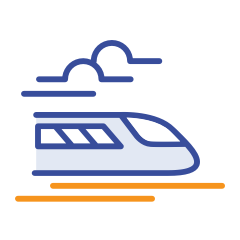 |
|---|---|
Use Case | Program Planning Board |
Category | Planning |
Company/Team Managed Projects | Both |
Summary | Technique for planning multiple teams programs and SAFe PIs in particular |
|
The paragraphs below outlines the specific use case. For more details about advanced features and complementary functionality we suggest to review Board dynamics section of this documentation.
The paragraphs below outlines the specific use case. For more details about advanced features and complementary functionality we suggest to review Board dynamics section of this documentation.
(1) Go to “My Boards“ section. If you do not have any active boards this going to be your default page.

Otherwise (if you already have one or few boards created) click on menu icon in top left corner to select “Manage Boards“

(2) Click on “Create board“, choose “SAFe PI Planning Board“ and Next.

(3) On the initial configuration screen please specify
Name of the board
Projects to pool Jira issues from
Team field - a field that is used to identify Engineering Team in your Jira
if you do not have such tick the below toggle and we will create labels for it
JQL to filter out the issues

(4) Click “Create“
(1) You will receive a board with all applicable Jira issues in “Others“ left column

(2) Navigate between the swimlanes and click “+” to add first team.



Add more teams if you like
(3) Click “+” column to add sprints.

To do so you would need to specify team Board so we could shortlist sprints for you and respective Sprint in dropdown.
This will work if you do planning for one team only or you use same Agile (Program) Board for all the teams that share the same sprint.
But if you plan for couple of teams and they use different boards you will benefit from our “Sprint per swimlane“ feature. Just toggle it

Add few Sprints / Iterations comprising you program.
(4) Drag and drop issues between columns/swimlanes to Jira issues to appropriate Team Sprint . All the changes to Assignee field are applied automatically and you do not need to commit it after.

(5) To Edit column value, Change title, Add or Remove one .. move mouse to selected column and you will receive a tooltip with all the available options:

(6) Same applies to swimlanes: - navigate your mouse to one of them to Add, Edit or Delete

(1) Click settings icon in top right corner ..

.. to open “Board configuration“ screen.
(2) on “General” Tab you can amend
Name of the board
Projects to pool Jira issues from
JQL to filter out the issues

(3) on “Columns and Swimlanes“ tab you can change configuration of fields used respectively for Columns and Swimlanes. Swimlanes are optional. To remove them choose “-- none -- “ in popup.

Details about Program Increment (PI in SAFe terminology) could be found here:- https://www.scaledagileframework.com/program-increment/
We also recommend to review PI Planning technique from SAFe (https://www.scaledagileframework.com/pi-planning/) disregard the fact you are SAFe adept or use some techniques from it for large scale Programs Planning.
Check out other Version / Release Planning Boards: