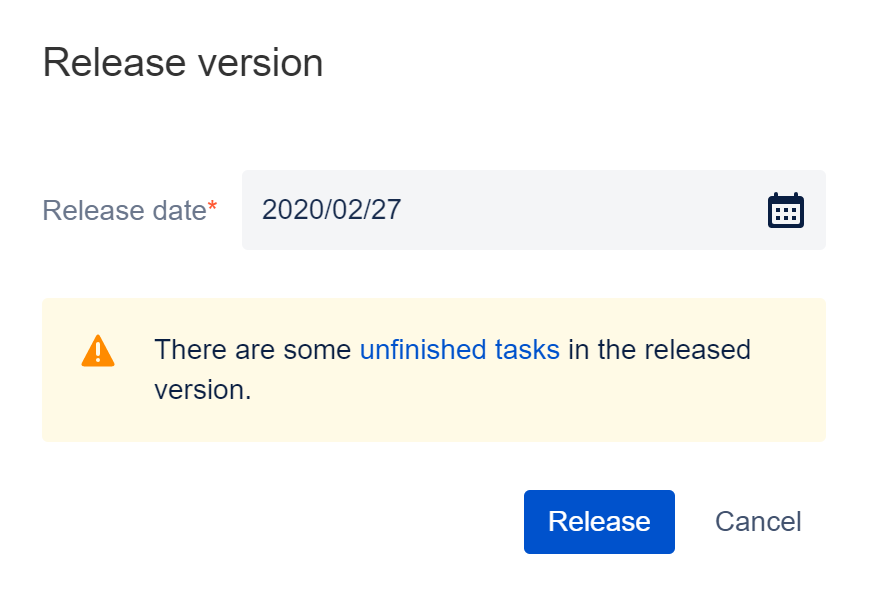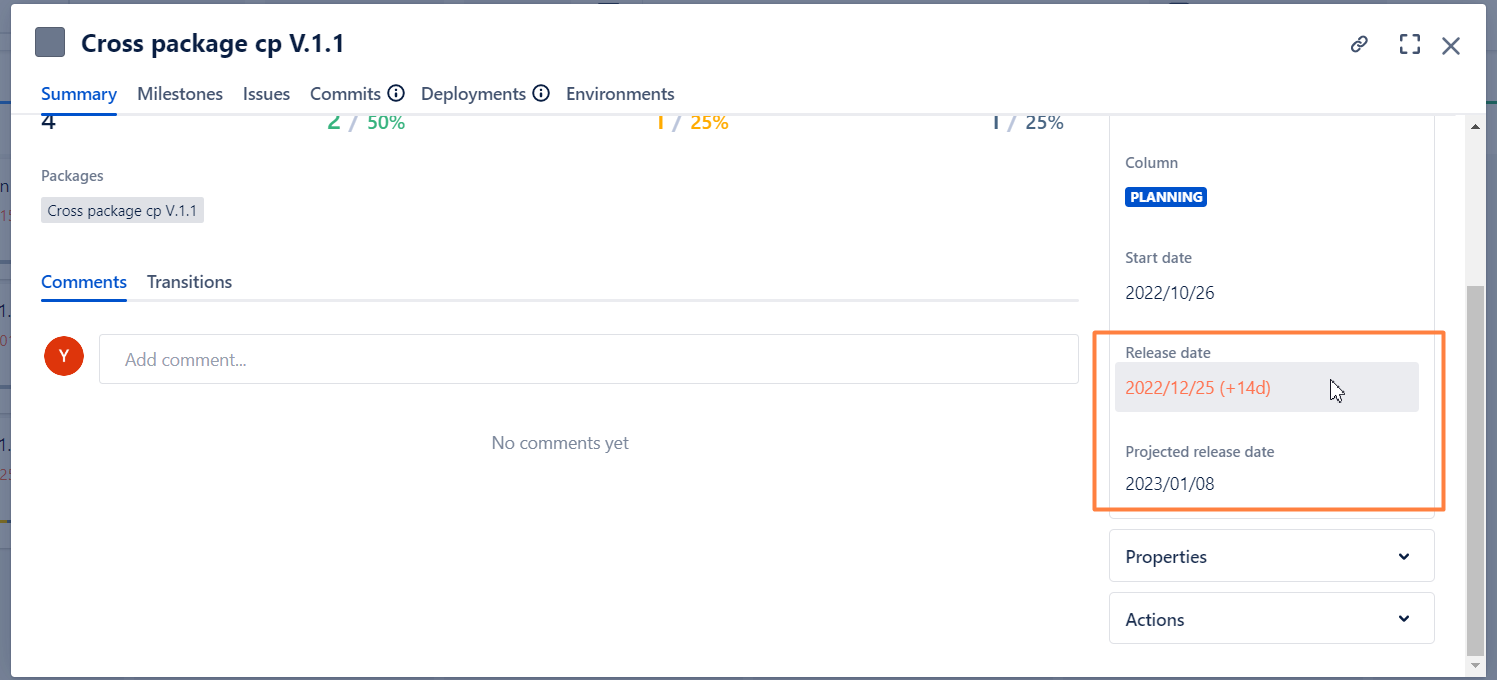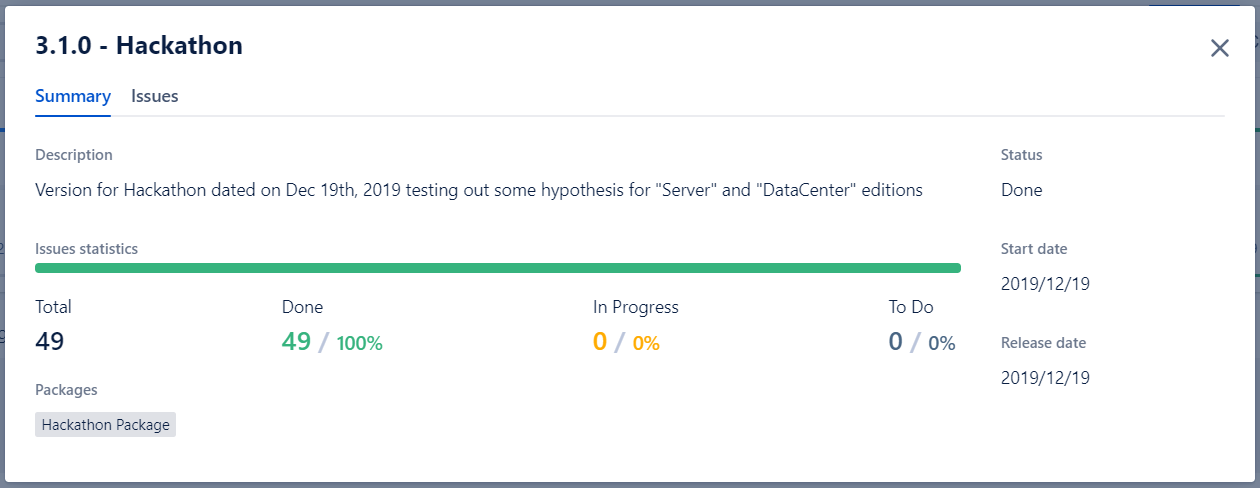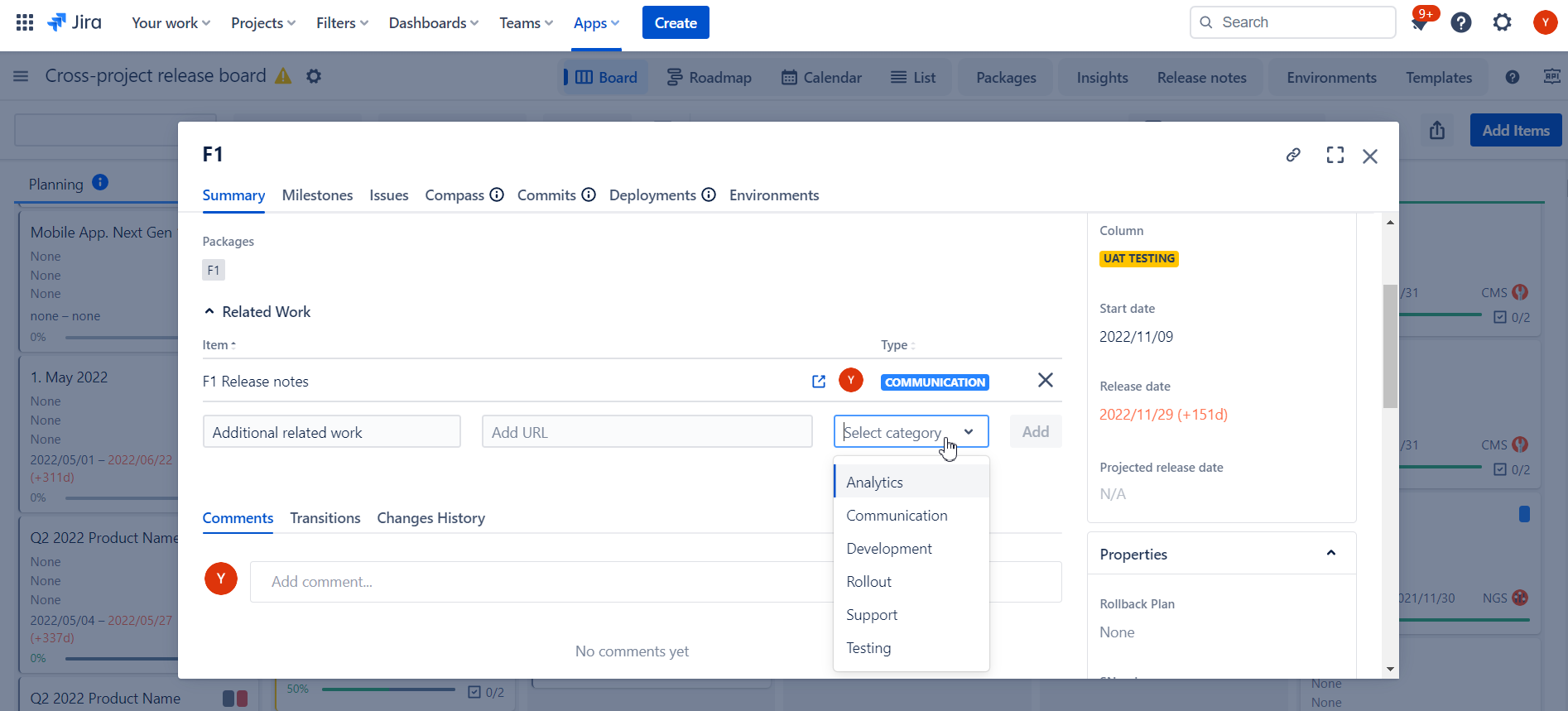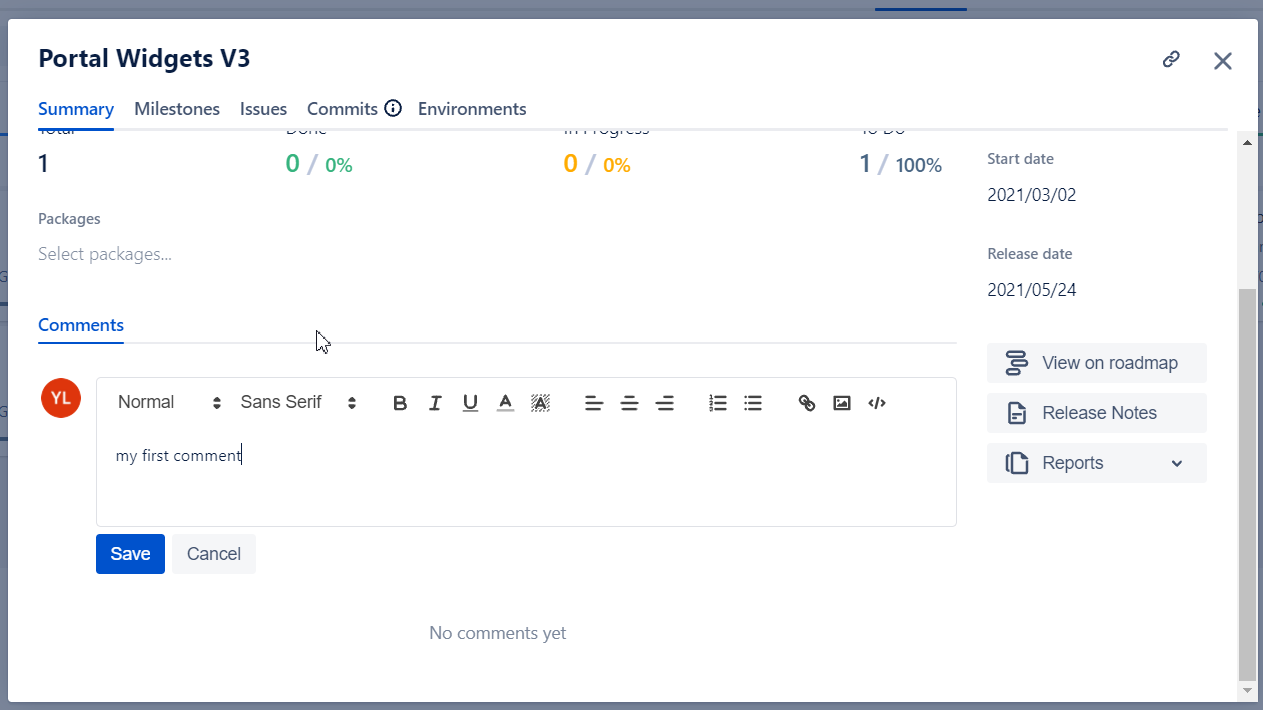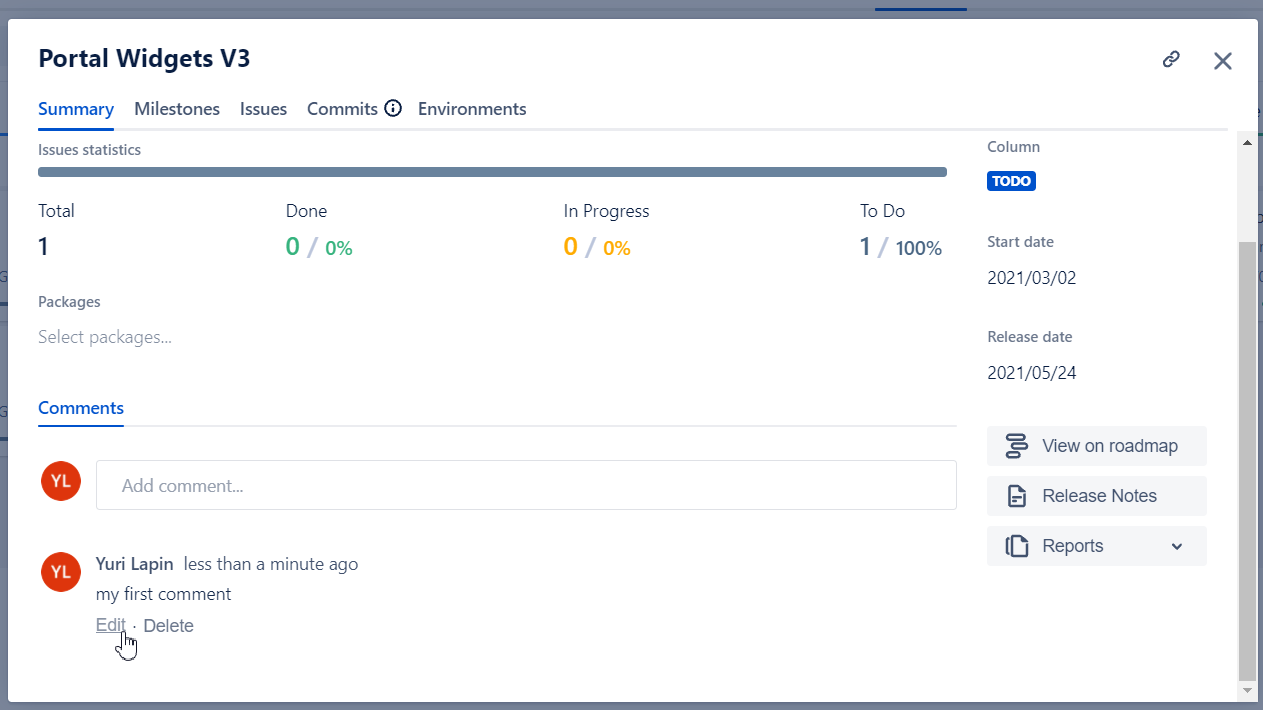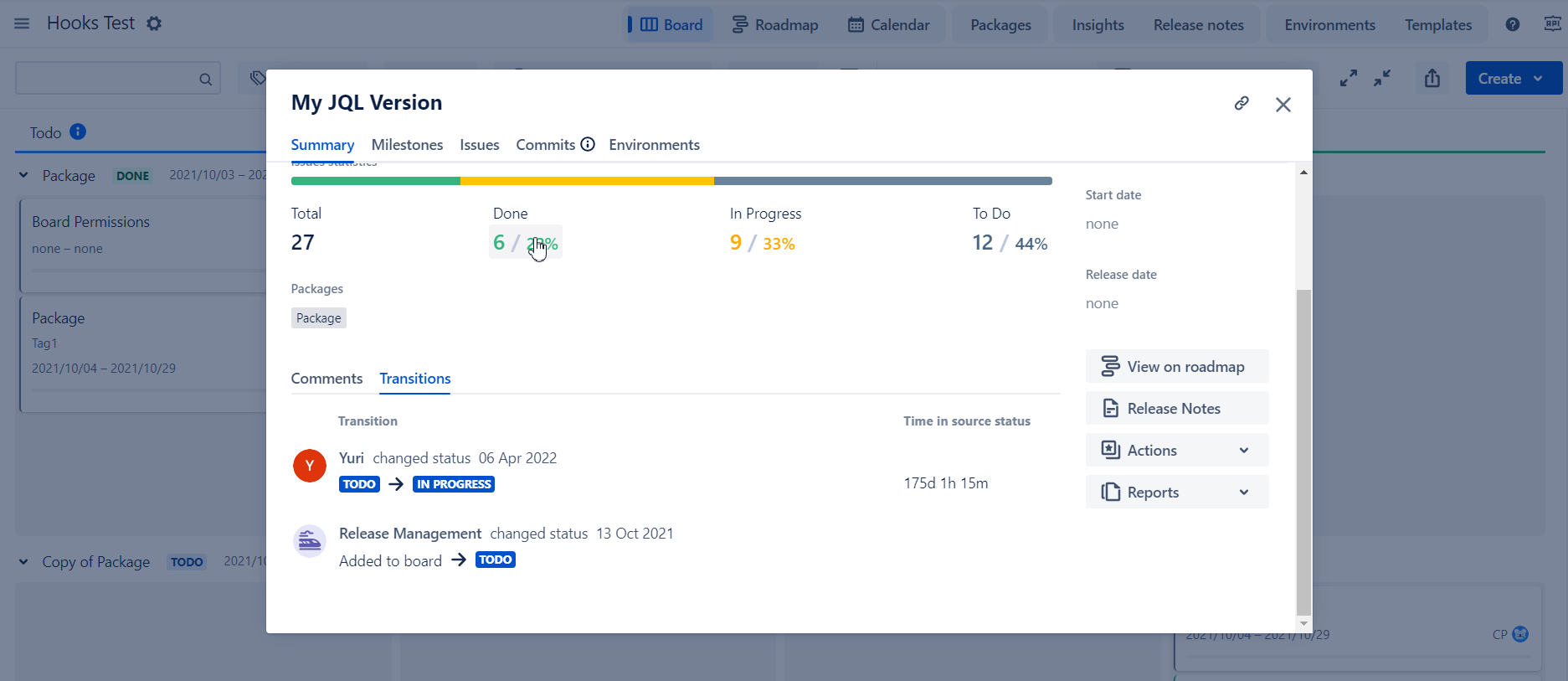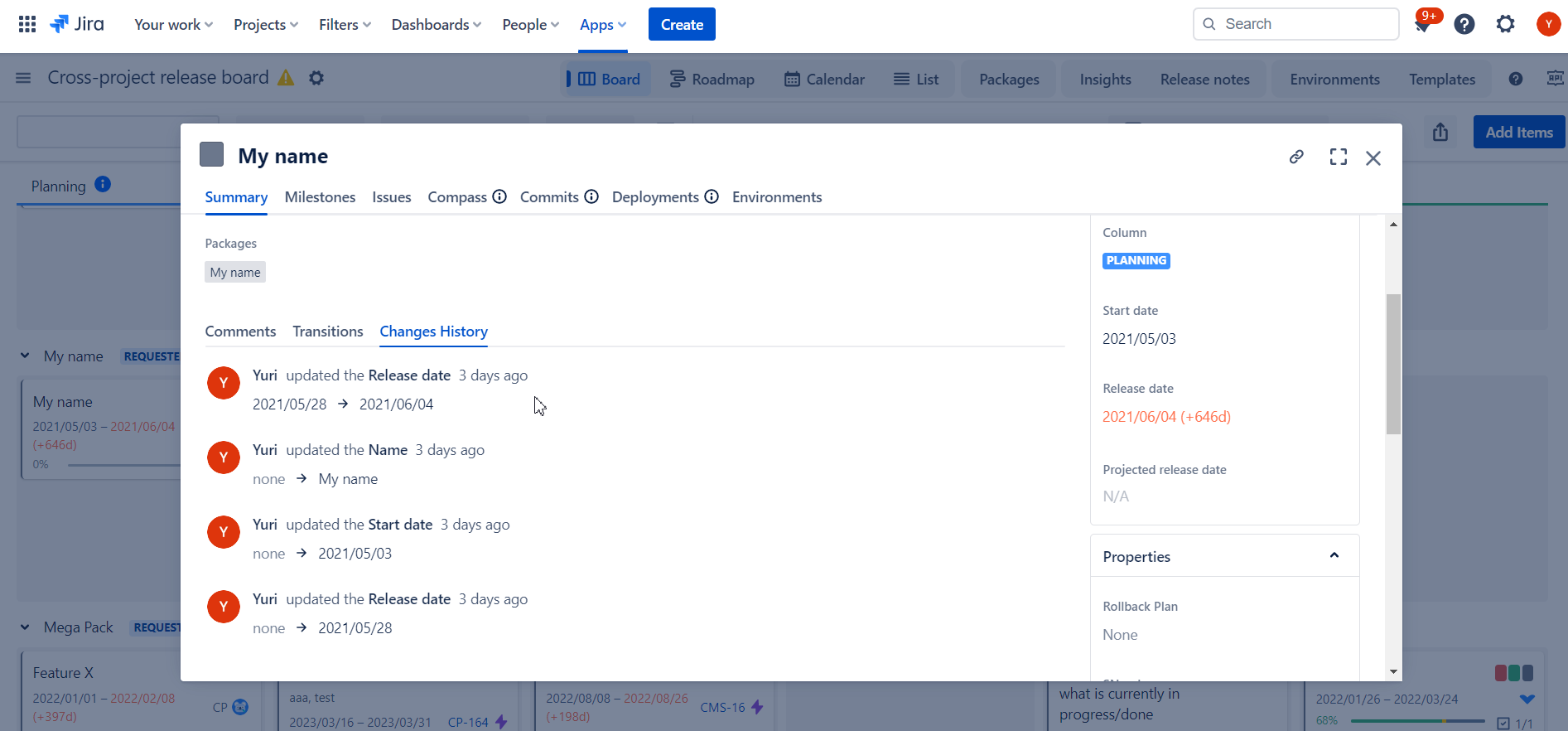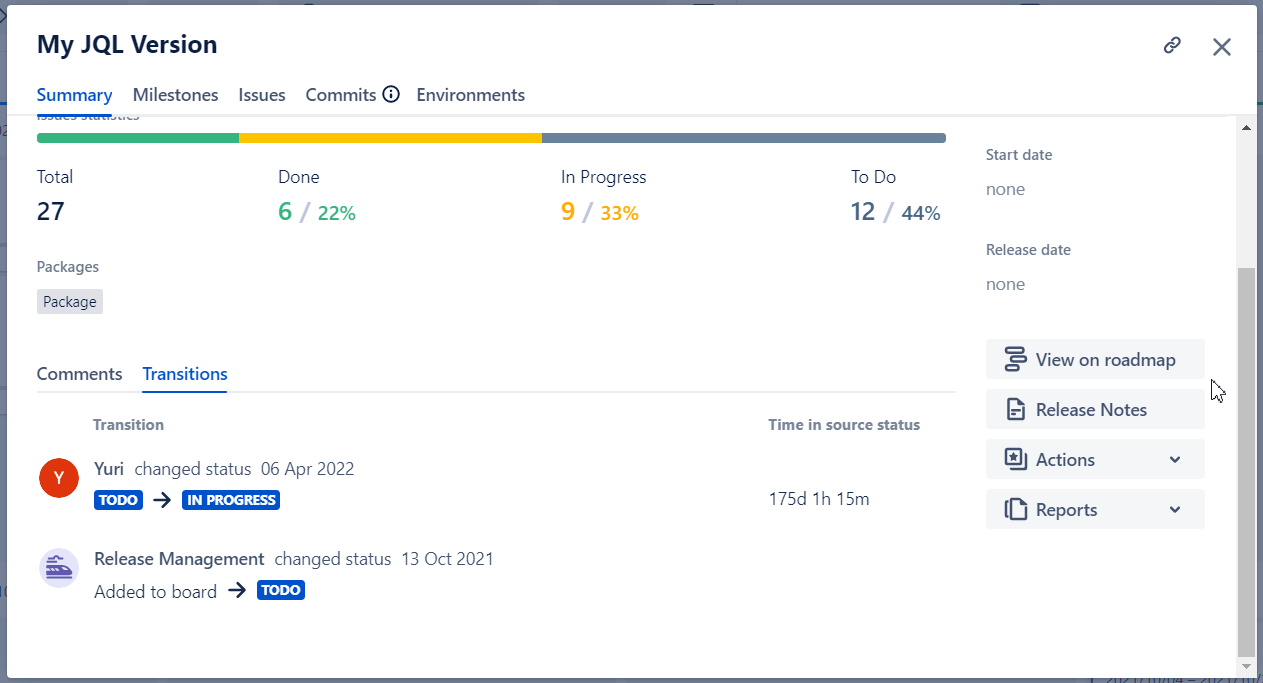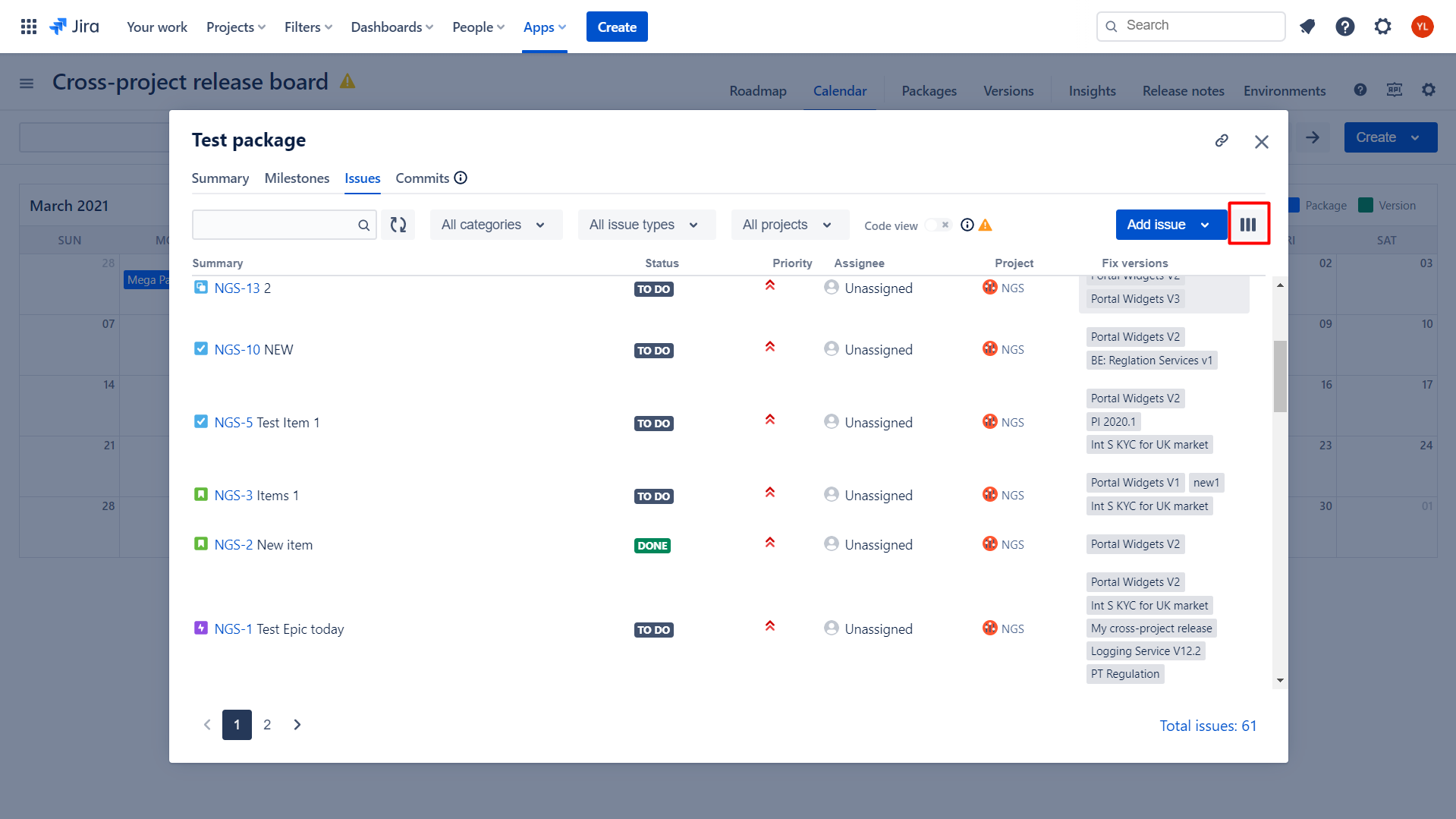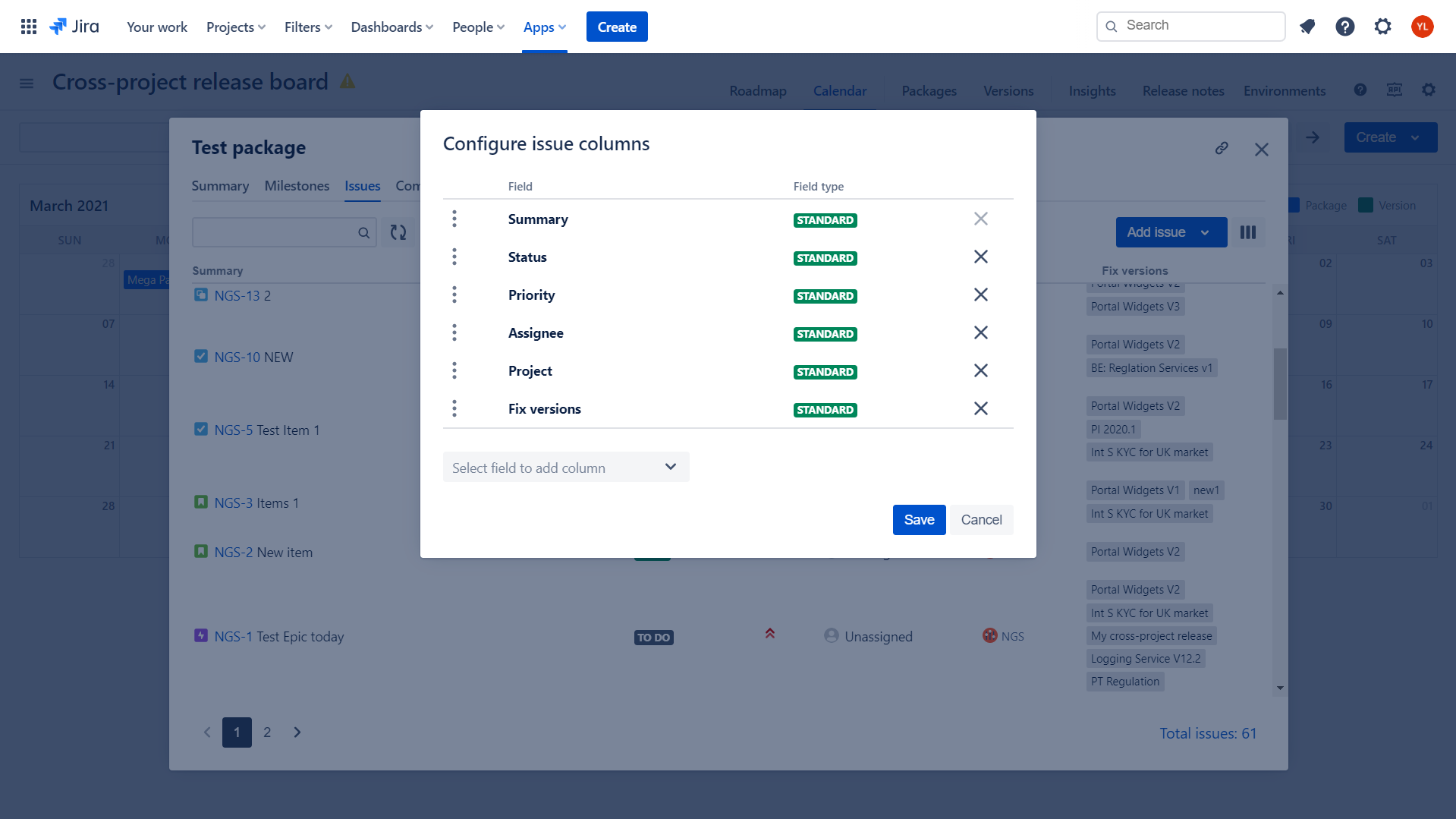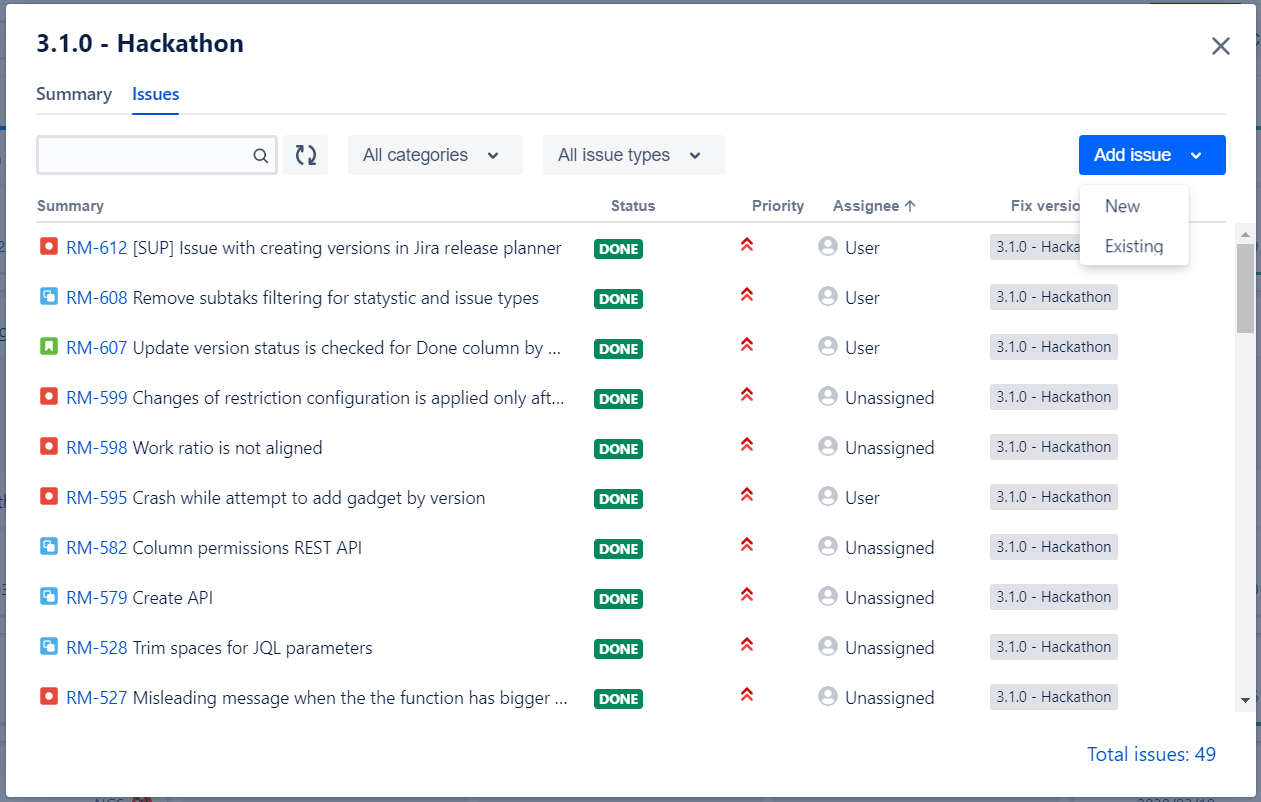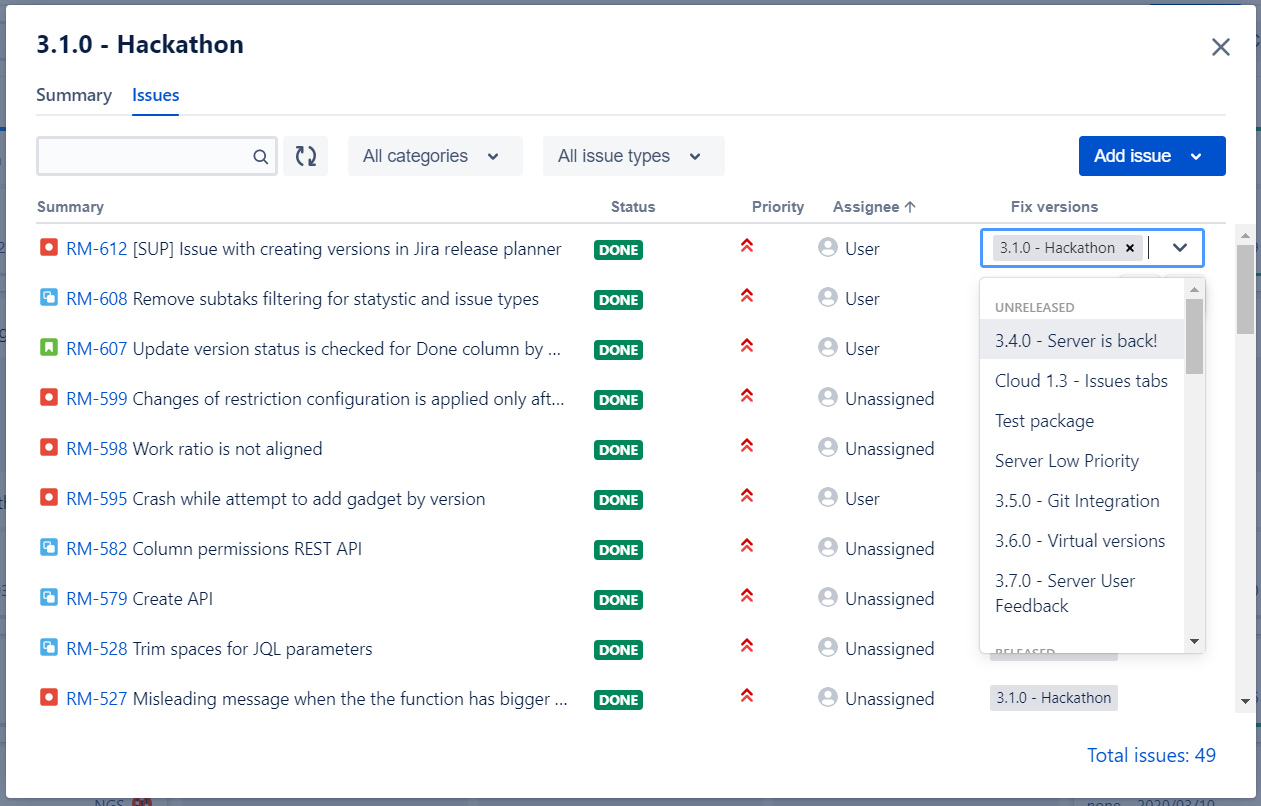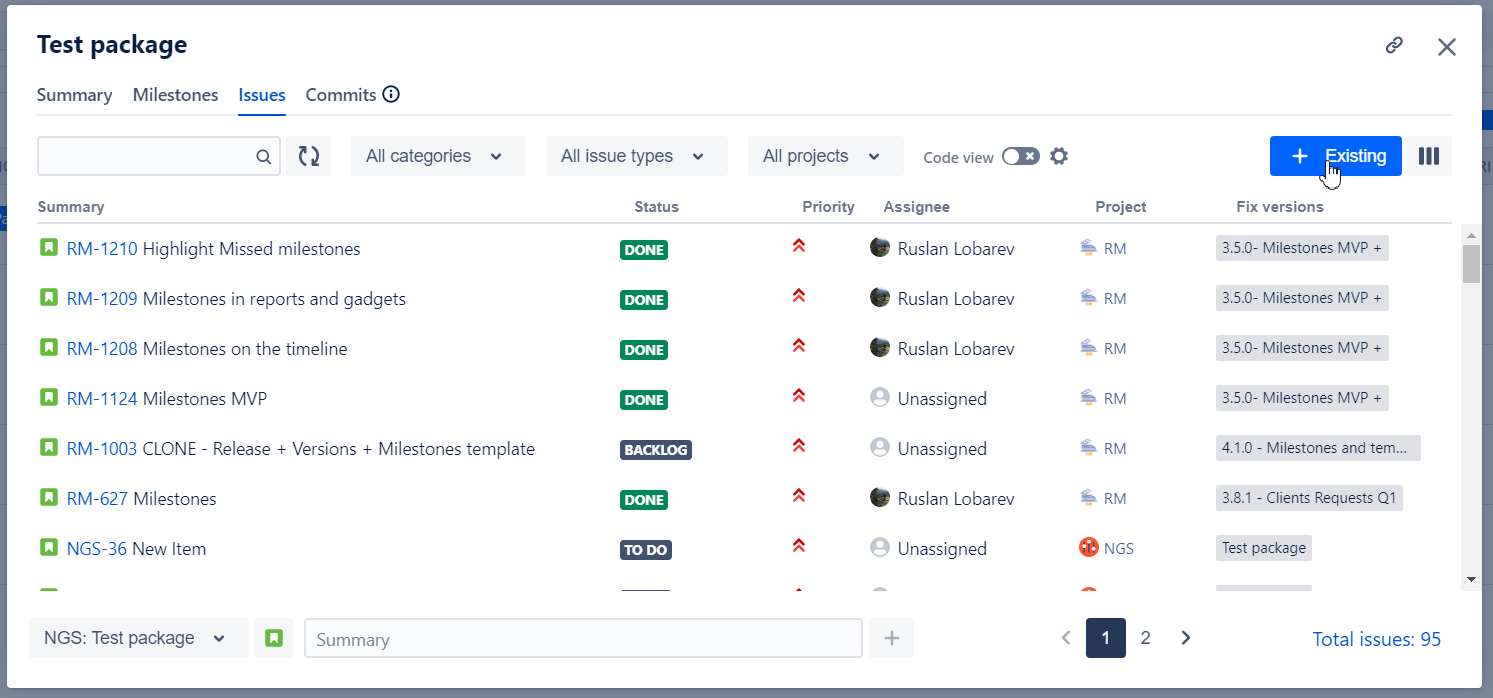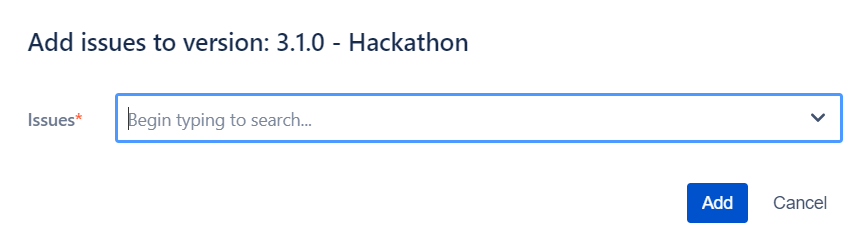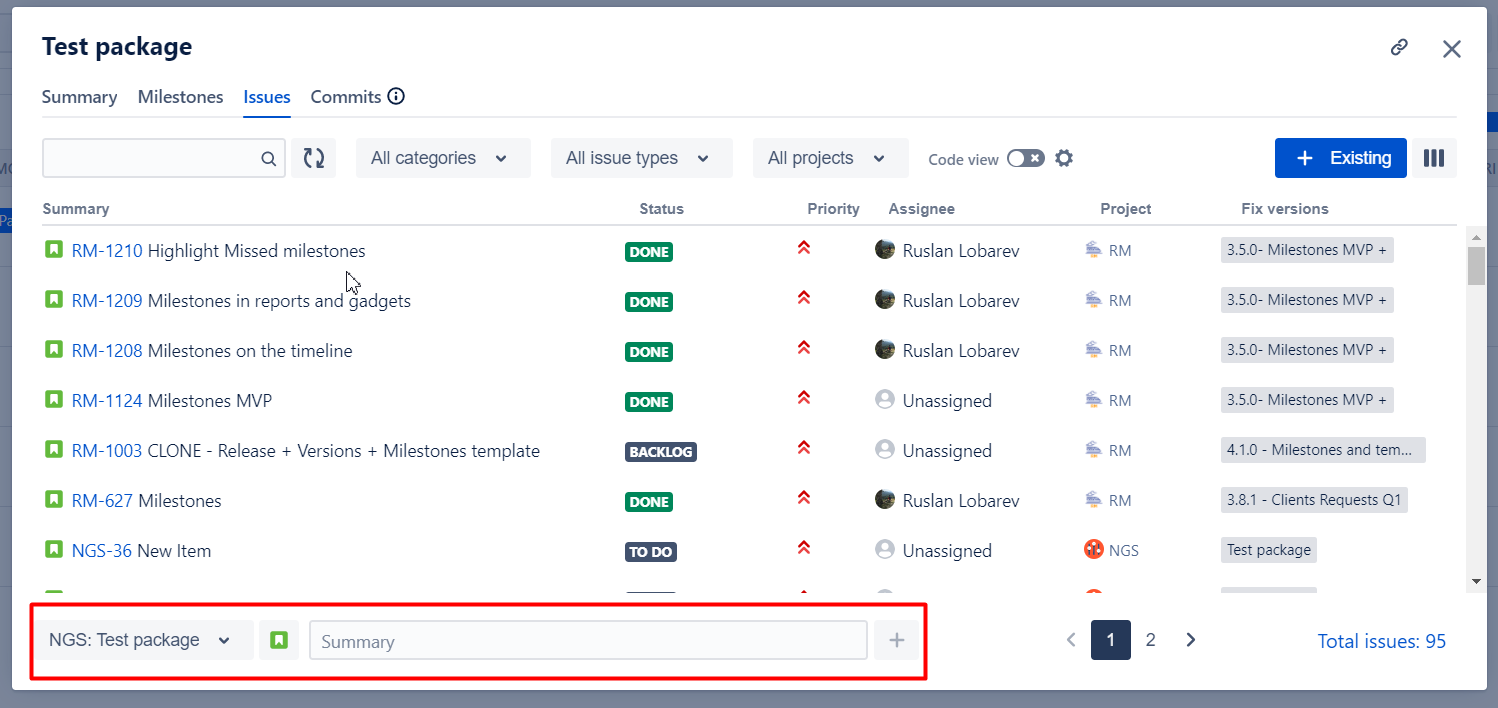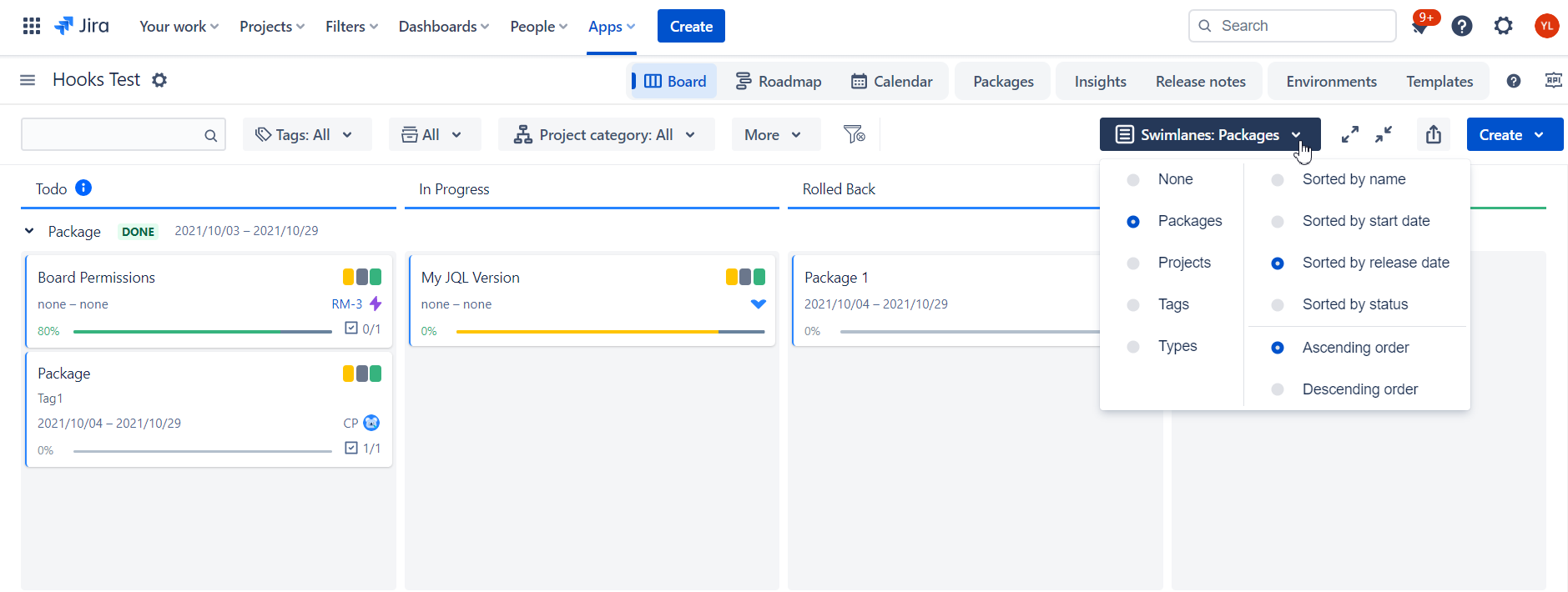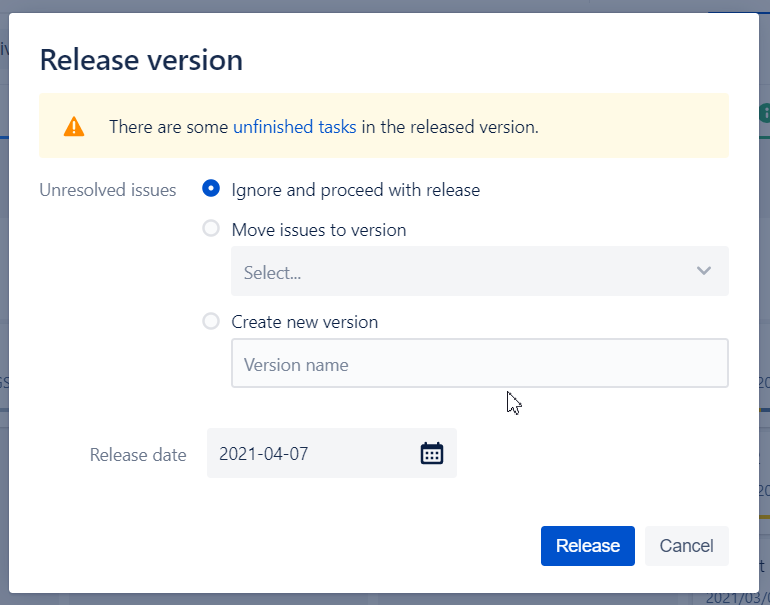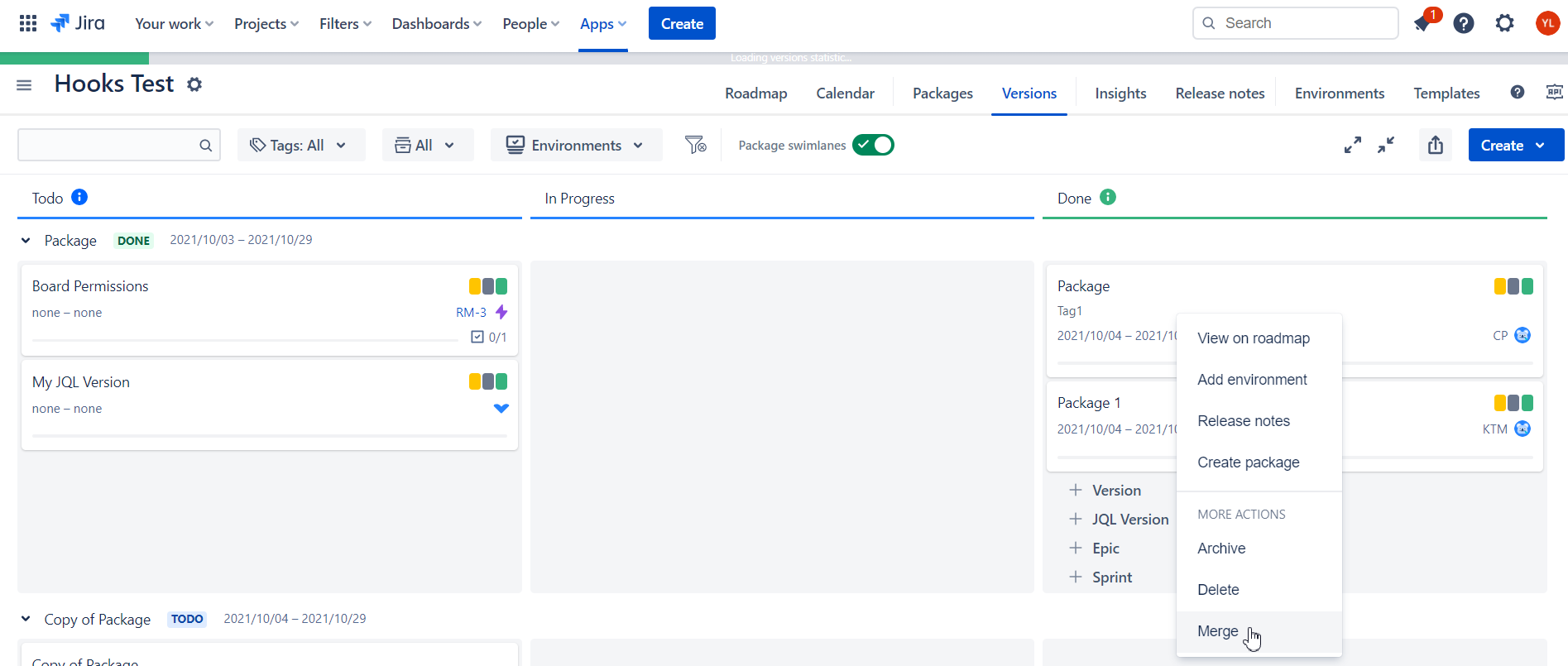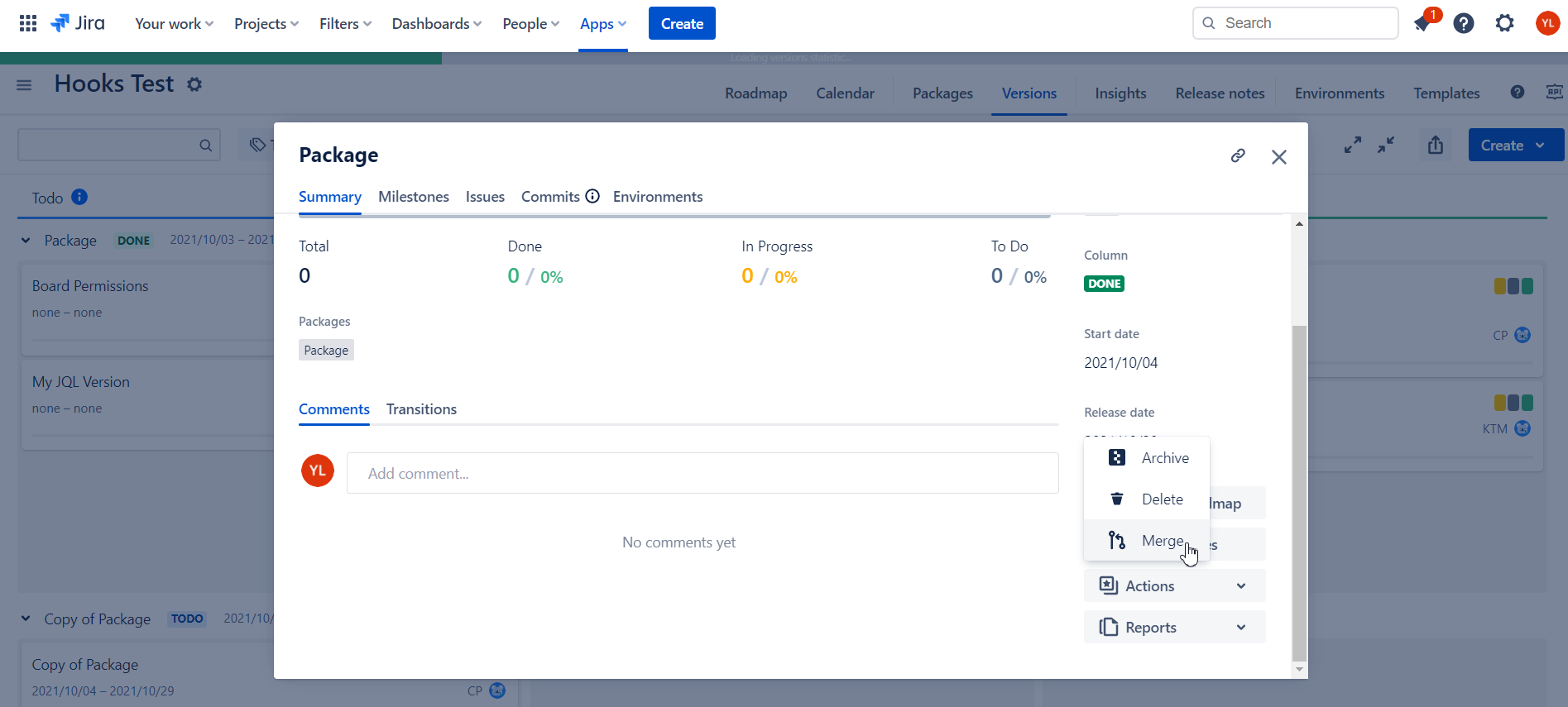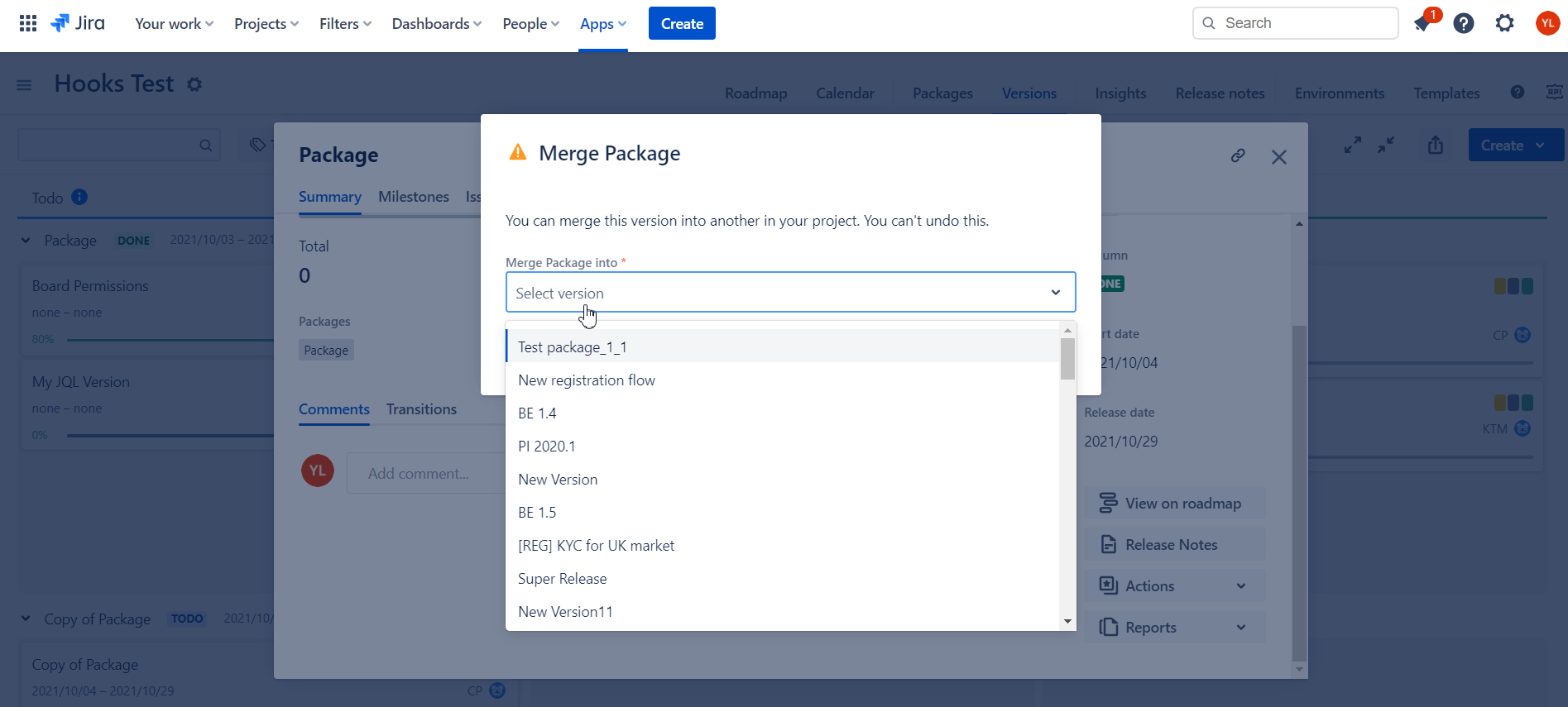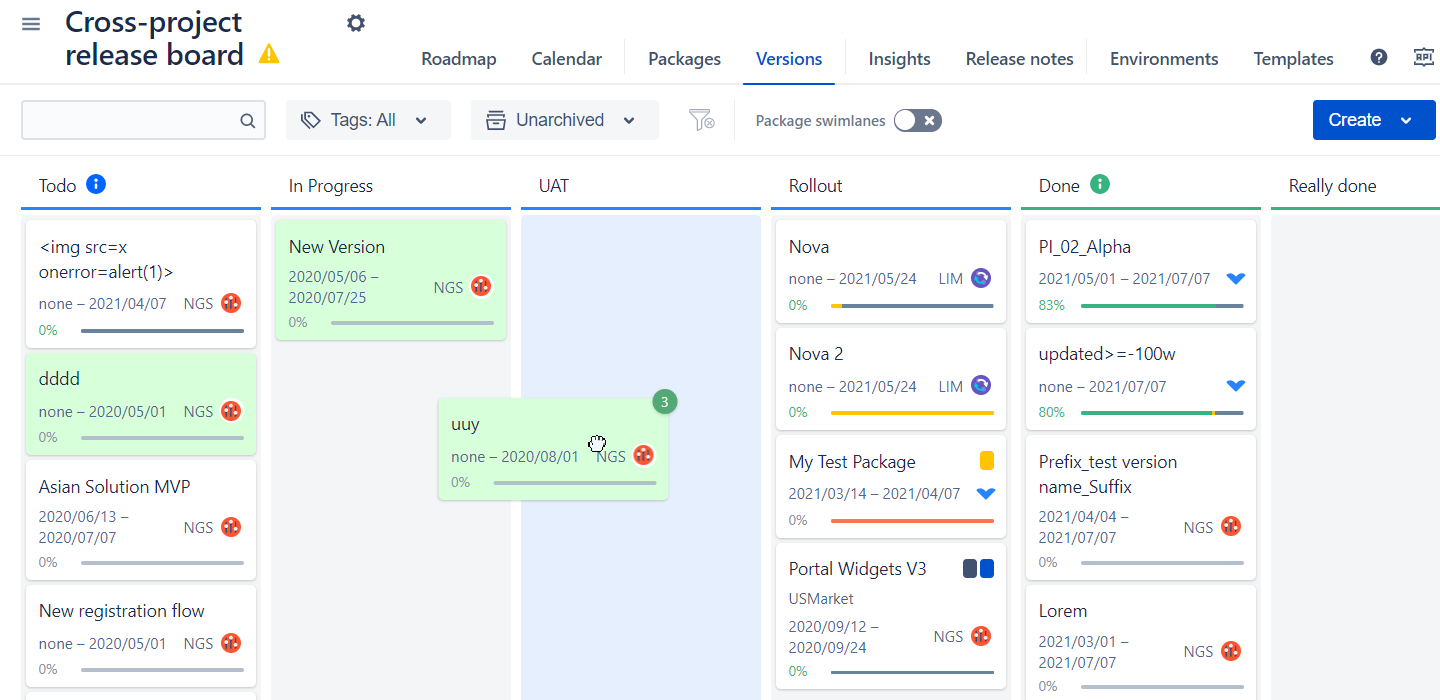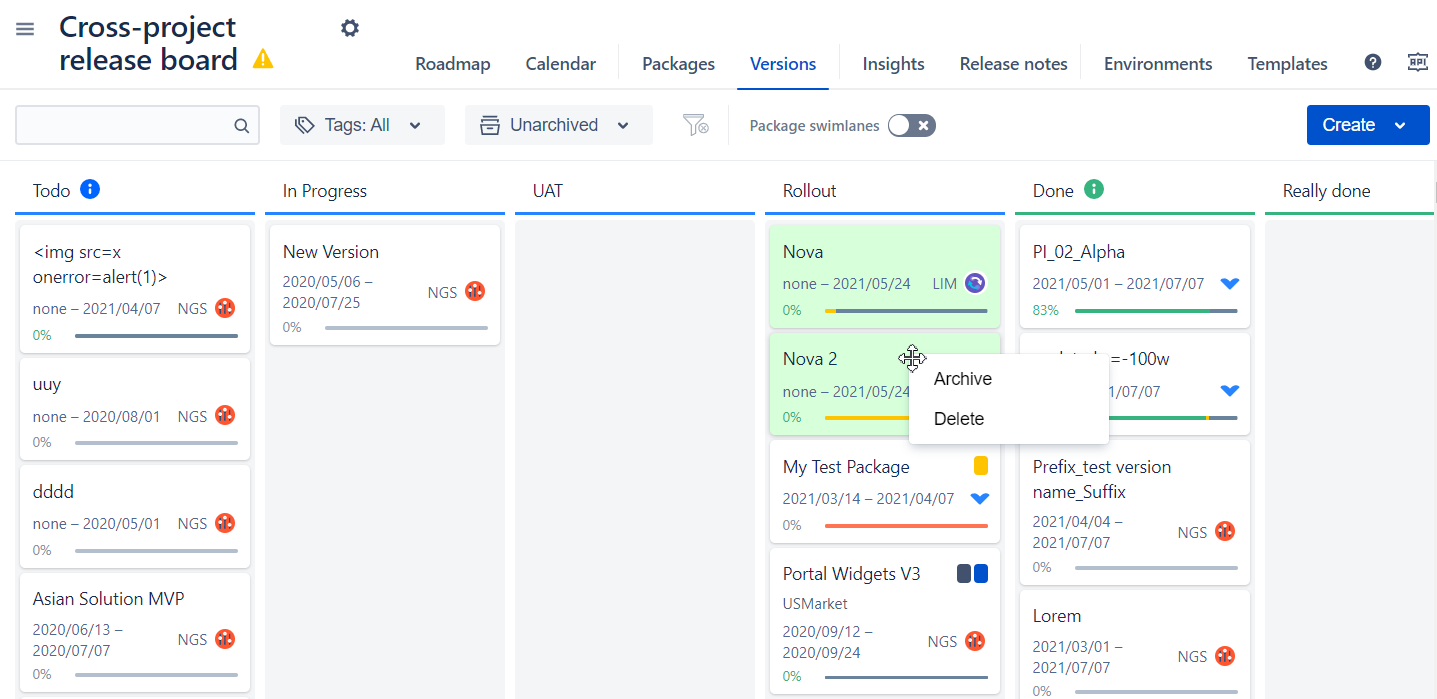Versions Tab
Versions tab of the Release board enables you to:
explore all versions from projects added to the board
change status of any version using drag-and-drop
organize versions rank in the column using drag-and-drop
Versions are displayed as cards with the following information:
name
start date
release date and delay status
project details (icon and key)
Type of Versions
Release Management App is built around 2 type of versions, namely
fixVersion - standard versions reside in the projects (also called as Jira Releases)
Virtual Versions - the versions that are proprietary to Release Management App only and could be
Epic based
Sprint based (coming early 2022)
Custom JQL based
Throughout this section and the rest of documentation when we use a notion of “version“ both fixVersion and Virtual Version. In case, there are limitations or difference in use cases an appropriate notice will be made.
Common operations with Versions
Create version
You can create new versions directly from the board, without any need to navigate between projects, and use the built-in create version function.
Fix Version
Click "Create > Create version" button to open a new version dialog:
Project. Select a project host for a new version. Only the board projects where the current user has "Create version" permissions are available.
Name. Version name along with Project are the only mandatory fields.
Description. You can either put plain text or click “HTML editor“ to provide HTML markup.
Packages. To specify a list pf packages that a version belongs to.
Start date, Release date. Self-explanatory.
Click the "Save" button to create a new version that will be placed at the bottom of the default “unreleased” board column. You can also tick “Click another“ to create yet another version with similar details.
Virtual Version (Epic, Sprint or JQL Version)
Click “Create > Create virtual version“ to open new version dialog:
By default the version is JQL-based and you need to specify a valid JQL that will be executed by your Jira Instance.
If you want to derive the version from Epic toggle the Epic trigger and select Epic from the list.
The rest of the fields are the same as fixVersion.
Move version through Release management process
Configure versions workflow
You can configure custom versions workflow in the board configuration.
When you create a new board it goes with 3 “default“ statuses which are displayed as board columns:
Todo
In Progress
Done
You can add your own status (e.g. UAT) and define its position in the workflow sequence
For more details please navigate to https://releasemanagement.atlassian.net/wiki/spaces/RMC/pages/92078312/Configure+board+settings#Versions-workflow-section section of this documentation.
Change versions order and/or status
With the drag-and-drop you can move versions to another column to update their statuses.
Each board column is mapped to version's standard Released or Unreleased status.
Unreleased is usually used for Todo, In Progress, Integration testing and UAT, etc.
Released is usually is used for Done
Mark version as Released
When you move a version to another column the version status is automatically changed to released or unreleased based on the destination column mapping.
When version is released due to its status change the Release version dialog is displayed:
You can specify a release date and oversee all the version's unfinished tasks in this dialog.
Releasing the version does not automatically means that all unfinished tasks will be moved to next version. Such changes should be implemented separately and in advance.
A version can be moved from an "Unreleased" status column to a "Released" status column, provided that the user has appropriate permissions for the version's project.
Version details
Summary view
By clicking on a version card on the release board the Version Details dialog is shown. By default, “Summary” tab is displayed. For all the future occurrences the system will remember your last tab and navigate you to it.
You can view and update the following version fields using inline editing:
name
description
packages
status
start date
release date
For Virtual Versions summary includes the information about JQL or Epic key used that could be also edited.
Projected release date (PRD) & release delay duration
Projected release date and the release delay duration in days is calculated based on version start date (SD), release date (RD) and issues statistics.
When version is delayed the “Release date” is highlighted with red color and the delay duration in days is displayed next to it.
Version PRD
Version PRD is calculated when all conditions below are met:
SD is not empty
SD is in the past
👉 % of done work >=30%
Version is unarchived
Version is unreleased
Version delay status
The version is considered as delayed in two cases:
RD is not empty and RD is in the past
RD is not empty and PRD is calculated and PRD > RD
Version delay duration
Version delay duration in days is shown if the version is delayed (see above) and ReleaseDate is not empty.
|
Issues statistics
Issues statistics is a “Progress Widget” that shows the number of issues by corresponding statuses - To Do, In Progress and Done - as they defined in issues workflows.
For calculating data for the widget we took the same approach as Atlassian calculating Version Statistics Page in Jira Releases. So you should expect to see pretty much the same data.
By clicking on any of the statistic numbers you will be automatically redirected to “Issues View“ with the appropriate filter applied to review corresponding issues list.
Related work
Atlassian has recently (Spring’23) introduced Related work functionality for Releases (versions). In a nutshell, this is a look up of different activities associated with Releasing the versions that could be connected to some external links as well as Jira Issues. Read more details here.
If this is smth you use we seamlessly support it in our App.
Click on any Fix version …
Not supported for Sprints, Epics and JQL versions.
.. under the packages section you will find Related work.
You will see existing related work added either in Release Management App or in Jira’s Release Hub. You can also add new items.
We integrated our Release Notes functionality with Related work to seamlessly propagate Confluence links with release notes generated into versions. More details here: https://releasemanagement.atlassian.net/wiki/spaces/RMC/pages/348389377/Flexible+Release+Notes#Propagating-Confluence-link-to-Epics-and-Versions
Comments
You can leave comments for any version in rich text format to share some details or insights with your team.
You can also Edit it if you made some typoo or delete completely.
History of transitions
You can see an audit trail of all transitions, namely who and when made the move.
Changes history
Similar to transitions history “changes history“ tab outlines all the changes performed to version, the date and the user performed the action.
The only limitation we have at the moment is “Description“ changes for Fix versions. (There are some technology challenges with the nature of the field and potential data it could contain. But we are working to overcome this in near future.)
Actions
From version summary view you can trigger certain actions, namely:
View on roadmap. You will be redirected on roadmap view and your selected version or package will be highlighted.
Release Notes. You will be redirected to release notes screen to select appropriate template for your version and generate your notes.
Reports. Choose one of the reports you want to generate for your version.
Actions
Convert to package - allows to convert virtual versions into package. This will create appropriate fix versions in all the effected projects and re-assign issues to those fix versions. Plus all the versions will be licked to new package.
Archive
Delete
Milestones
In addition to custom workflows for versions and packages, Release Management app allows to create intermediate milestones for both that could be
either linked to accomplishments of certain steps in workflow
or other important check-ins, not necessarily connected with workflow steps
Once specified for versions and/or packages, milestones will be outlined on Roadmap view (incl. Gadgets) as well as become input parameters for Burnup and Trends Reports (incl. Gadgets).
For more details please navigate to Milestones "on the way" section of this documentation.
Issues View
You can browse all issues assigned to the selected version on the “Issues” tab of Version details dialog.
The following issue fields are displayed by default:
Field | Details |
|---|---|
Issue type | Issue type icon with the issue type name in the tooltip |
Issue key | Link to issue page opened in the new browser tab |
Summary | Issue summary |
Status | Issue status |
Priority | Issue priority |
Assignee | Issue current assignee |
Fix Versions | Versions of “fixVersion” issue field |
Change columns configuration
If you want to change the fields to display (including Custom Fields) or the order please click on “Fields Configuration“ button to do so
Actions
The following actions are available on Issues View:
filter and sort issues
view all or selected issues in Issue Navigator
edit issues versions
Filter issues
Issues can be filtered by the following issues fields:
summary - text search filter
issue type - multi-select filter
status category - multi-select filter with “ToDo”, “In Progress” and “Done” options
Sort issues
Issues can be sorted by all displayed fields clicking on the field name. Another click is changing the order of the sorting.
Altering Fix Version for issues
Users with “Edit Issue” permission can alter fixVersions property of the issues assigned to the version as well as add new or remove existing.
If you are viewing issues of a particular version and you remove this version from an issue then the issue will disappear from the list when you click Refresh button in the toolbar:
Add existing issues
This functionality is only supported for fixVersions.
Users with “Edit Issue” permission can add existing issues to the version. To do so you should click “ + Existing” menu item.
In the “Add issues” dialog you can search for issues you want to add click Add. You can add multiple issue at a time. To do so just continue typing in search input.
Create new issues
This functionality is only supported for fixVersions.
Users with “Create Issue” permission can add new issue to the version using simplified in-line editing at the bottom of the screen with just two fields:
Issue type
Summary
If issue type that you are trying to create demands few other mandatory fields we will show Jira standard “Issue Creation“ dialog to try again.
Commits
To track source code changes in scope of any versions please navigate to Commits section of this documentation.
Environments
To understand to witch environments the current versions is deployed please navigate to Environments section of this documentation.
🚀 Swimlanes
Swimlanes functionality on the board view are aligned with Swimlanes on the Roadmap view.
You can group version per project, tag or issue type. Few sorting options are also available.
But the most widely used case is grouping by packages (or cross project releases)
If the same version is added to several packages and “Package swimlanes” are enabled then it will be displayed in every package swimlane.
When such a version is moved to another column on one swimlane it will be automatically moved to the same column on all other swimlanes.
Move unfinished tasks to another/new version
If you release the version with some unfinished tasks we will detect it to offer you move them to next/upcoming version if it exists or create a new one
Merge versions
Only for Fix Versions and not supported for Virtual Versions.
You can easily merge version into another. To do so right click on the version you want to merge
or click on it to find “Merge“ in actions menu
You will be asked to select a destination version
Versions for the same project will be suggested only.
Upon confirmation all the issues will be reassigned to destination version and the source version will be deleted.
Extra: Multi-select and bulk operations
With Ctrl+ users can select multiple versions on the board. Thus they can move them to destination column all together:
Once multiple versions are selected right click on any of them provides a list of available bulk operations. At the moment we support:
bulk archive
and bulk delete
assign environments for multiple version
create package our of versions
More ideas sits in our backlog, but please reach out our support if you want another bulk operation to be prioritized.