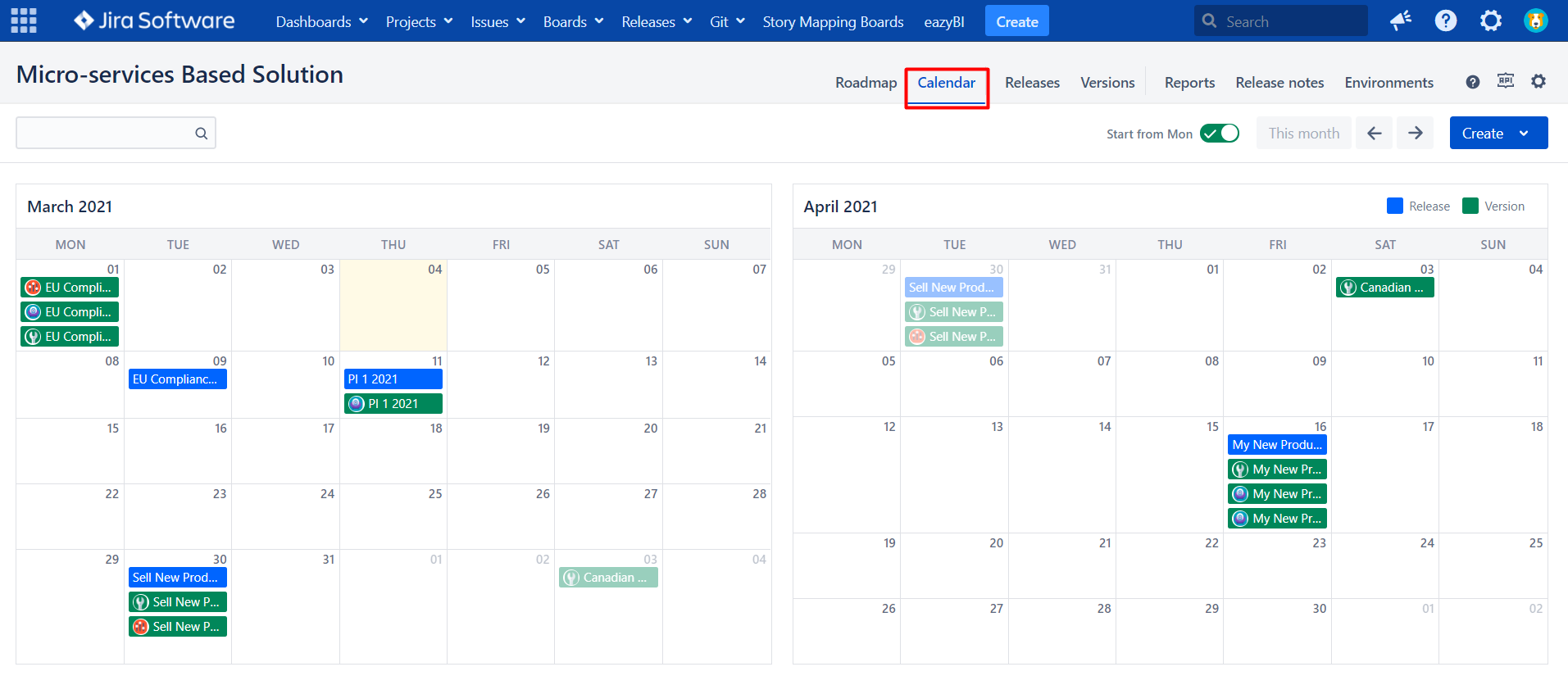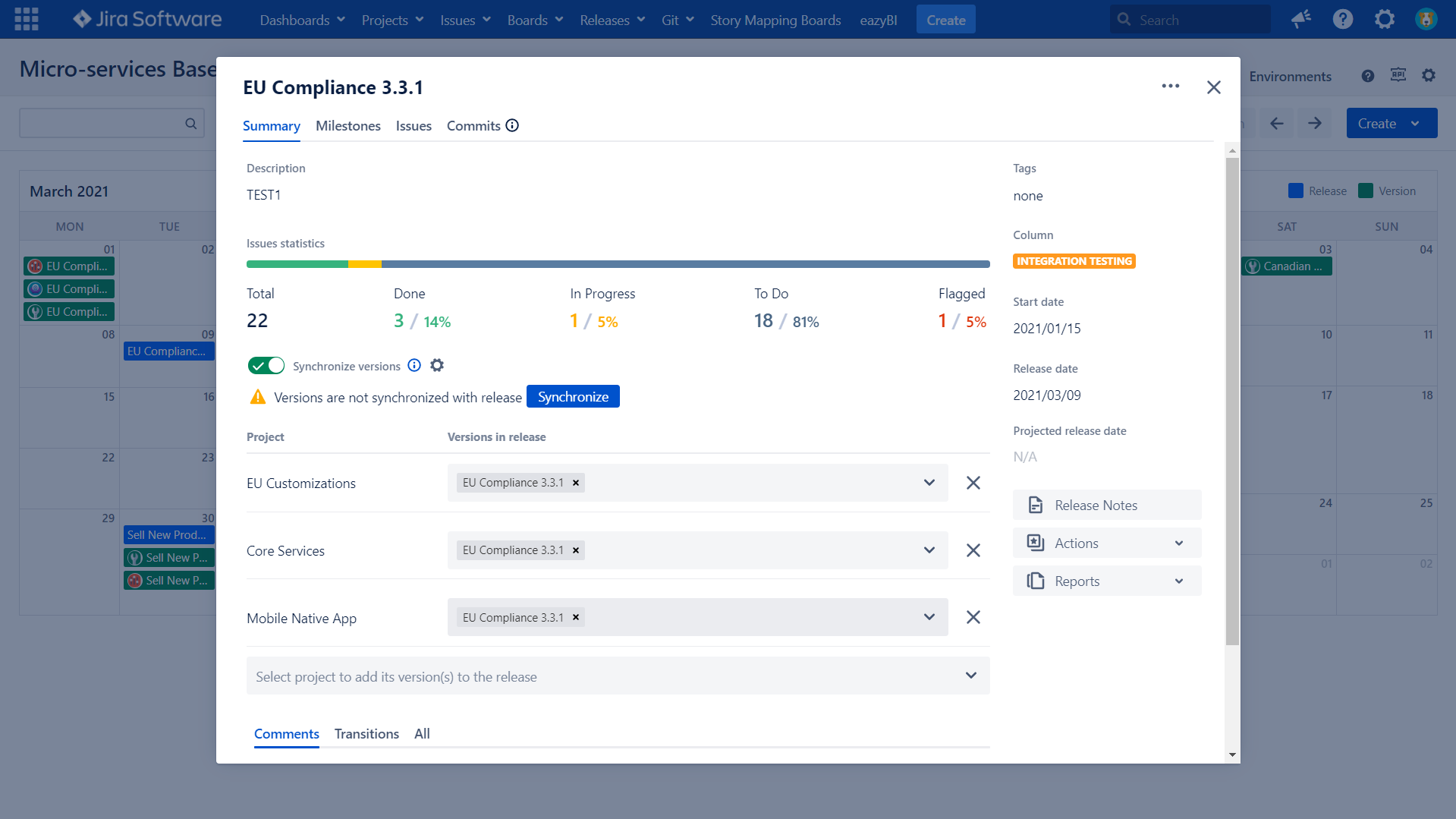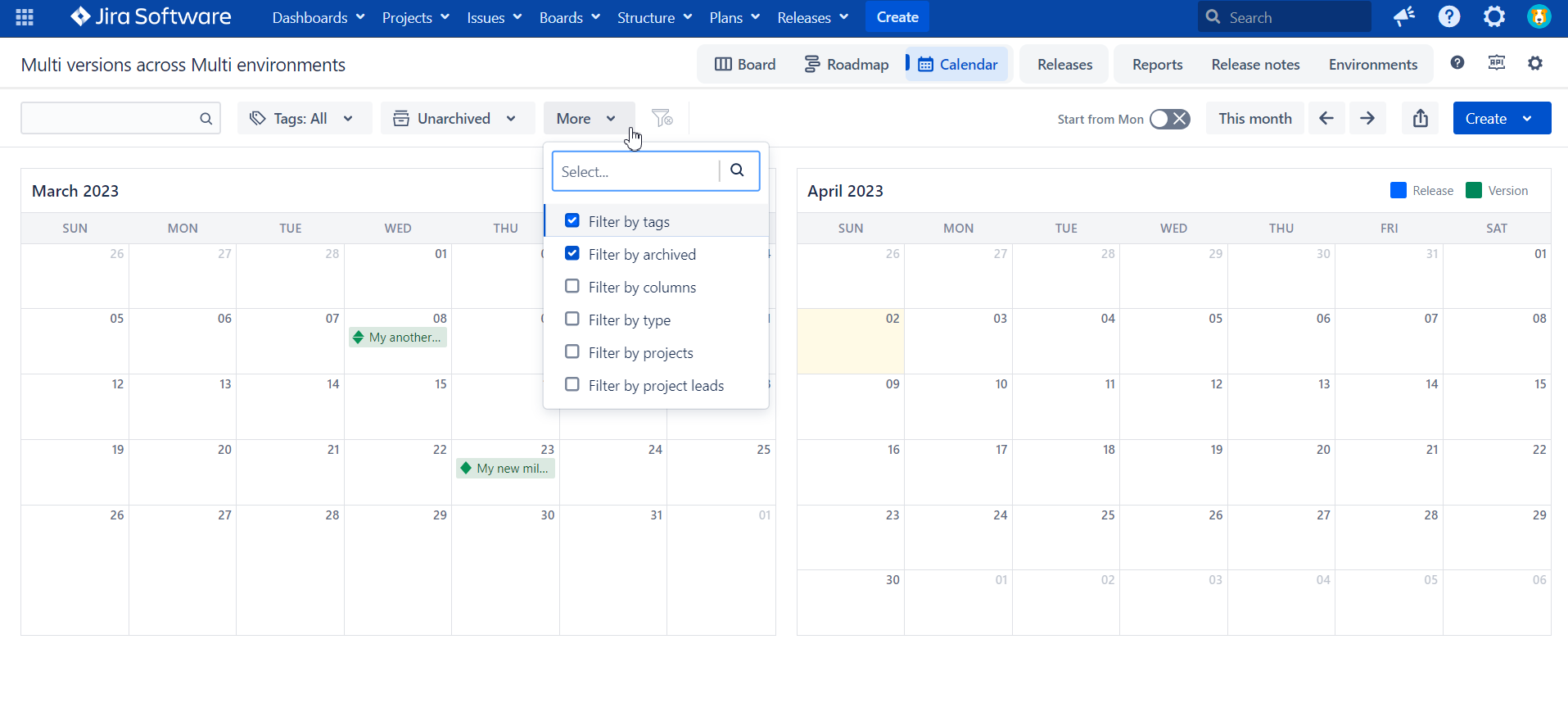To enable calendar view for your release and version click on “Calendar” in top navigation bar
We outline two months - current and next one. To scroll into the future or past use left/right arrows in navigation section of the view.
By clicking on “This month“ you will be scrolled to current + next month.
As you can see we also flexible in configuration to start weeks from Monday or Sunday supporting different cultures and geo locations.
The View
All versions and releases from the board that have Release Date specified will be shown on the Calendar view.
versions are shown Green
release are Blue (thus we are consistent with other view through out the App)
Simple search is available while more advanced filtering is coming shortly.
By clicking on any version or release you will navigate to standard version/release details screen with
Summary
Milestones
Issues
and Commits
Search and advanced filtering
Users can search for versions and release. Thus the calendar view will be adjusted according to search results as shown in example below:
In addition to full text search some advanced filtering is available as well, namely:
Tags to filter by Version/Package tags
Archived/Unarchived
Show delayed only
Columns representing status (or steps in workflow) for versions and releases
Filter by Projects
Filter by Project Leads
FIlter by version specific and release specific Custom Properties
Export to ICS
By clicking on export to ICS button you can generate a standard calendar.ics to include it into any standard office/calendar app you are using.
Available as Gadget?
Sure, check respective section of this documentation.