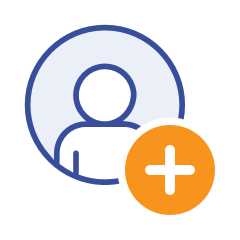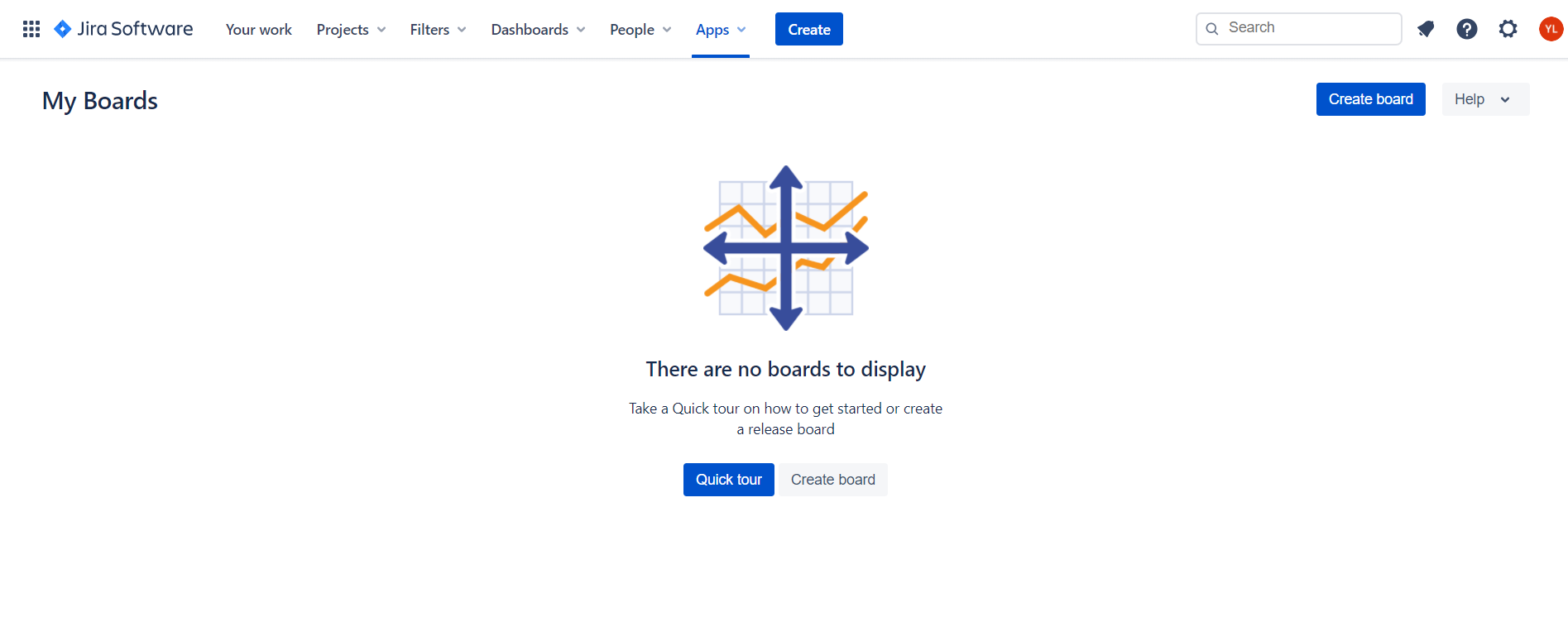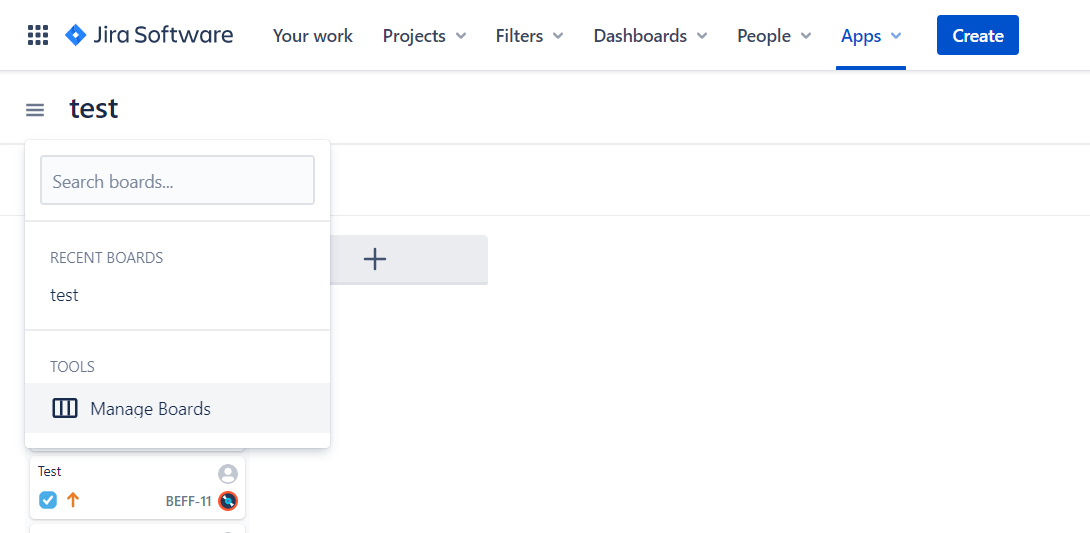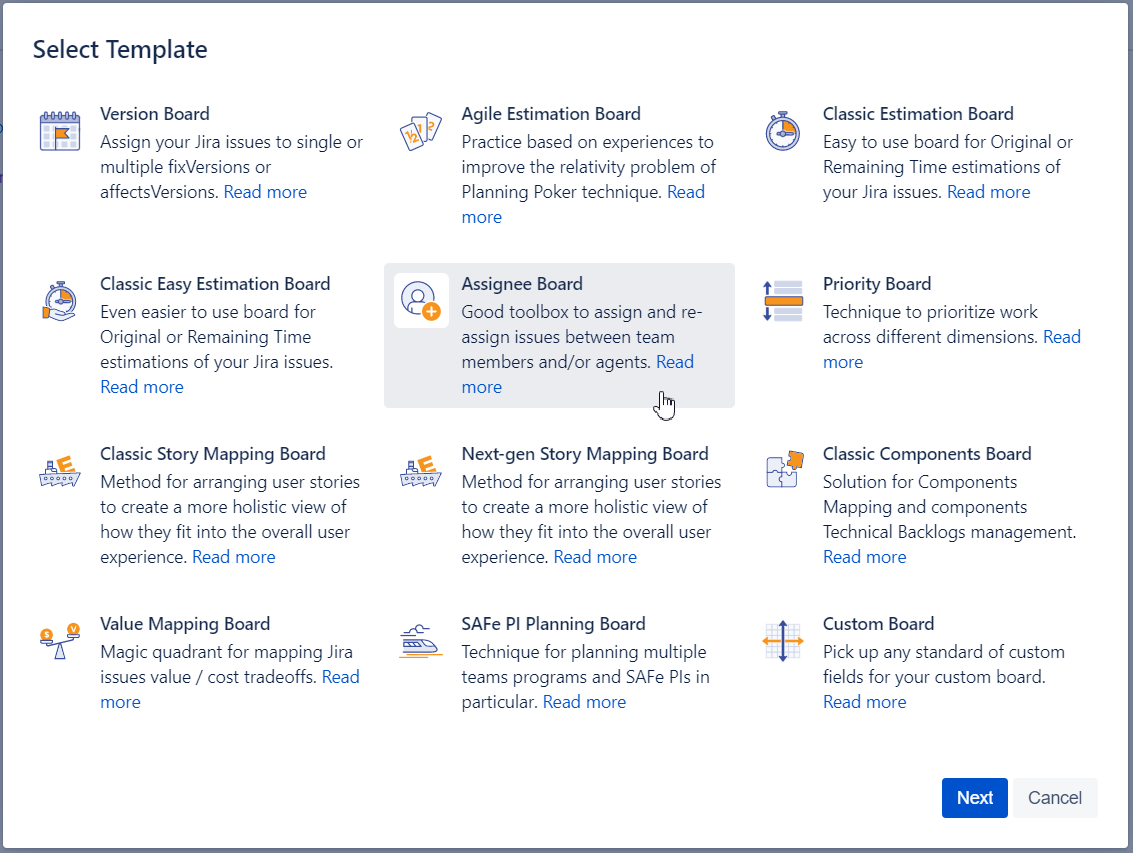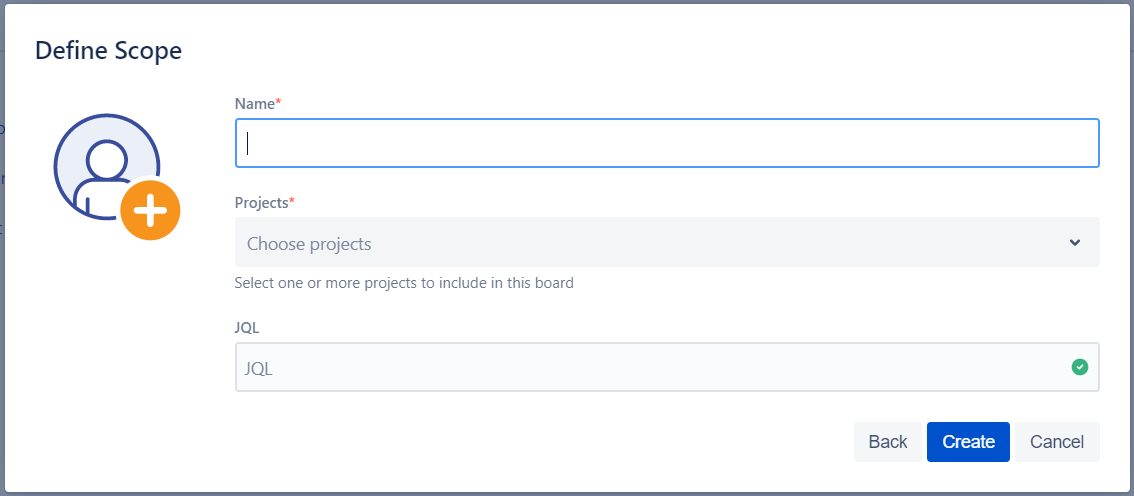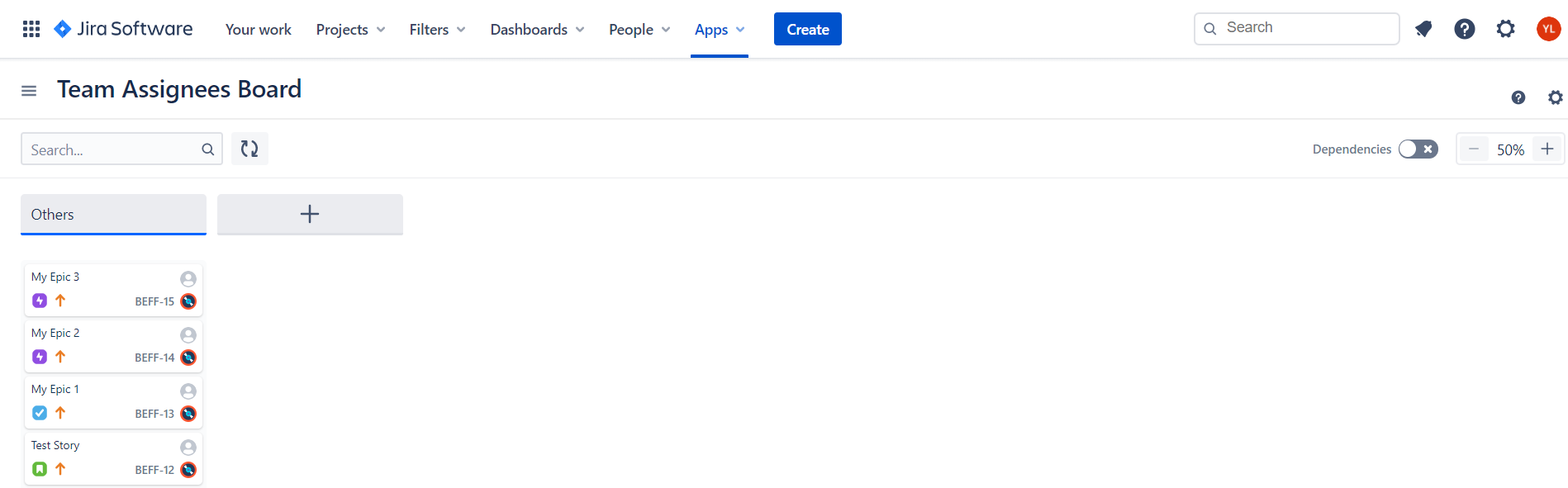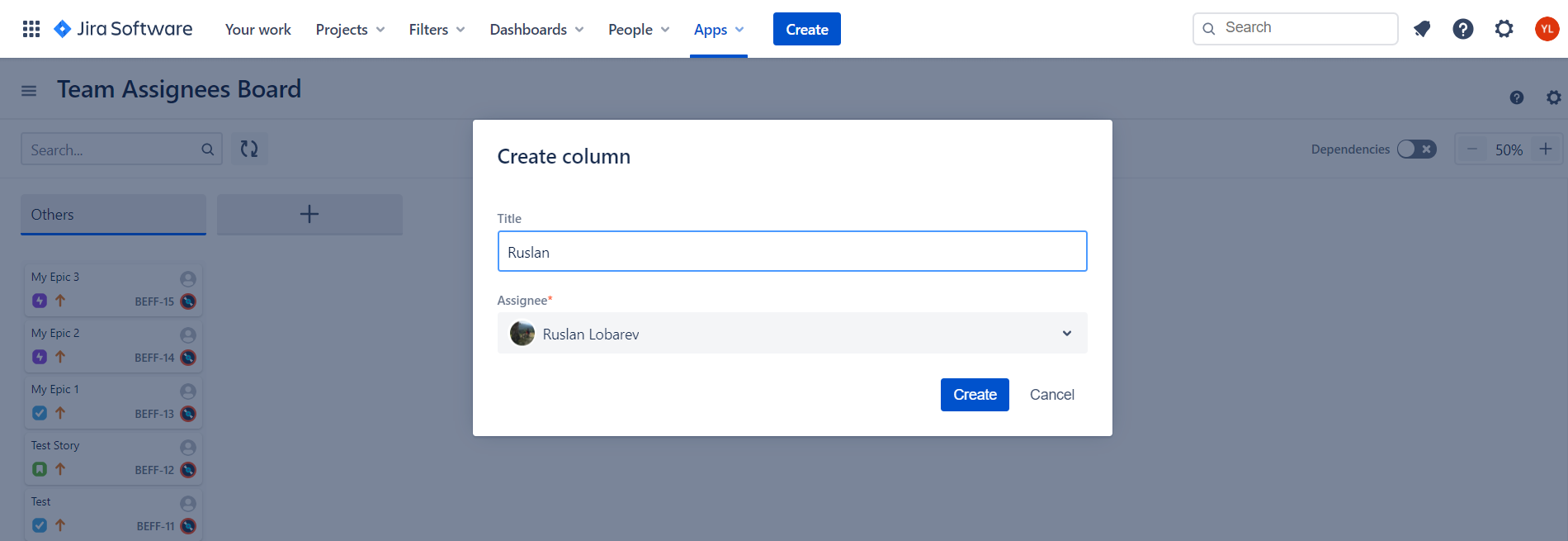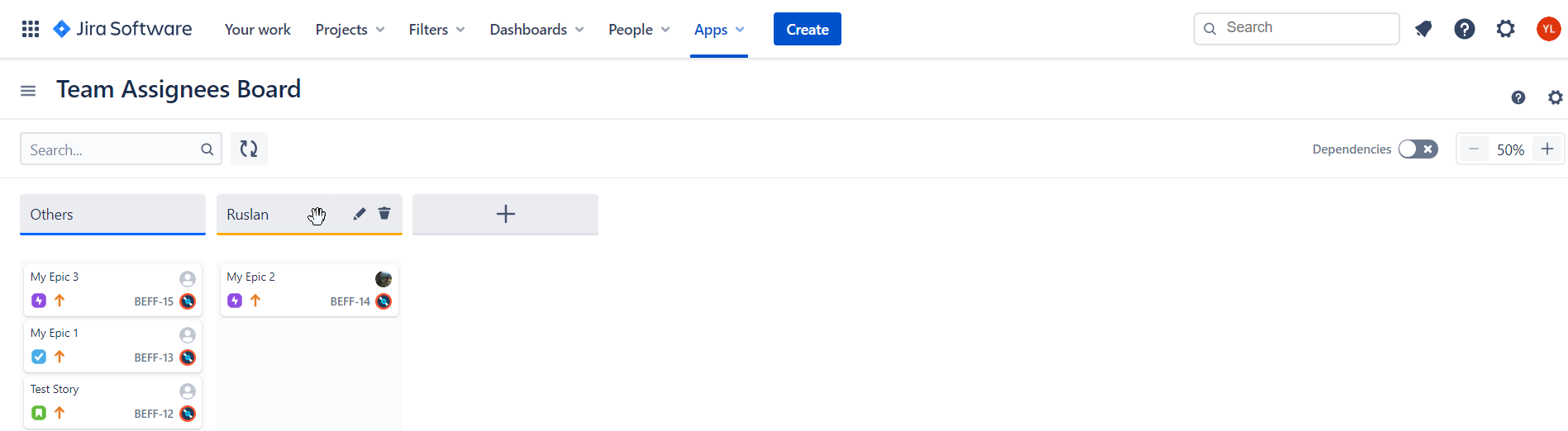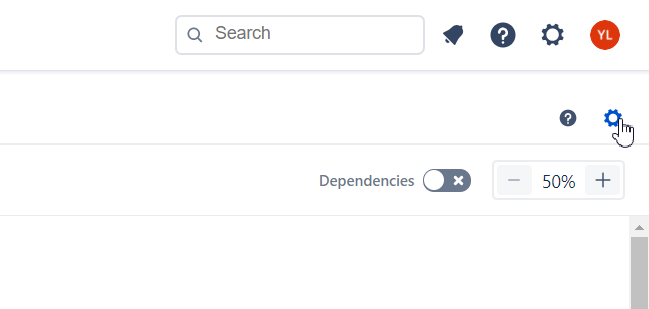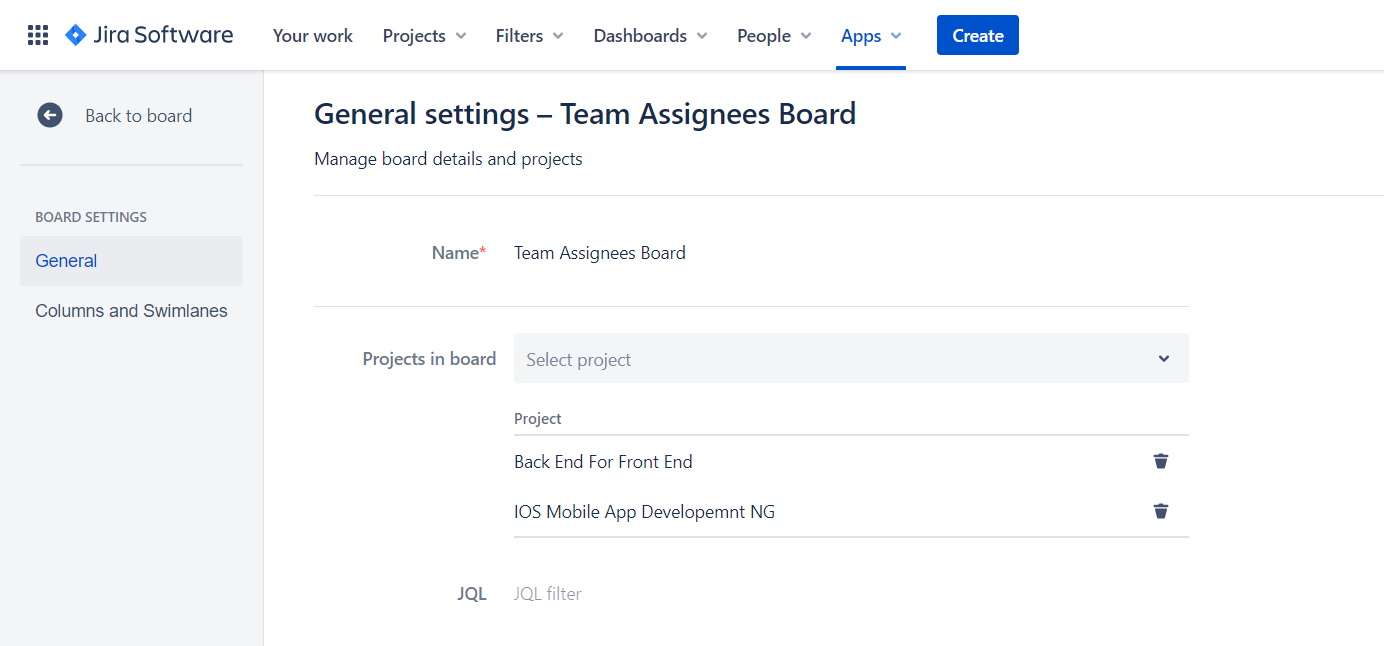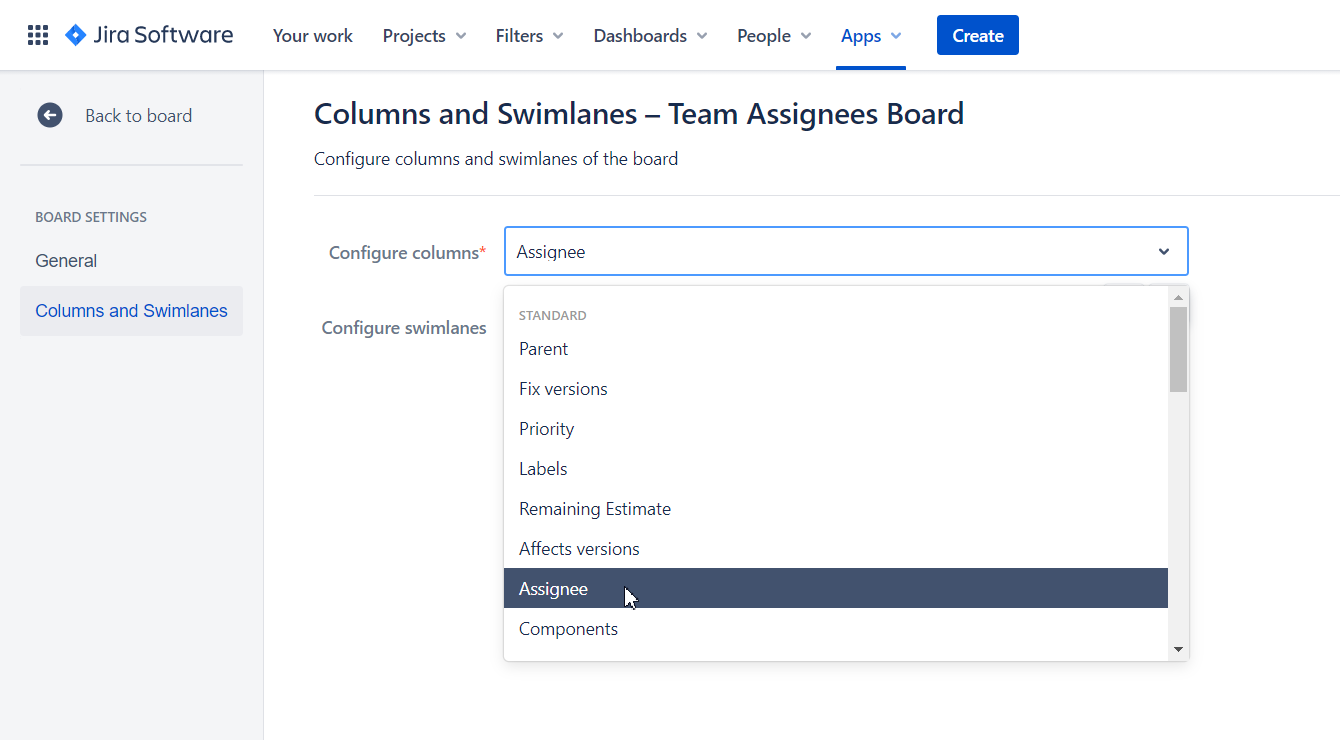The paragraphs below outlines the specific use case. For more details about advanced features and complementary functionality we suggest to review Board dynamics section of this documentation.
Detailed overview
How to create?
(1) Go to “My Boards“ section. If you do not have any active boards this going to be your default page.
Otherwise (if you already have one or few boards created) click on menu icon in top left corner to select “Manage Boards“
(2) Click on “Create board“, choose “Assignee Board“ and Next.
(3) On the initial configuration screen please specify
Name of the board
Projects to pool Jira issues from
JQL to filter out the issues
(4) Click “Create“
How to use?
(1) You will receive a board with all applicable Jira issues in “Others“ left column
(2) Click “+” to add first team member.
Add few others as well.
(3) Drag and drop issues between column to assign / re-assign Jira issues. All the changes to Assignee field are applied automatically and you do not need to commit it after.
(4) To Edit column value, Change title, Add or Remove one move mouse to selected column and you will receive a tooltip with all the available options:
How to configure?
(1) Click settings icon in top right corner ..
.. to open “Board configuration“ screen.
(2) on “General” Tab you can amend
Name of the board
Projects to pool Jira issues from
JQL to filter out the issues
(3) on “Columns and Swimlanes“ tab you can change configuration of fields used respectively for Columns and Swimlanes. Swimlanes are optional. To remove them choose “-- none -- “ in popup.