SD is not empty
SD is in the past
![]() % of done work >=30%
% of done work >=30%
Version is unarchived
Version is unreleased
We have different tabs/views in the App to outline versions and versions are depicted also differently, namely
as Card on Board view in specific Column/Status (read how to configure https://releasemanagement.atlassian.net/wiki/spaces/RMC/pages/92078312/Configure+Release+Board+Settings#Card-layout)
as Bar on Roadmap view according to Start/Release Dates
as Event on Calendar view according to Release Date
as Row on List view
But apparently this is same version an clicking on it will open up same Version Details dialog
Please refer to Release Anything (or Taxonomy of Releases) section of this documentation to understand different type of versions we support. In the rest paragraphs of this section we will treat version as one of Fix Versions, Cross Project Versions or Virtual Versions (Epics, Sprints and JQL Versions). If we do not make difference the logic/functionality applies to all types. In case some logic/functionality is limited to specific version type we will outline it explicitly.
Board view is designated to manage versions and track progress according to versions workflow defined. It’s organized by Columns (Statuses / Workflow Steps) and Swimlanes (optional). Read more below what are capabilities are there for you to manage versions.
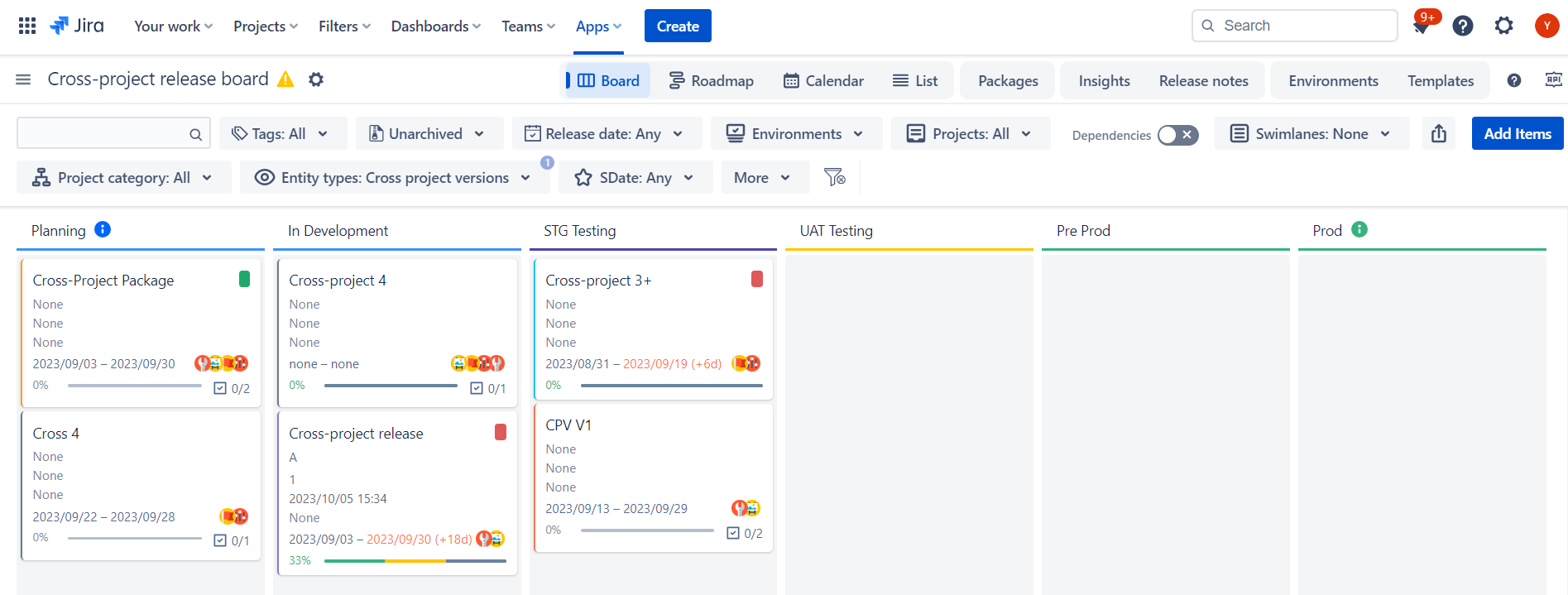
Please refer to Release Anything (or Taxonomy of Releases) section of this documentation to understand how to create different type of versions.
Right click on any version to choose Archive. Or click on any version to open Version Details dialog, scroll to bottom to find Actions menu and choose Archive.
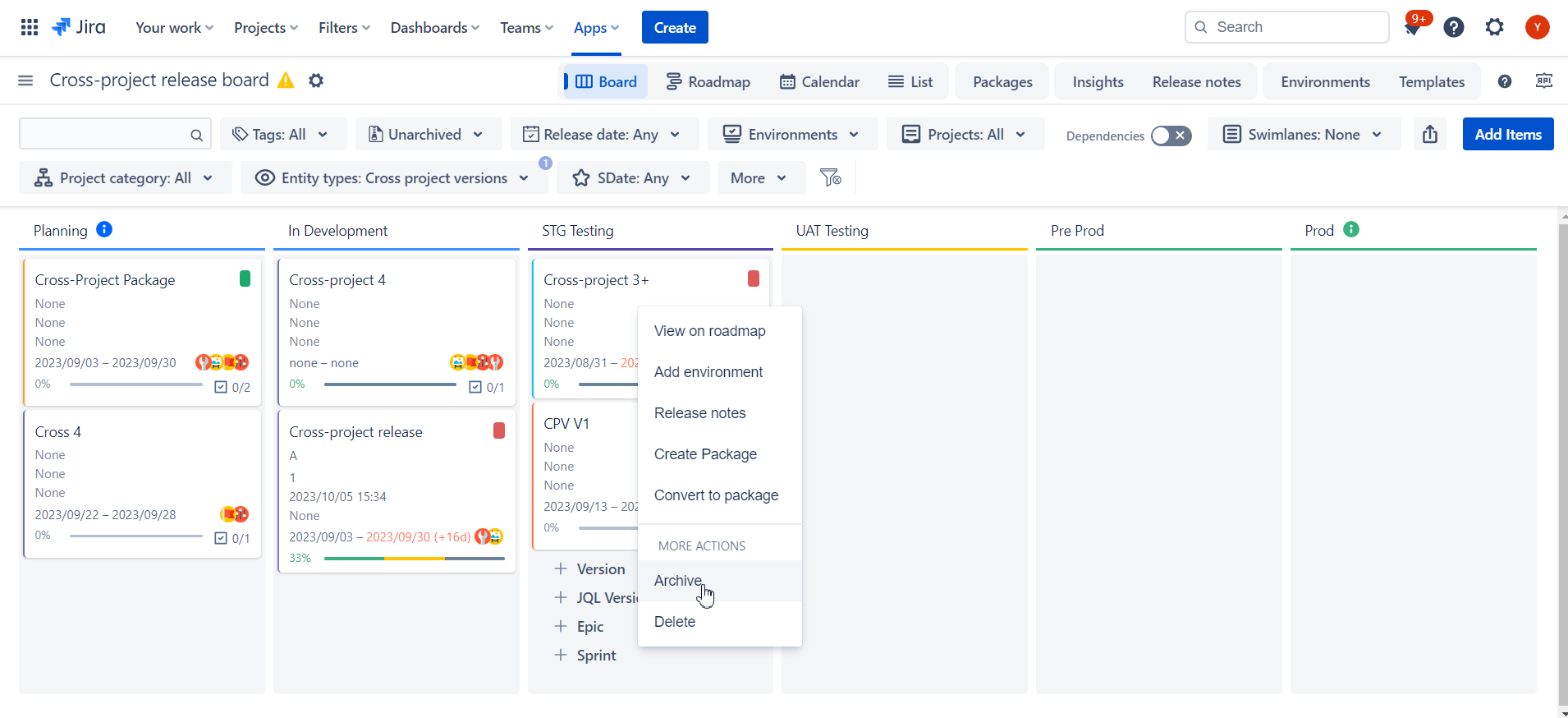
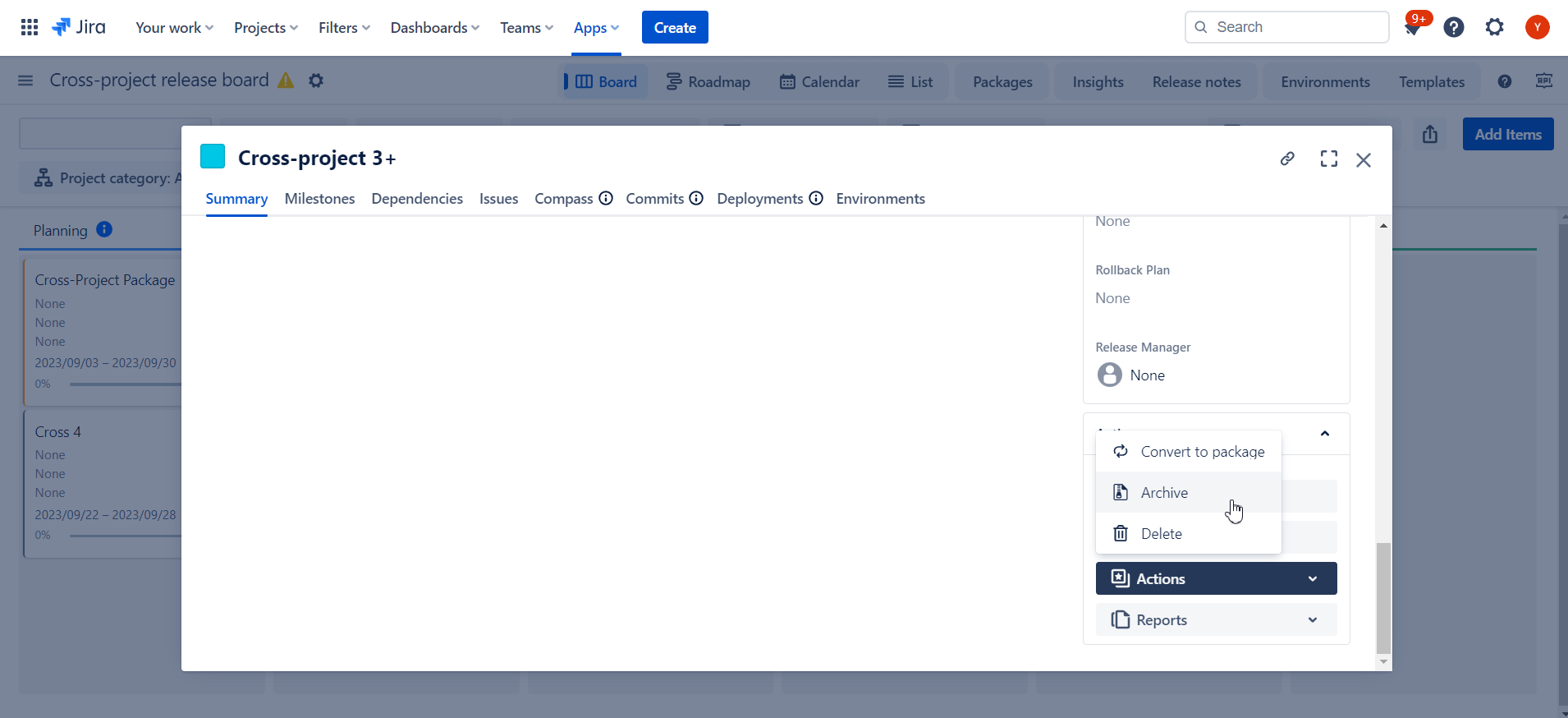
Archiving is just a flag to show that version is probably very old and you do not need any more on your screen so the loading time is improved.
Right click on any version to choose Delete. Or click on any version to open Version Details dialog, scroll to bottom to find Actions menu and choose Delete.
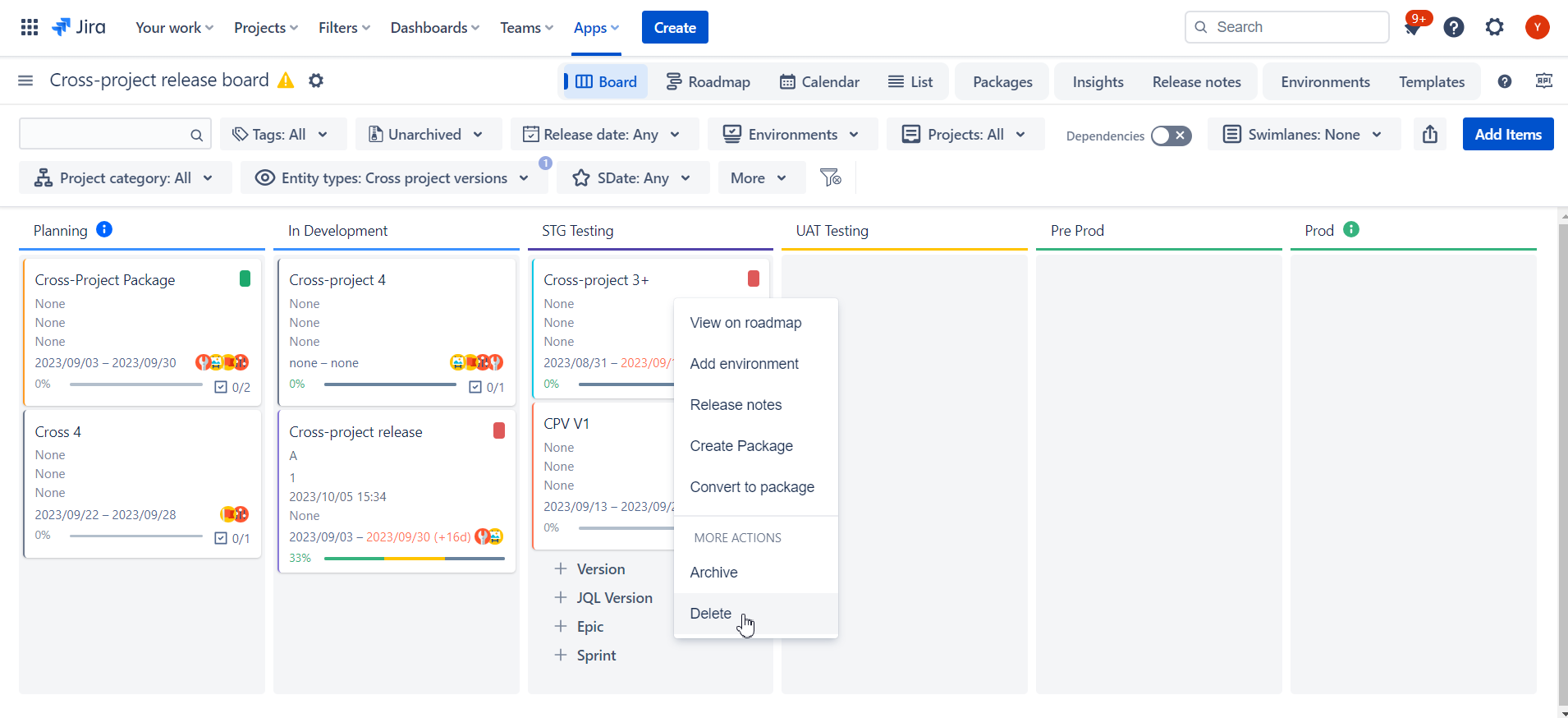
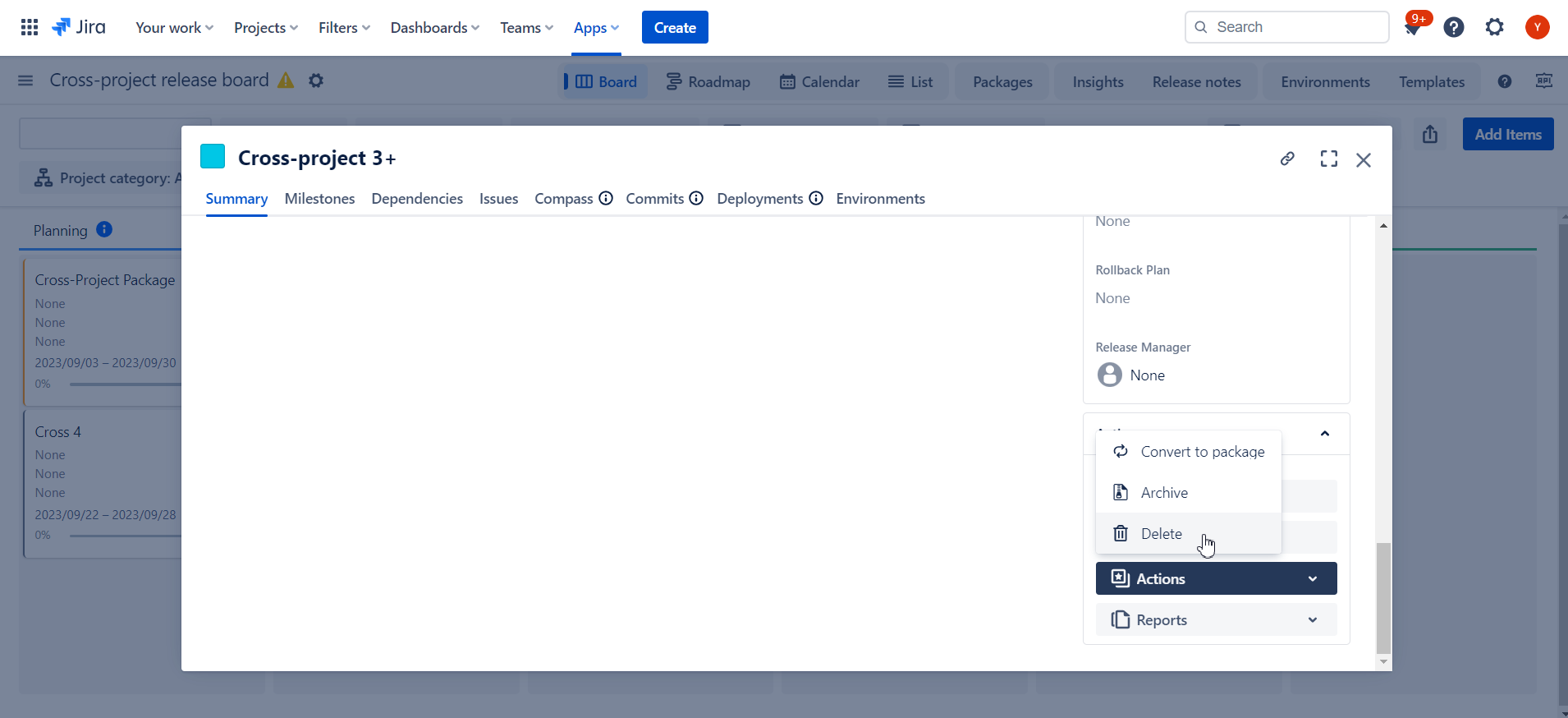
|
Read more about Tags for Packages and Versions
Only for Fix Versions and not supported for Virtual Versions.
Only for Fix Versions and not supported for Virtual Versions.
You can easily merge version into another. To do so right click on the version you want to merge
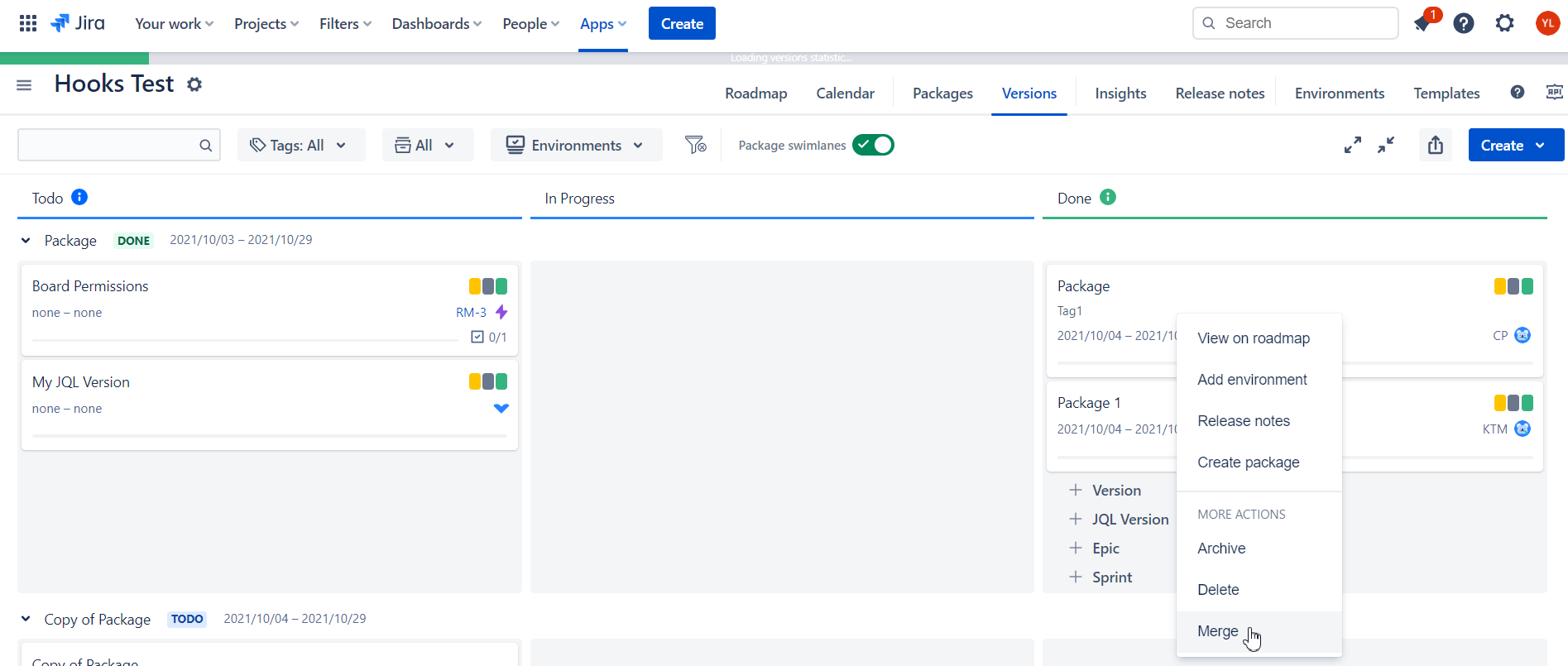
or click on it to find “Merge“ in actions menu
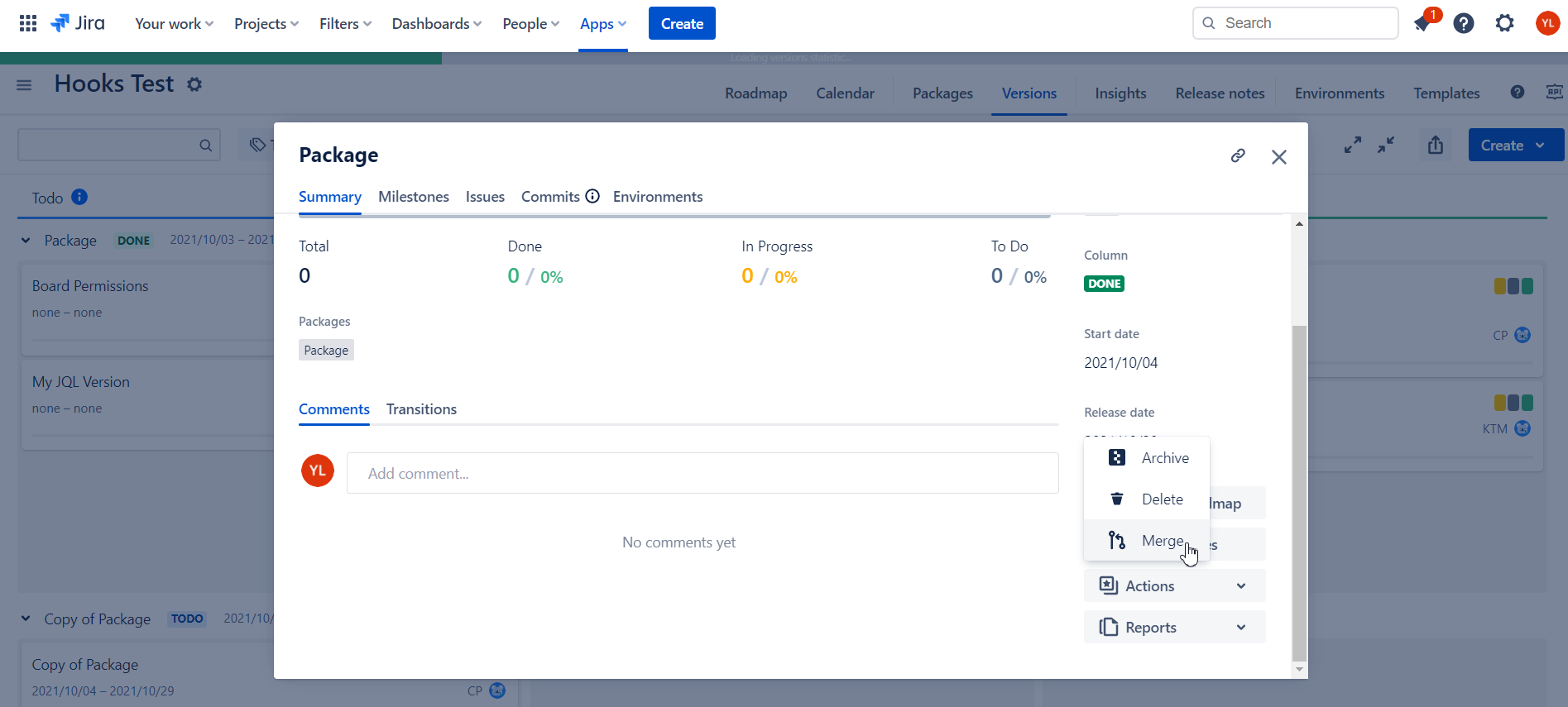
You will be asked to select a destination version
Versions for the same project will be suggested only. |
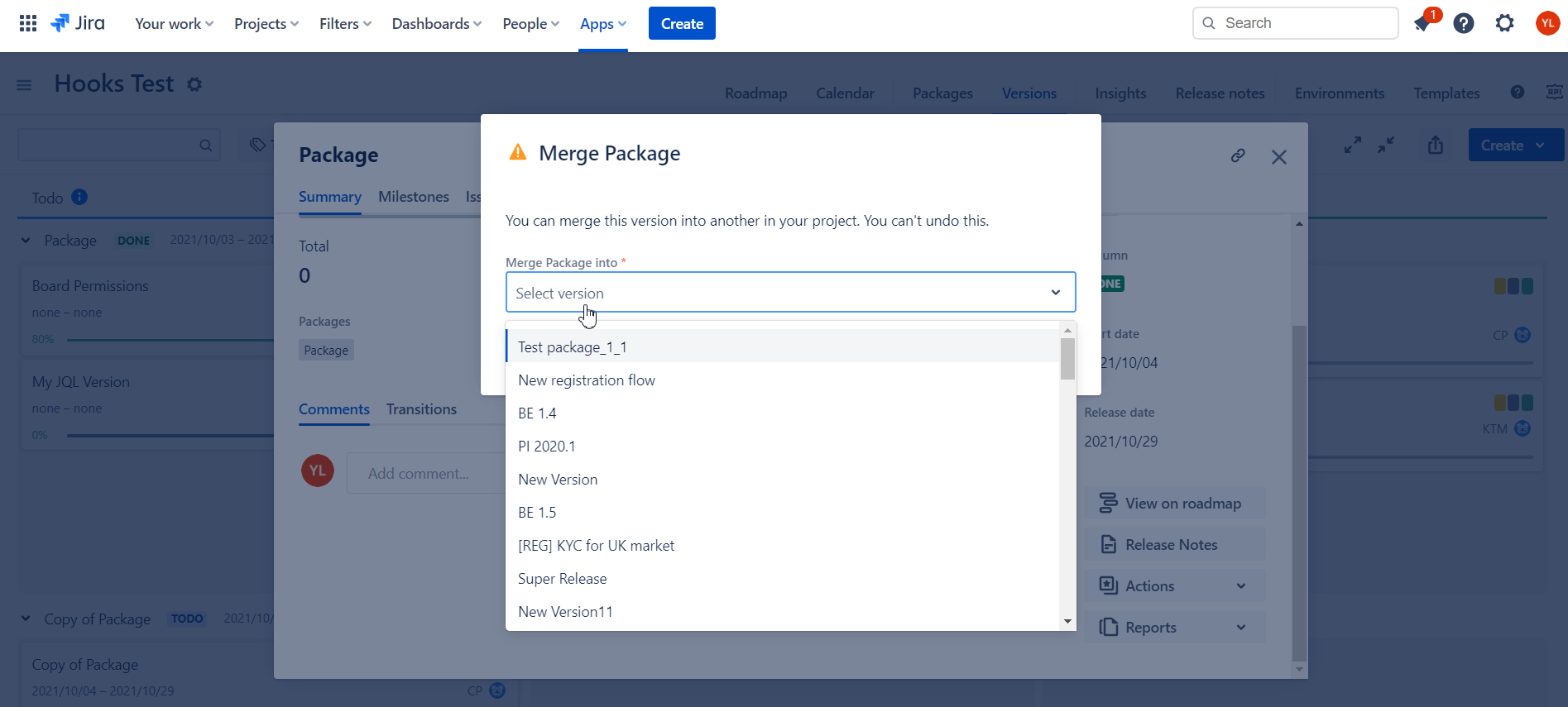
Upon confirmation all the issues will be reassigned to destination version and the source version will be deleted.
You can configure custom versions workflow in the board configuration.
When you create a new board it goes with 3 “default“ statuses which are displayed as board columns:
Todo
In Progress
Done
You can add your own status (e.g. UAT) and define its position in the workflow sequence
For more details please navigate to https://releasemanagement.atlassian.net/wiki/spaces/RMC/pages/92078312/Configure+board+settings#Versions-workflow-section section of this documentation.
With the drag-and-drop you can move versions to another column to update their statuses.

Each board column is mapped to version's standard Released or Unreleased status.
Unreleased is usually used for Todo, In Progress, Integration testing and UAT, etc.
Released is usually is used for Done
When you move a version to another column the version status is automatically changed to released or unreleased based on the destination column mapping.
When version is released due to its status change the Release version dialog is displayed:
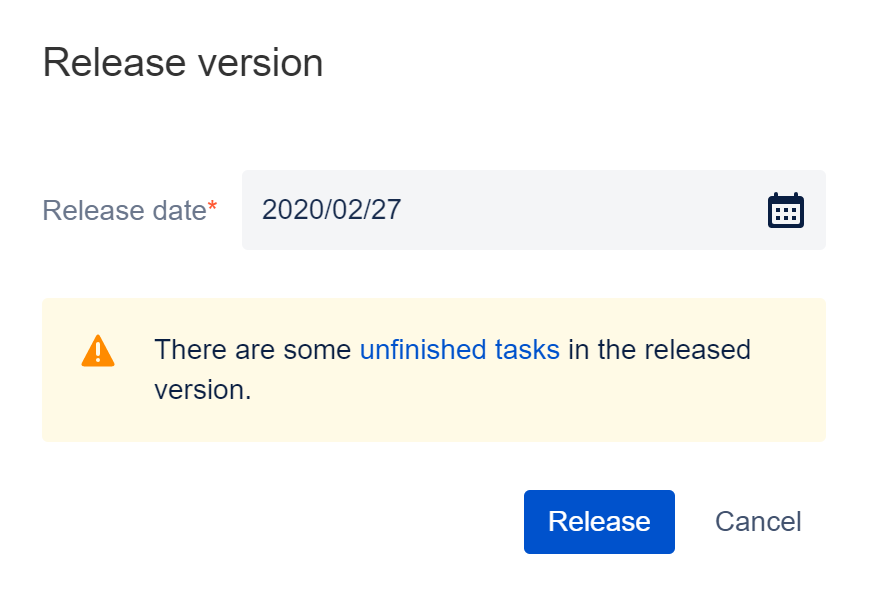
You can specify a release date and oversee all the version's unfinished tasks in this dialog.
Releasing the version does not automatically means that all unfinished tasks will be moved to next version. Such changes should be implemented separately and in advance. |
A version can be moved from an "Unreleased" status column to a "Released" status column, provided that the user has appropriate permissions for the version's project. |
By clicking on a version on the release board the Version Details dialog is shown. By default, “Summary” tab is displayed. For all the future occurrences the system will remember your last tab and navigate you to it.
You can view and update the following version fields using inline editing:
Custom color (if configured)
Name
Description
Alternative Description (via Custom Properties of Paragraph Type)
Packages
Projects (edit for Cross-Project virions only, view for Fix versions only)
Tags (Tags for Packages and Versions )
Status/Column
Start date
Release date
Projected release date (if configured)
Custom Properties (read more)
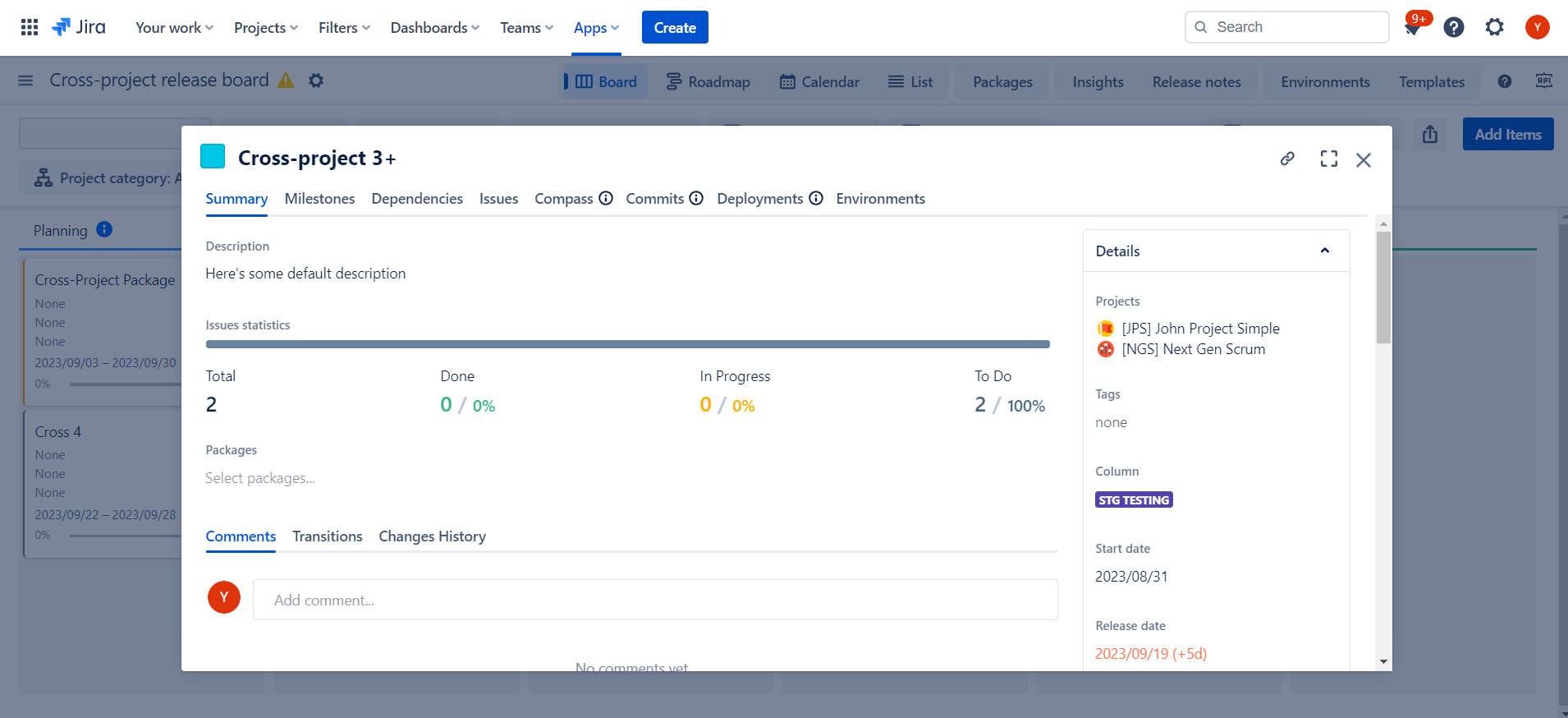
For Virtual Versions summary includes additional controls to edit Epic, Sprint, JQL. For Cross-Project versions Projects list is editable. |
On the top`right corner of the dialog you can see an icon to copy deep link for the versions to use externally. also ability to zoom in/out dialog if you have a lot of data.
Projected release date and the release delay duration in days is calculated based on version start date (SD), release date (RD) and issues statistics.
When version is delayed the “Release date” is highlighted with red color and the delay duration in days is displayed next to it.
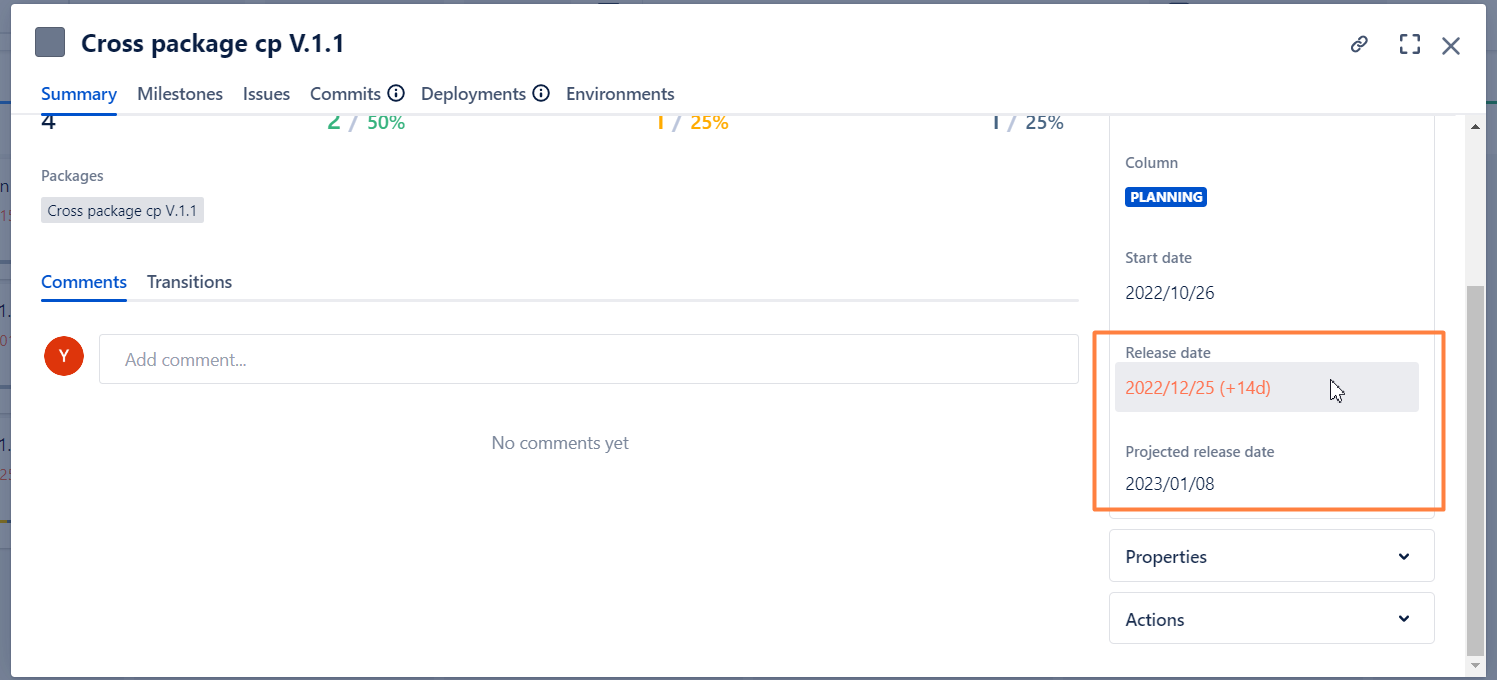
Version PRD
Version PRD is calculated when all conditions below are met:
SD is not empty
SD is in the past
![]() % of done work >=30%
% of done work >=30%
Version is unarchived
Version is unreleased
Version delay status
The version is considered as delayed in two cases:
RD is not empty and RD is in the past
RD is not empty and PRD is calculated and PRD > RD
Version delay duration
Version delay duration in days is shown if the version is delayed (see above) and ReleaseDate is not empty.
|
Issues statistics is a “Progress Widget” that shows the number of issues by corresponding statuses - To Do, In Progress and Done - as they defined in issues workflows.
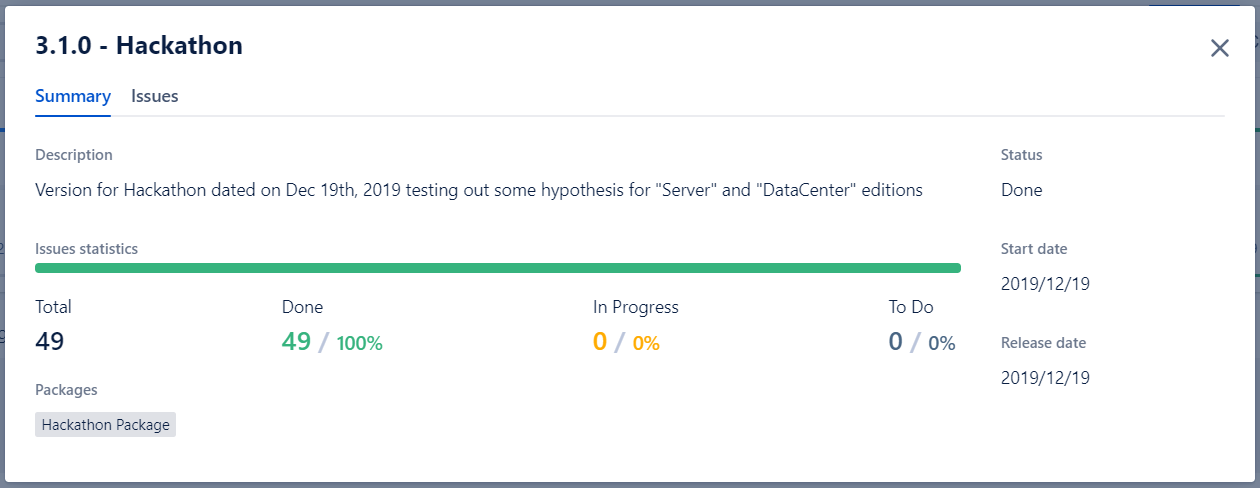
For calculating data for the widget we took the same approach as Atlassian calculating Version Statistics Page in Jira Releases. So you should expect to see pretty much the same data.
By clicking on any of the statistic numbers you will be automatically redirected to “Issues View“ with the appropriate filter applied to review corresponding issues list.
Atlassian has recently (Spring’23) introduced Related work functionality for Releases (versions). In a nutshell, this is a look up of different activities associated with Releasing the versions that could be connected to some external links as well as Jira Issues. Read more details here.
If this is smth you use we seamlessly support it in our App.
Click on any Fix version …
Not supported for Sprints, Epics and JQL versions. |
.. under the packages section you will find Related work.
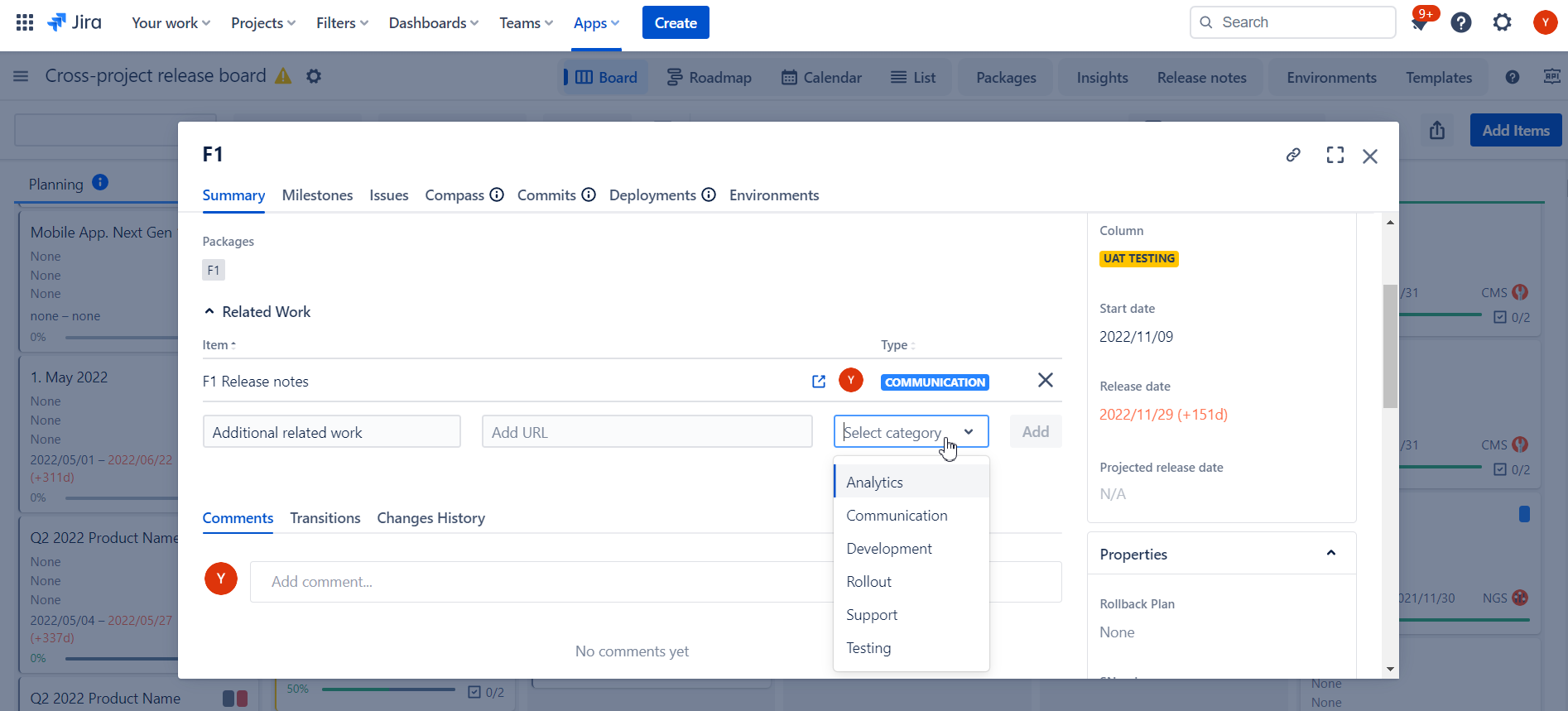
You will see existing related work added either in Release Management App or in Jira’s Release Hub. You can also add new items.
We integrated our Release Notes functionality with Related work to seamlessly propagate Confluence links with release notes generated into versions. More details here: https://releasemanagement.atlassian.net/wiki/spaces/RMC/pages/348389377/Flexible+Release+Notes#Propagating-Confluence-link-to-Epics-and-Versions
We integrated our Release Notes functionality with Related work to seamlessly propagate Confluence links with release notes generated into versions. More details here: https://releasemanagement.atlassian.net/wiki/spaces/RMC/pages/348389377/Flexible+Release+Notes#Propagating-Confluence-link-to-Epics-and-Versions
You can leave comments for any version in rich text format to share some details or insights with your team.
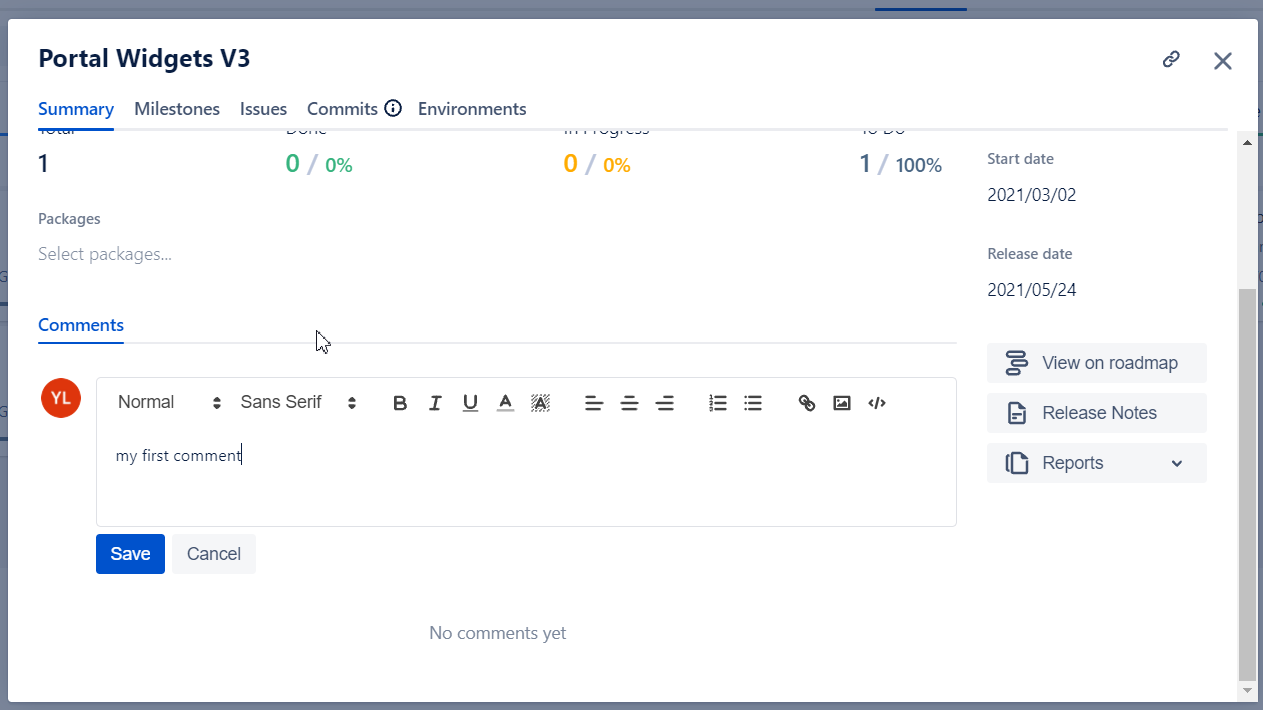
You can also Edit it if you made some typoo or delete completely.
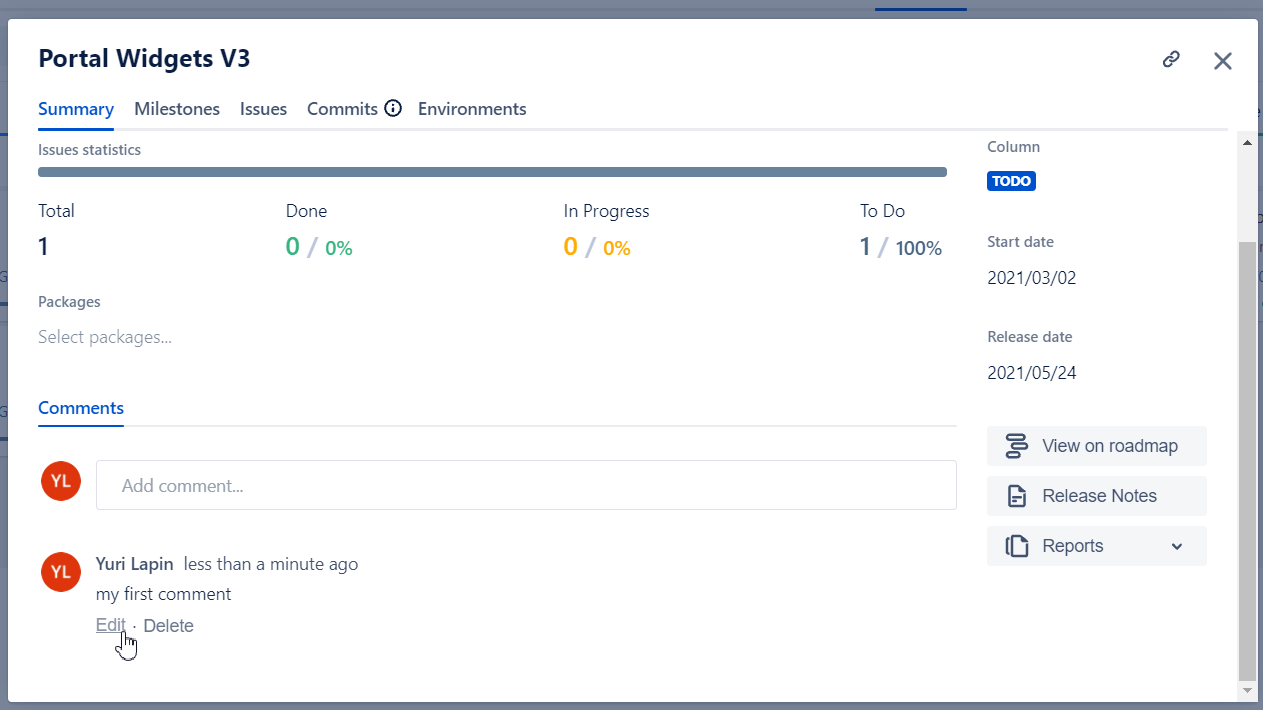
You can see an audit trail of all transitions, namely who and when made the move.
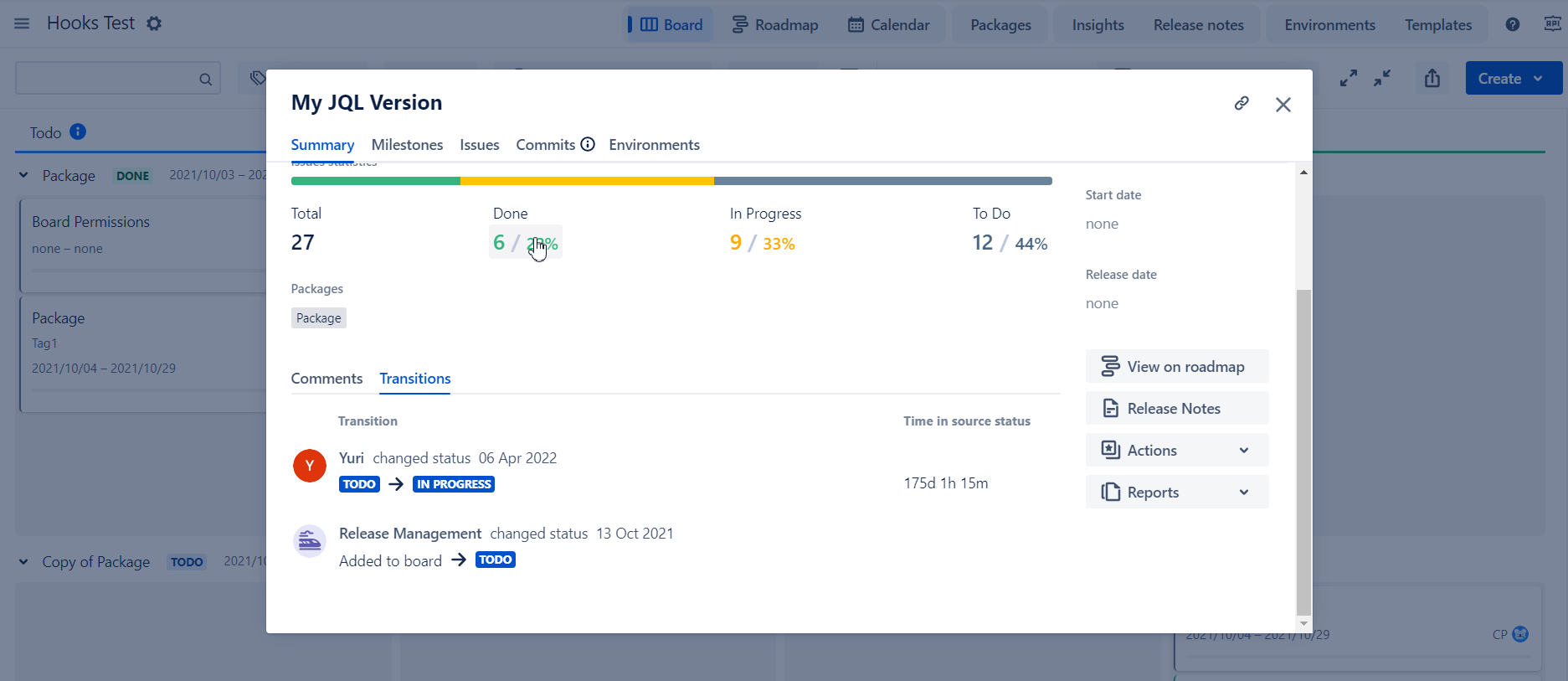
Similar to transitions history “changes history“ tab outlines all the changes performed to version, the date and the user performed the action.
The only limitation we have at the moment is “Description“ changes for Fix versions. (There are some technology challenges with the nature of the field and potential data it could contain. But we are working to overcome this in near future.) |
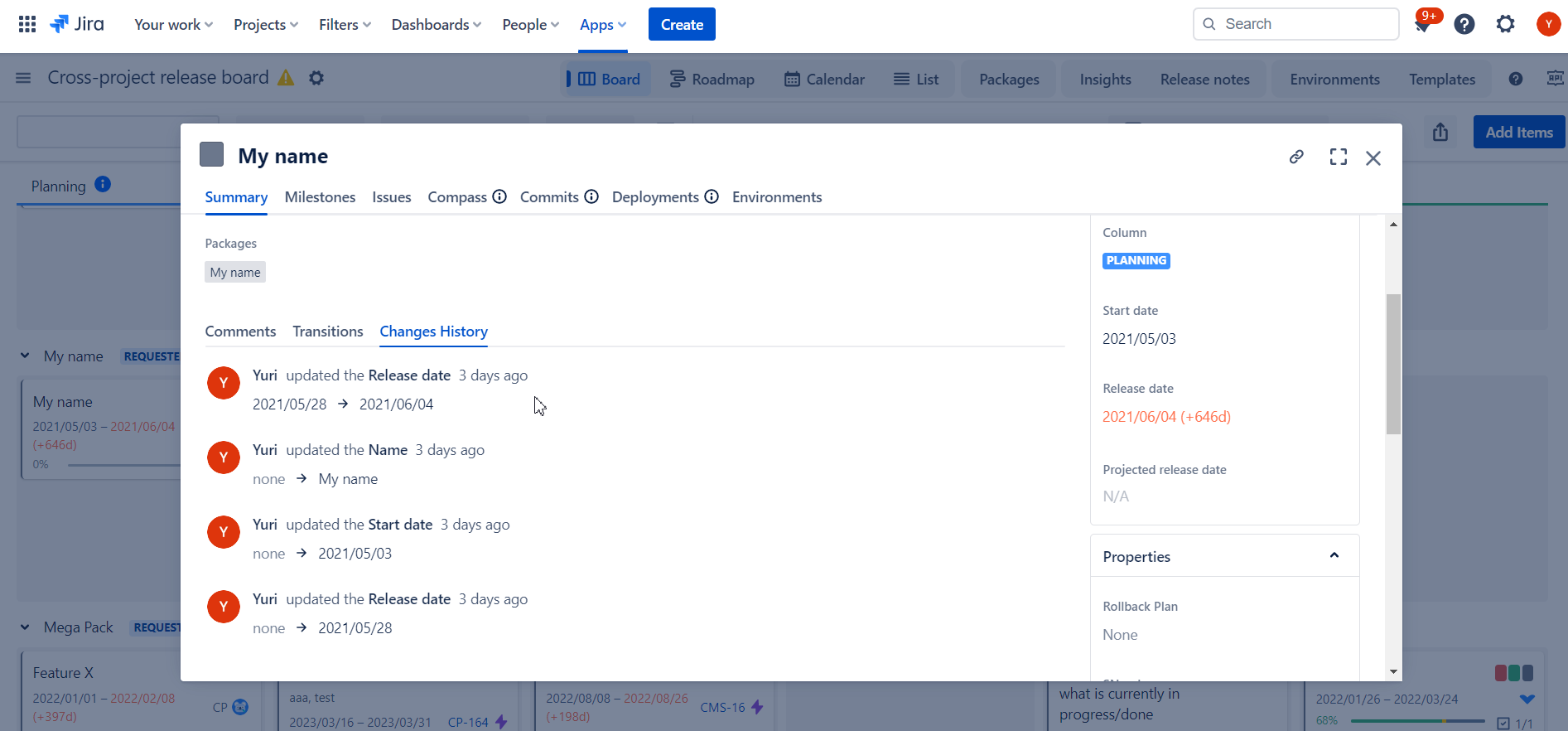
From version summary view you can trigger certain actions, namely:
View on roadmap. You will be redirected on roadmap view and your selected version or package will be highlighted.
Release Notes. You will be redirected to release notes screen to select appropriate template for your version and generate your notes.
Reports. Choose one of the reports you want to generate for your version.
Actions
Convert to package - allows to convert virtual versions into package. This will create appropriate fix versions in all the effected projects and re-assign issues to those fix versions. Plus all the versions will be licked to new package.
Archive
Delete
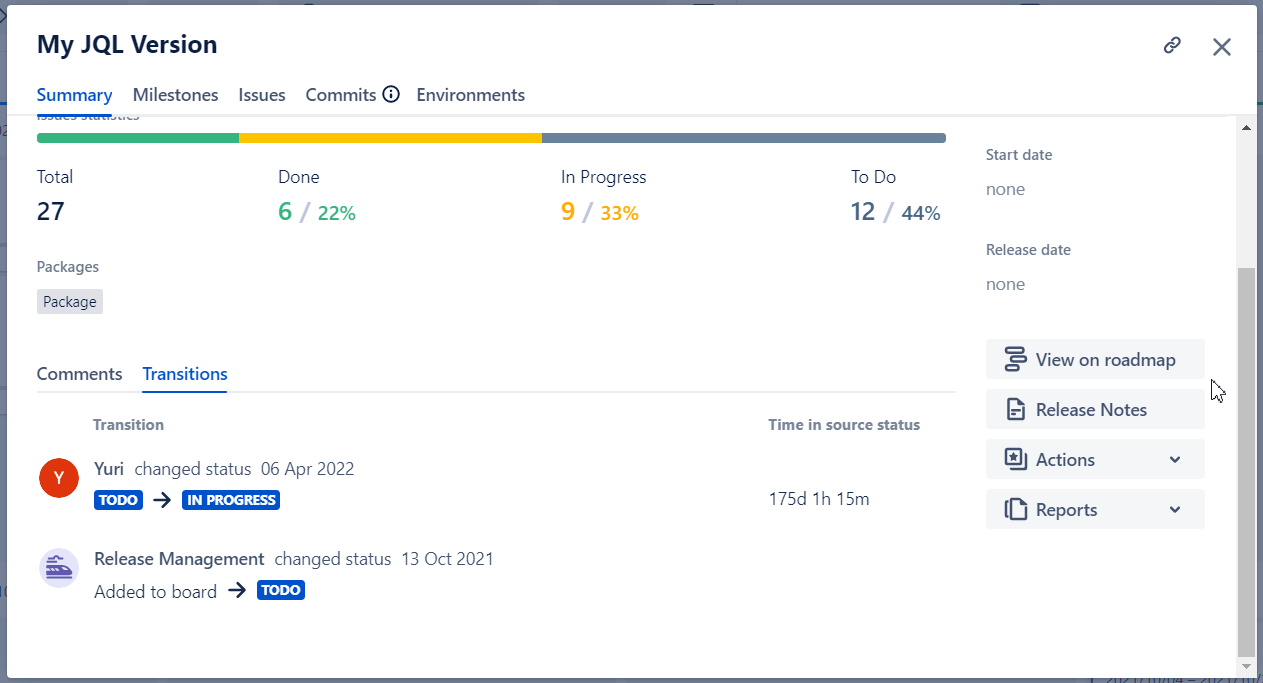
In addition to custom workflows for versions and packages, Release Management app allows to create intermediate milestones for both that could be
either linked to accomplishments of certain steps in workflow
or other important check-ins, not necessarily connected with workflow steps
Once specified for versions and/or packages, milestones will be outlined on Roadmap view (incl. Gadgets) as well as become input parameters for Burnup and Trends Reports (incl. Gadgets).
For more details please navigate to Milestones "on the way" section of this documentation.
Navigate to Release Dependencies section of this documentation to learn more about Versions inbound and outbound dependencies.
You can browse all Jira issues assigned to the selected Version | Epic | Sprint | JQL Version on the Scope tab of Version details dialog.
The following Jira issue fields are delivered with Application by default:
Field | Details |
|---|---|
Jira issue type | Issue type icon with the issue type name in the tooltip |
Jira issue key | Link to issue page opened in the new browser tab |
Summary | Issue summary |
Status | Issue status |
Priority | Issue priority |
Assignee | Issue current assignee |
Fix Versions | Versions of “fixVersion” issue field |
The default view could be changed in board settings:- https://releasemanagement.atlassian.net/wiki/spaces/RMC/pages/92078312/Configure+Release+Board+Settings#Default-Scope-Columns
If you want to change the fields to display (including Custom Fields) or the order please click on “Fields Configuration“ button to do so. This will create a Custom view.
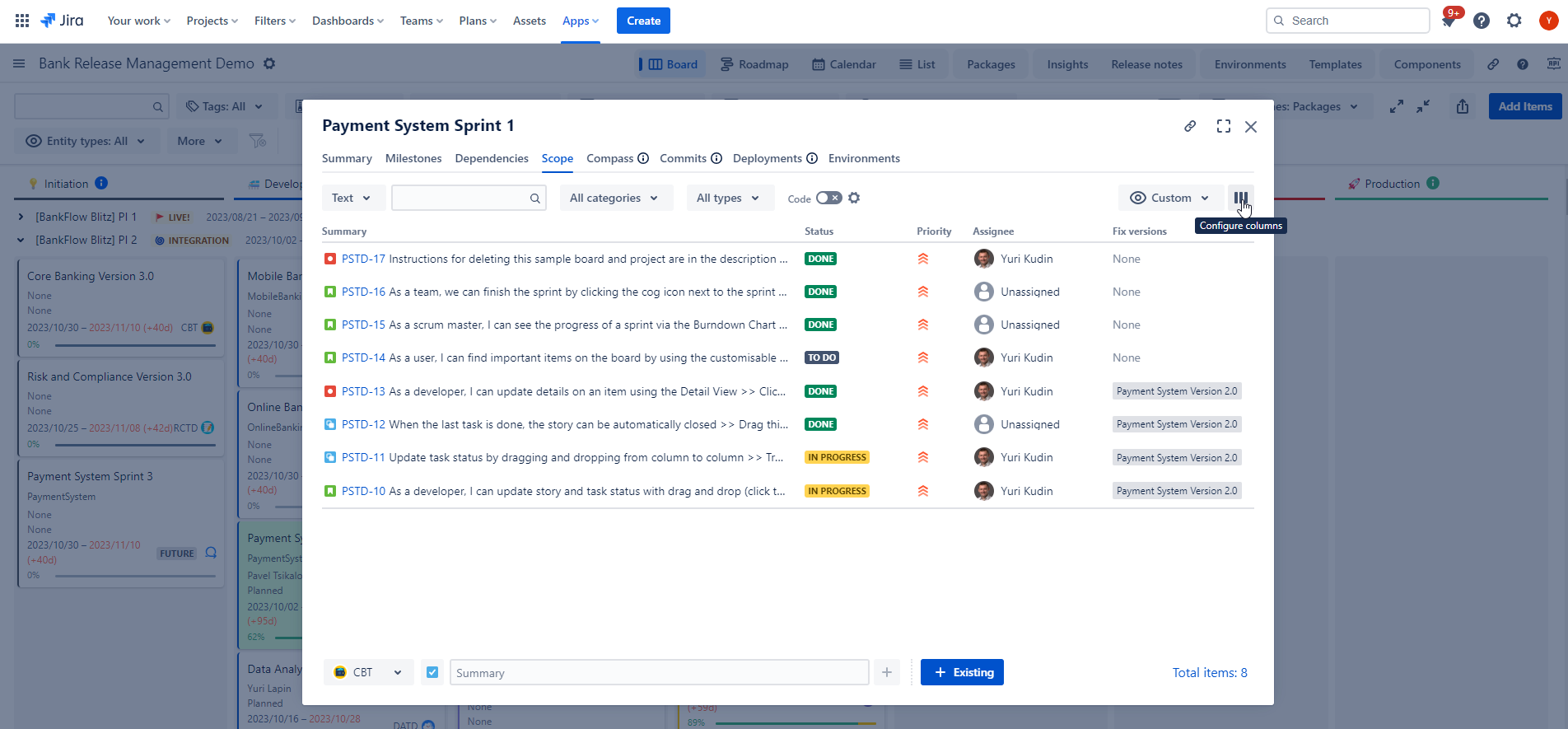
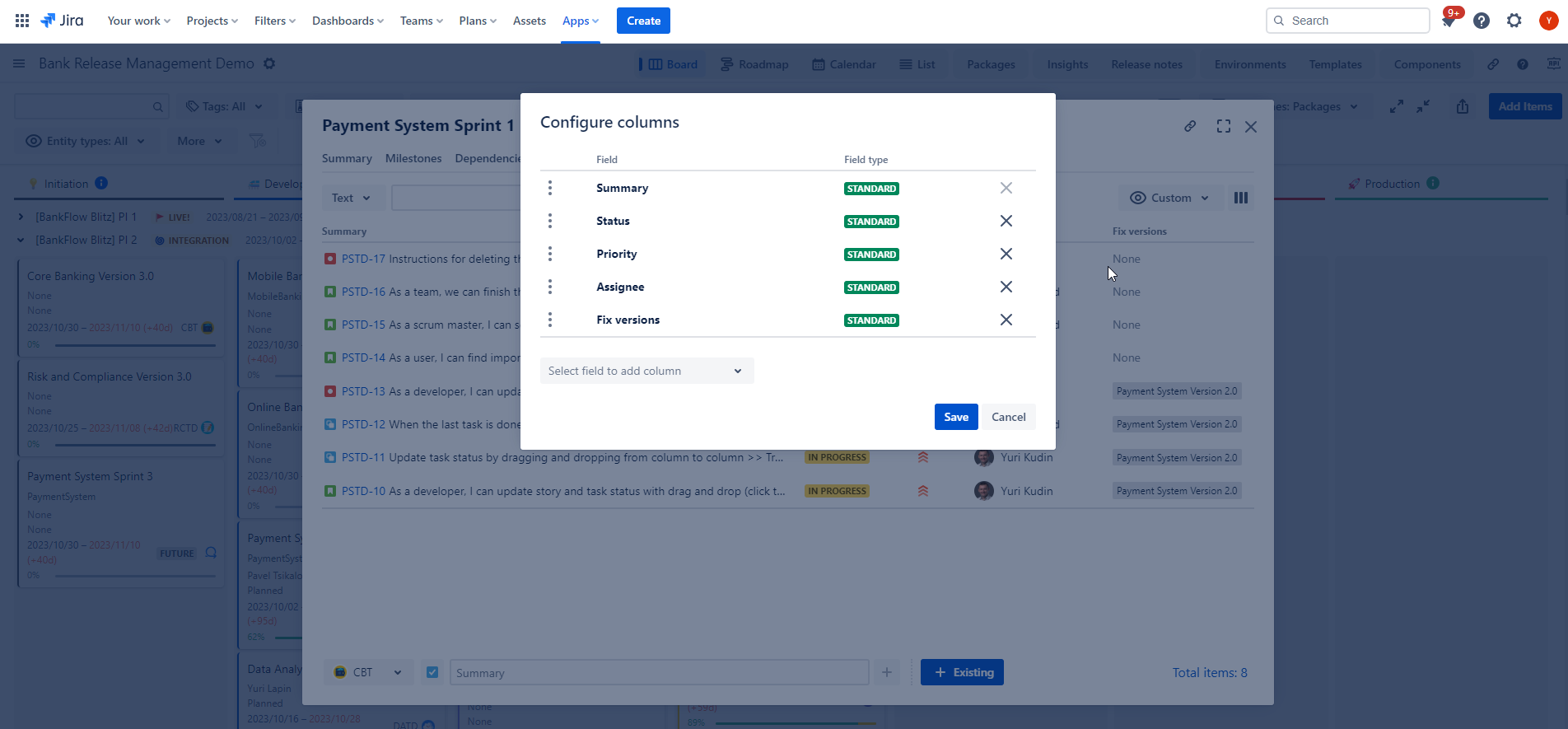
To switch between Custom and Default view you can use the following toggle.
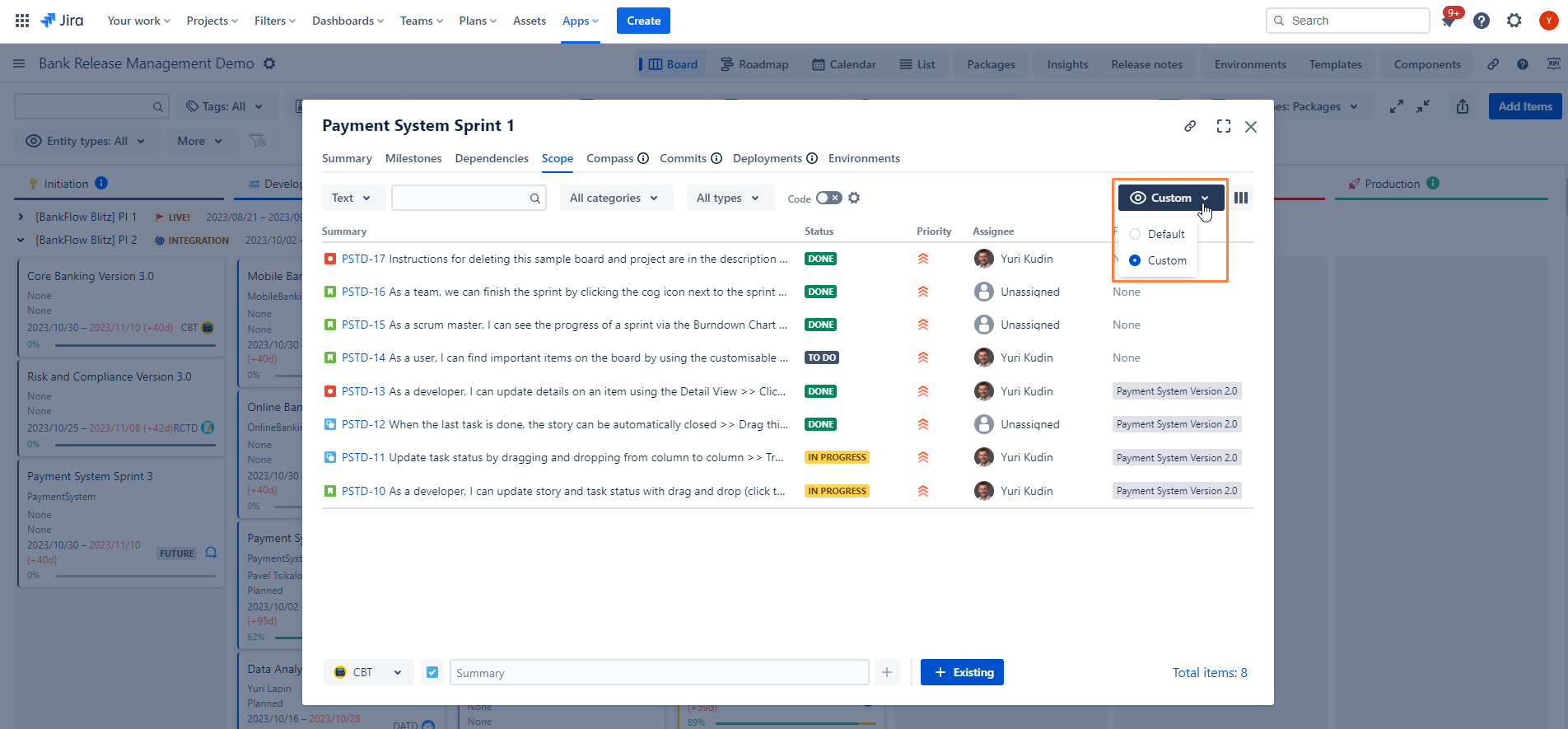
The following actions are available on the Scope View:
filter and sort Jira issues
view all or selected issues in Issue Navigator
edit issues versions
add/remove Scope
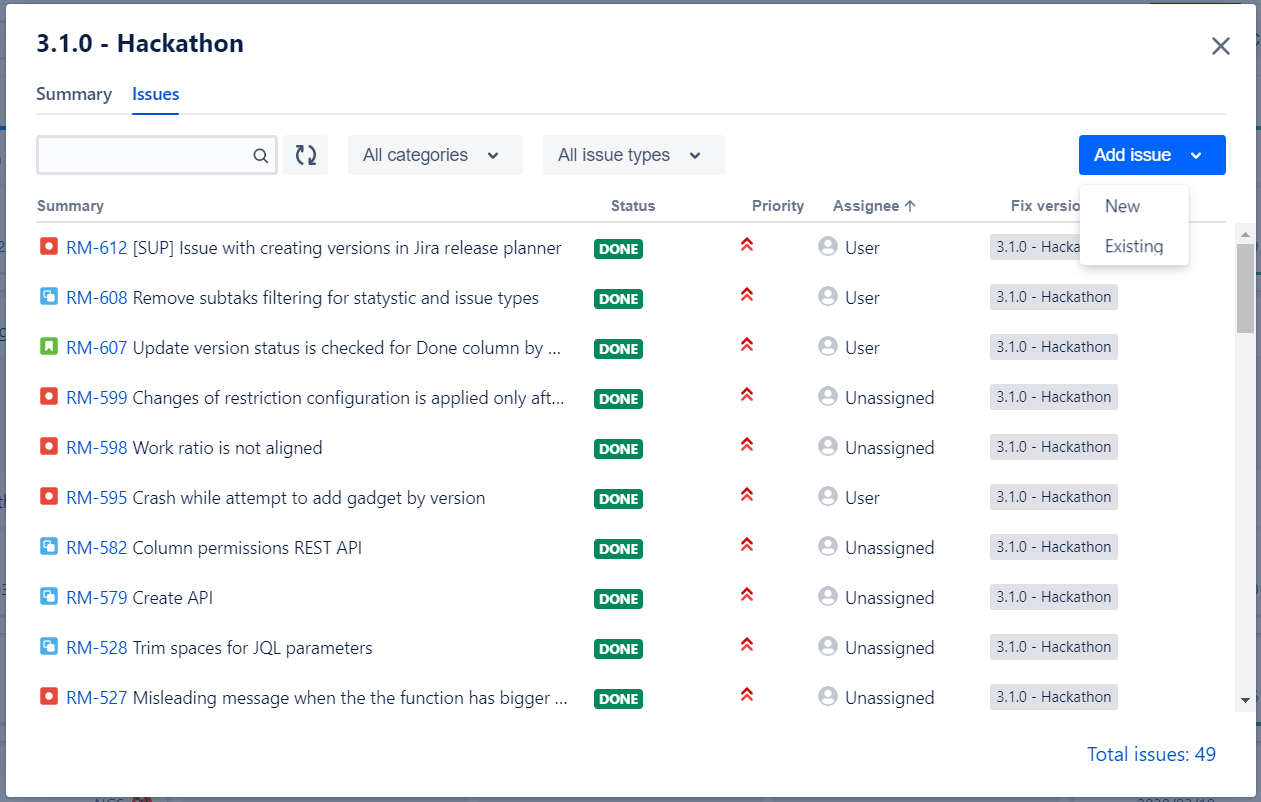
Issues can be filtered by the following issues fields:
summary - text search filter
JQL like search
issue type - multi-select filter
status category - multi-select filter with “ToDo”, “In Progress” and “Done” options

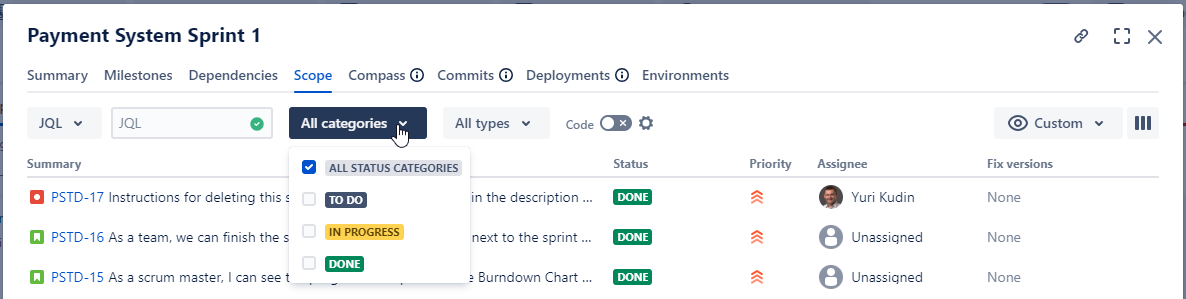
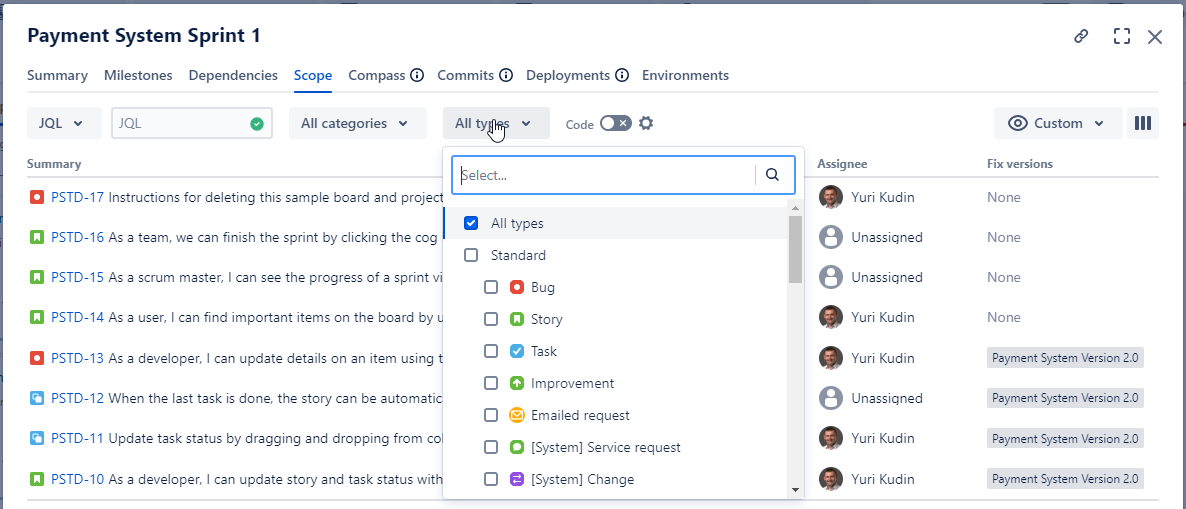
Issues can be sorted by all displayed fields clicking on the field name. Another click is changing the order of the sorting.
Users with “Edit Issue” permission can alter fixVersions property of the issues assigned to the version as well as add new or remove existing.
If you are viewing issues of a particular version and you remove this version from an issue then the issue will disappear from the list when you click Refresh button in the toolbar:
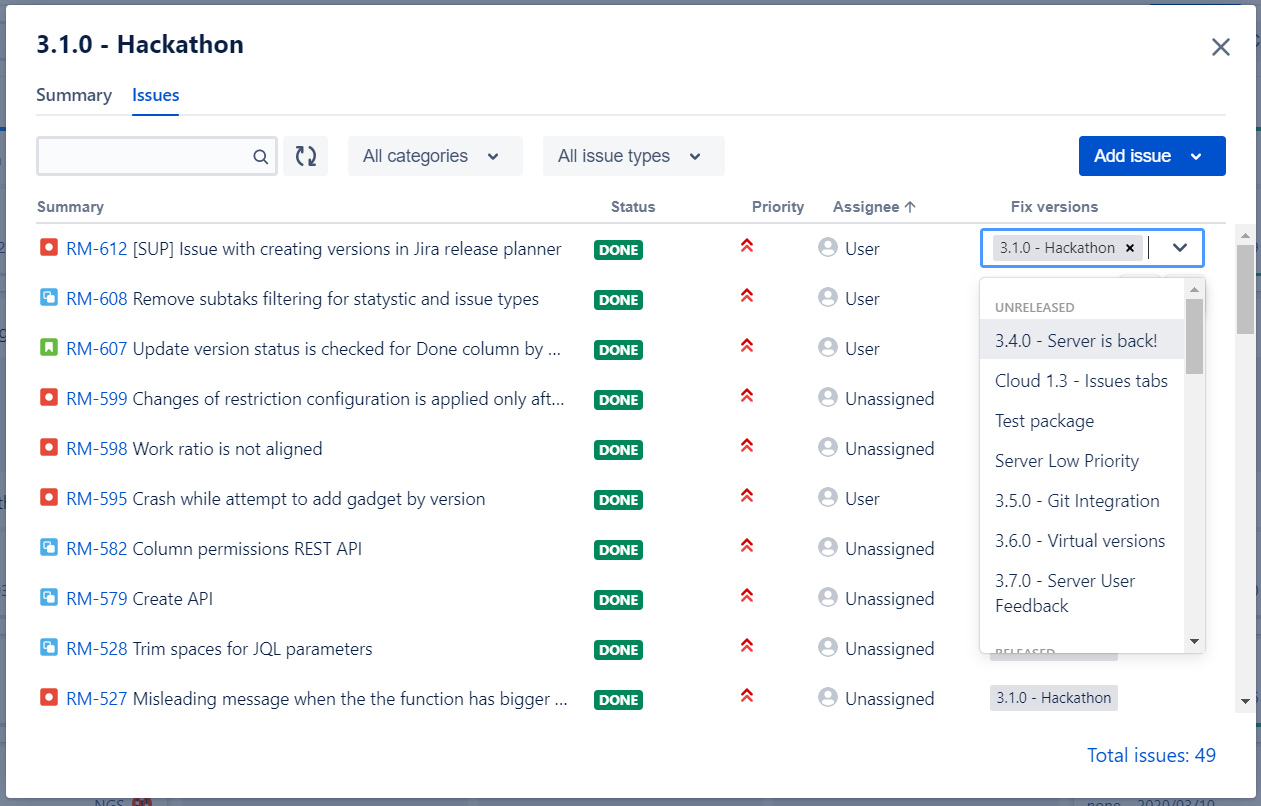
This functionality is NOT supported for JQL Versions. |
Users with “Edit Issue” permission can add existing issues to the version. To do so you should click “ + Existing” menu item.
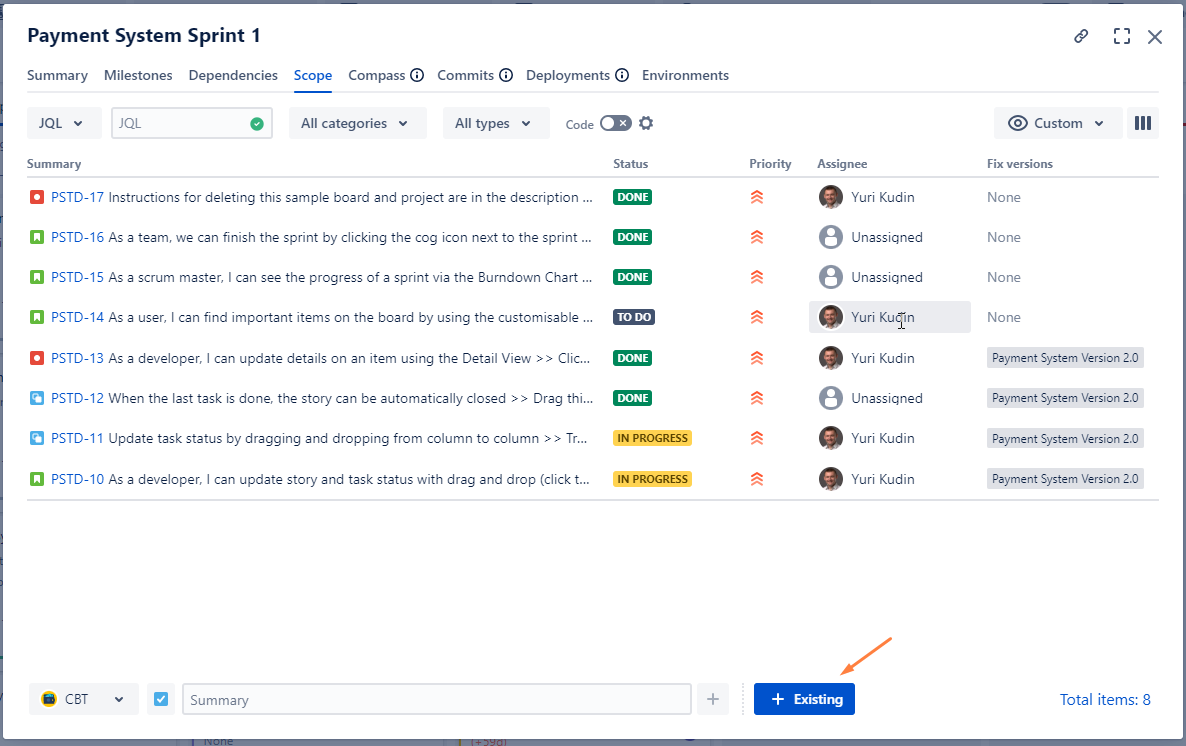
In the “Add issues” dialog you can search for issues you want to add click Add. You can add multiple issue at a time. To do so just continue typing in search input.
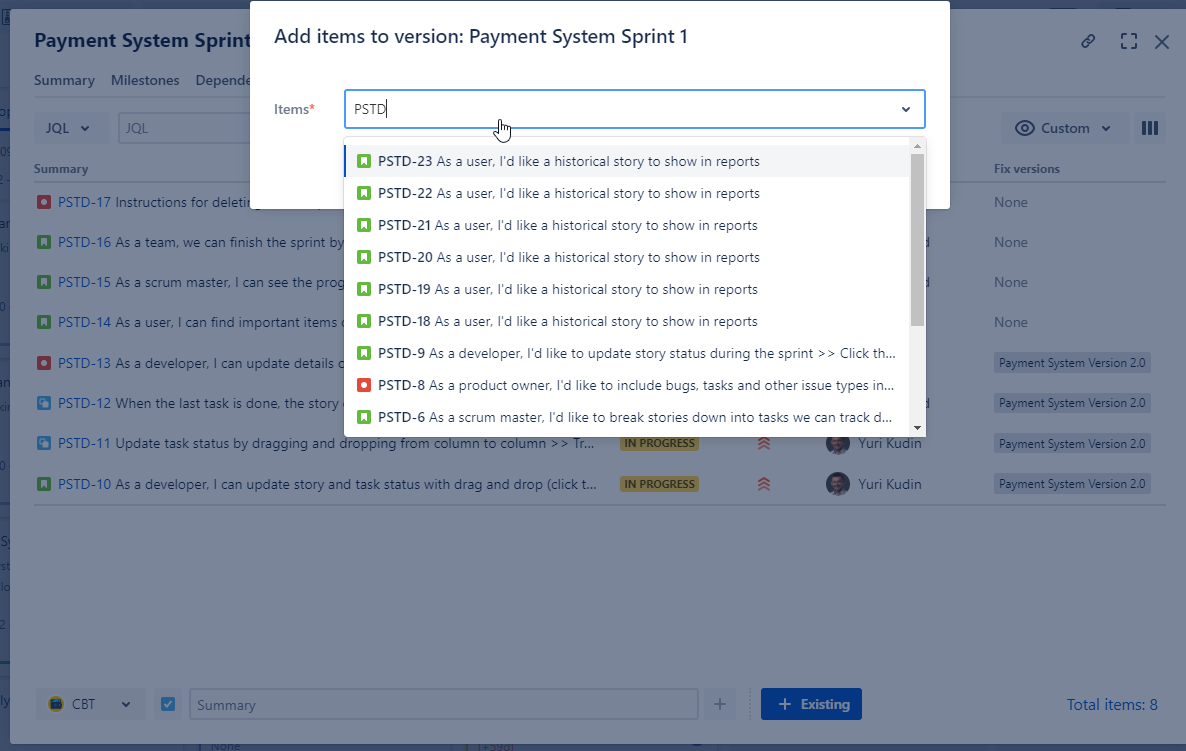
This functionality is NOT supported for JQL Versions. |
Users with “Create Issue” permission can add new issue to the version using simplified in-line editing at the bottom of the screen with just two fields:
Issue type
Summary
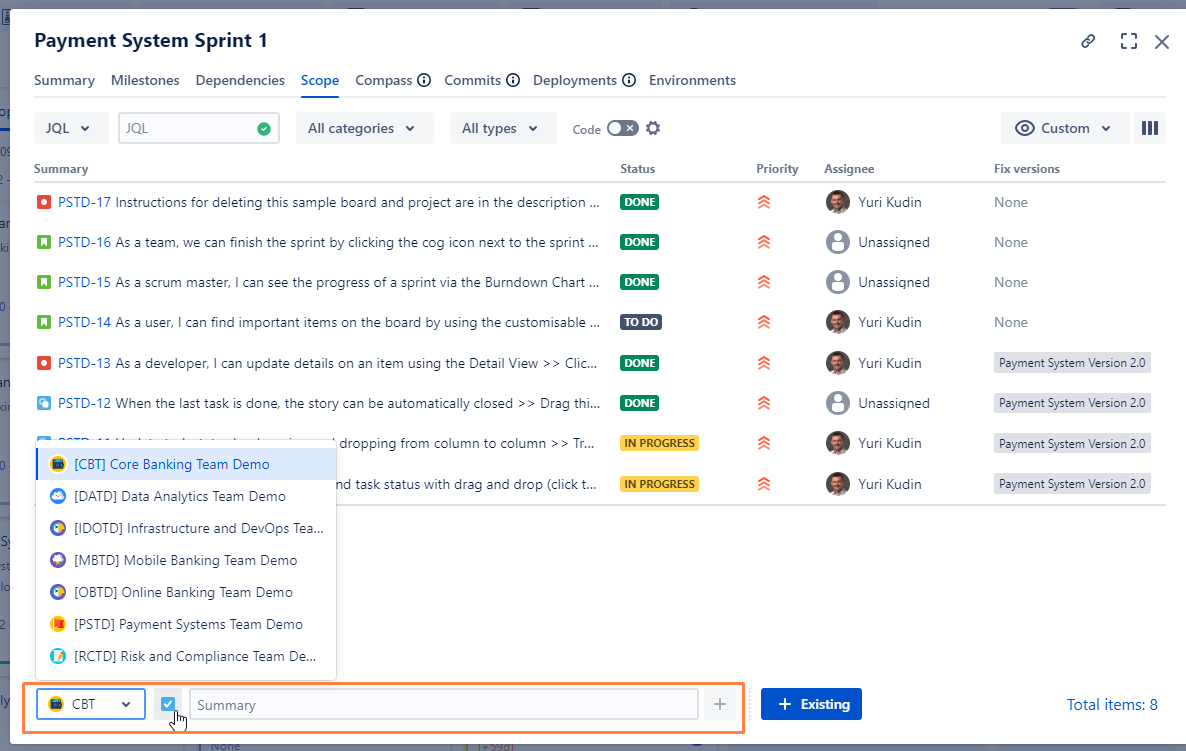
If issue type that you are trying to create demands few other mandatory fields we will show Jira standard “Issue Creation“ dialog to try again.
If you use a notion of Component versions and use Atlassian Compass following Atlassian Compass Integration section of this documentation. Classical (project bound components) will be supported shortly.
Git, Bitbucket, CI/CD tools Integrations
To understand to witch environments the current versions is deployed please navigate to Environments section of this documentation.
Swimlanes functionality on the board view are aligned with Swimlanes on the Roadmap view and Groups on List view.
You can group version per project, tag or issue type. Few sorting options are also available.
But the most widely used case is grouping by packages.
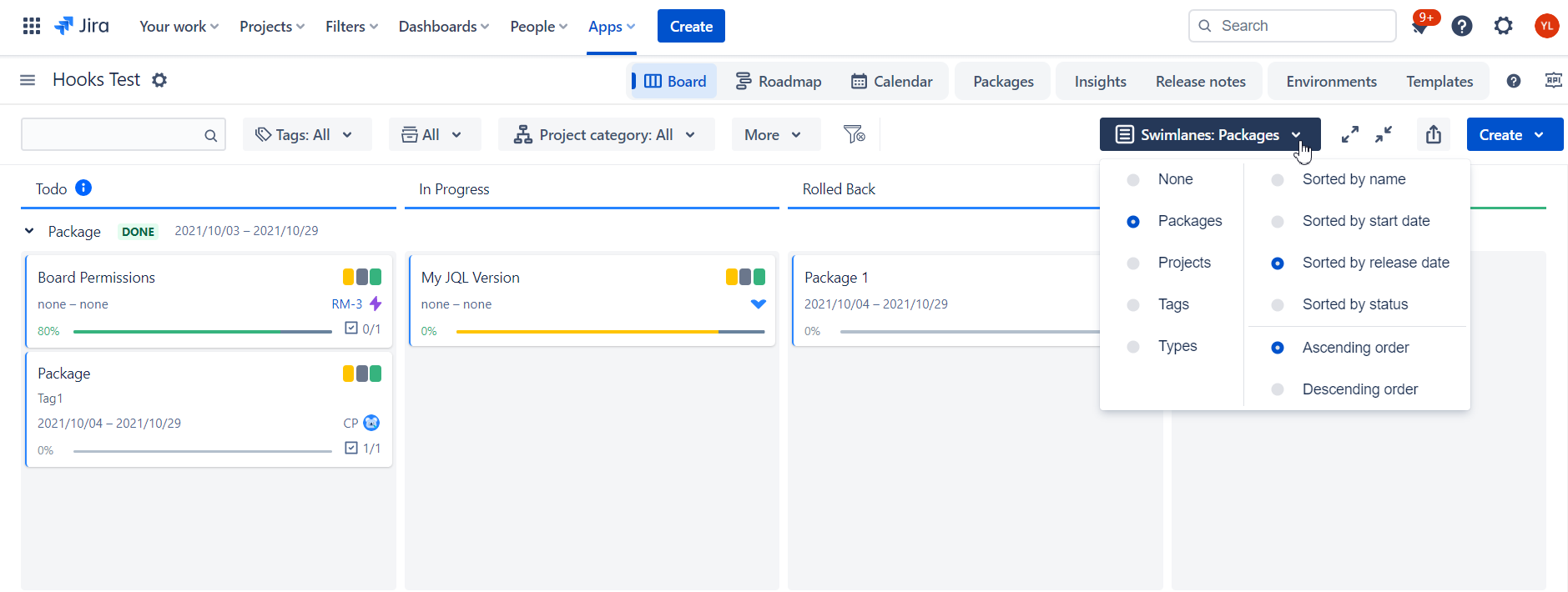
If the same version is added to several packages and “Package swimlanes” are enabled then it will be displayed in every package swimlane.
When such a version is moved to another column on one swimlane it will be automatically moved to the same column on all other swimlanes. |
Read more about Release Automation to create automation rules for versions with various triggers, conditions and actions.
But there are also some hard coded rules in the App, namely:
If you release the version with some unfinished tasks we will detect it to offer you move them to next/upcoming version if it exists or create a new one
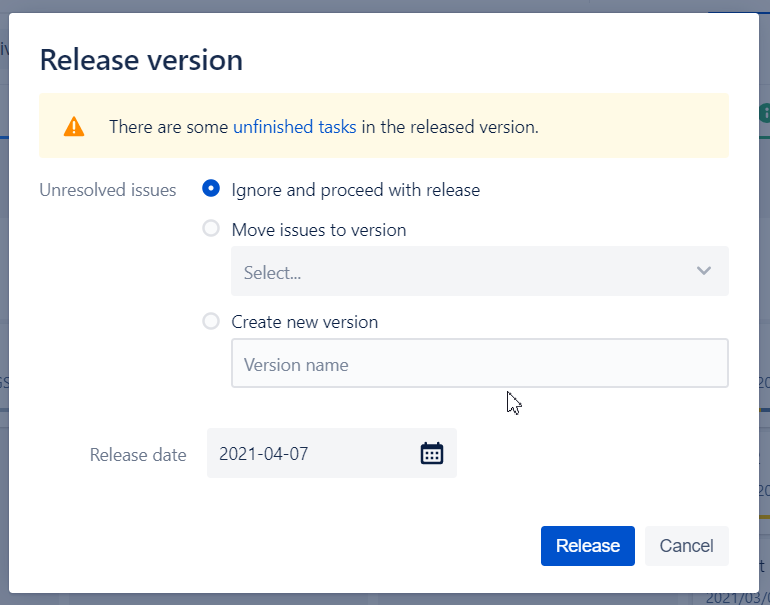
With Ctrl+ users can select multiple versions on the board. Thus they can move them to destination column all together:
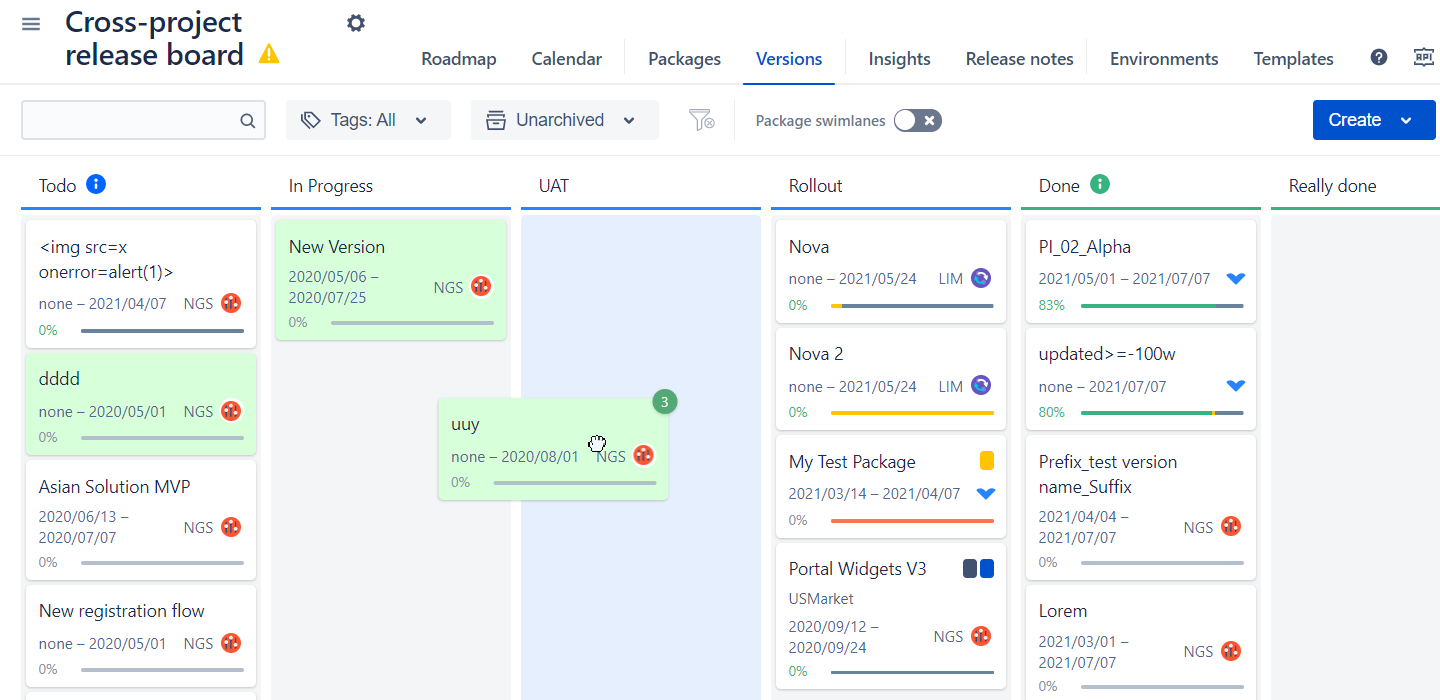
Once multiple versions are selected right click on any of them provides a list of available bulk operations. At the moment we support:
bulk archive
and bulk delete
assign environments for multiple version
create package our of versions
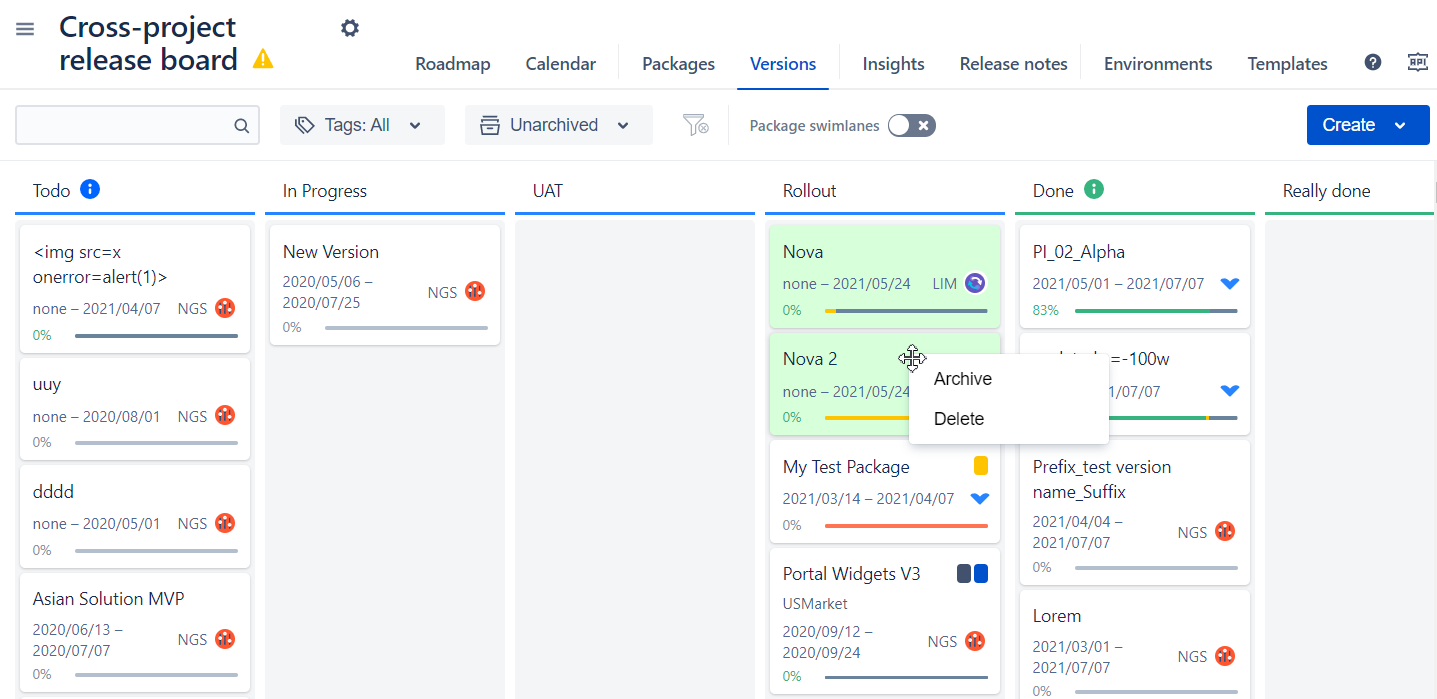
More ideas sits in our backlog, but please reach out our support if you want another bulk operation to be prioritized.