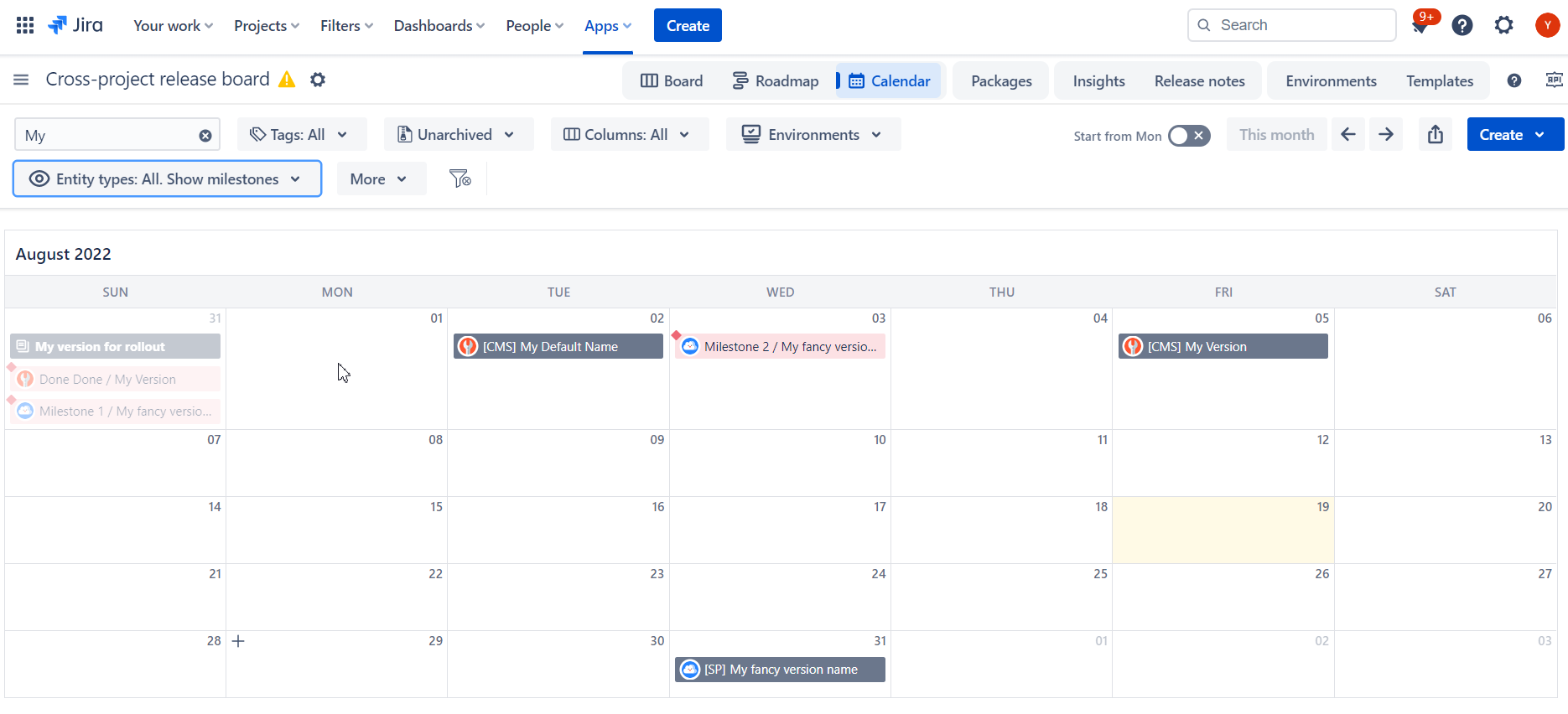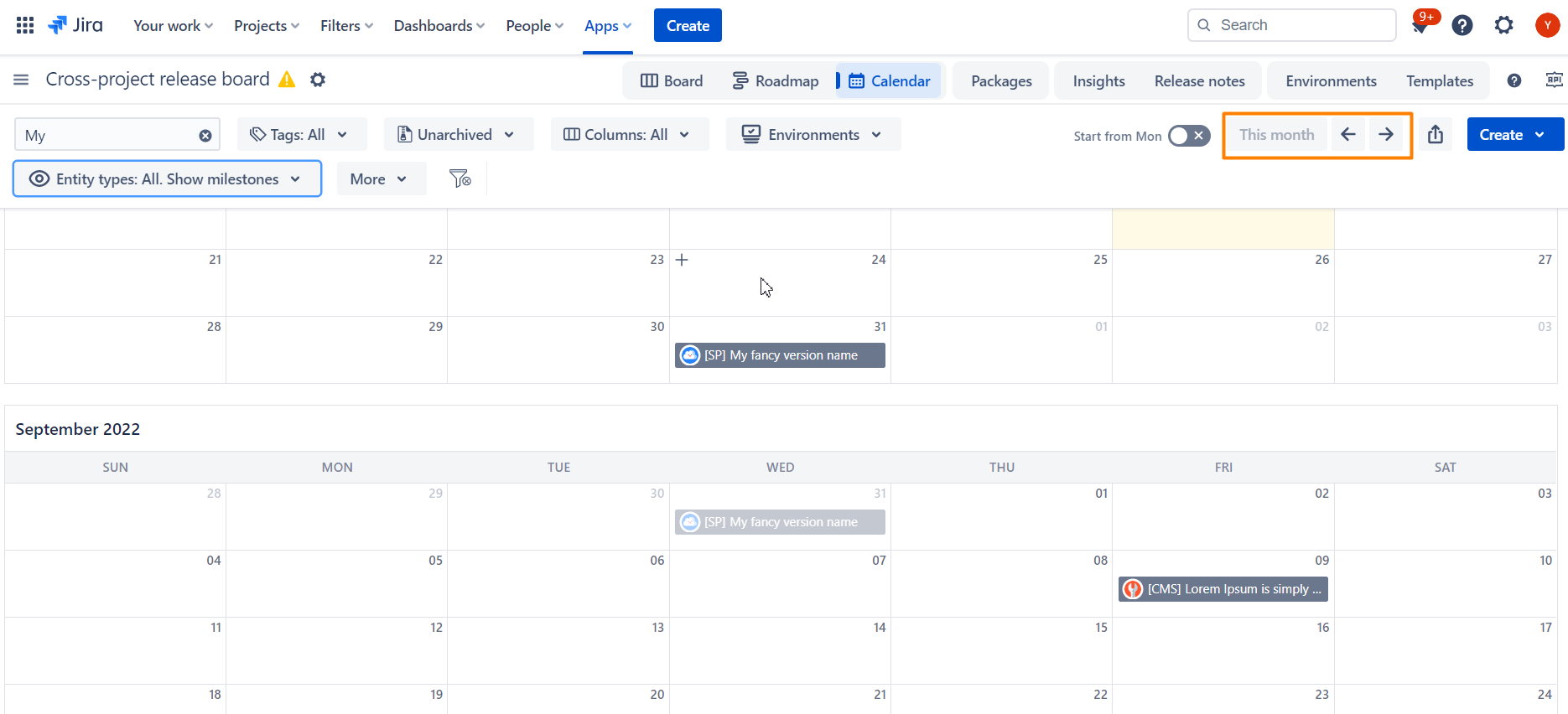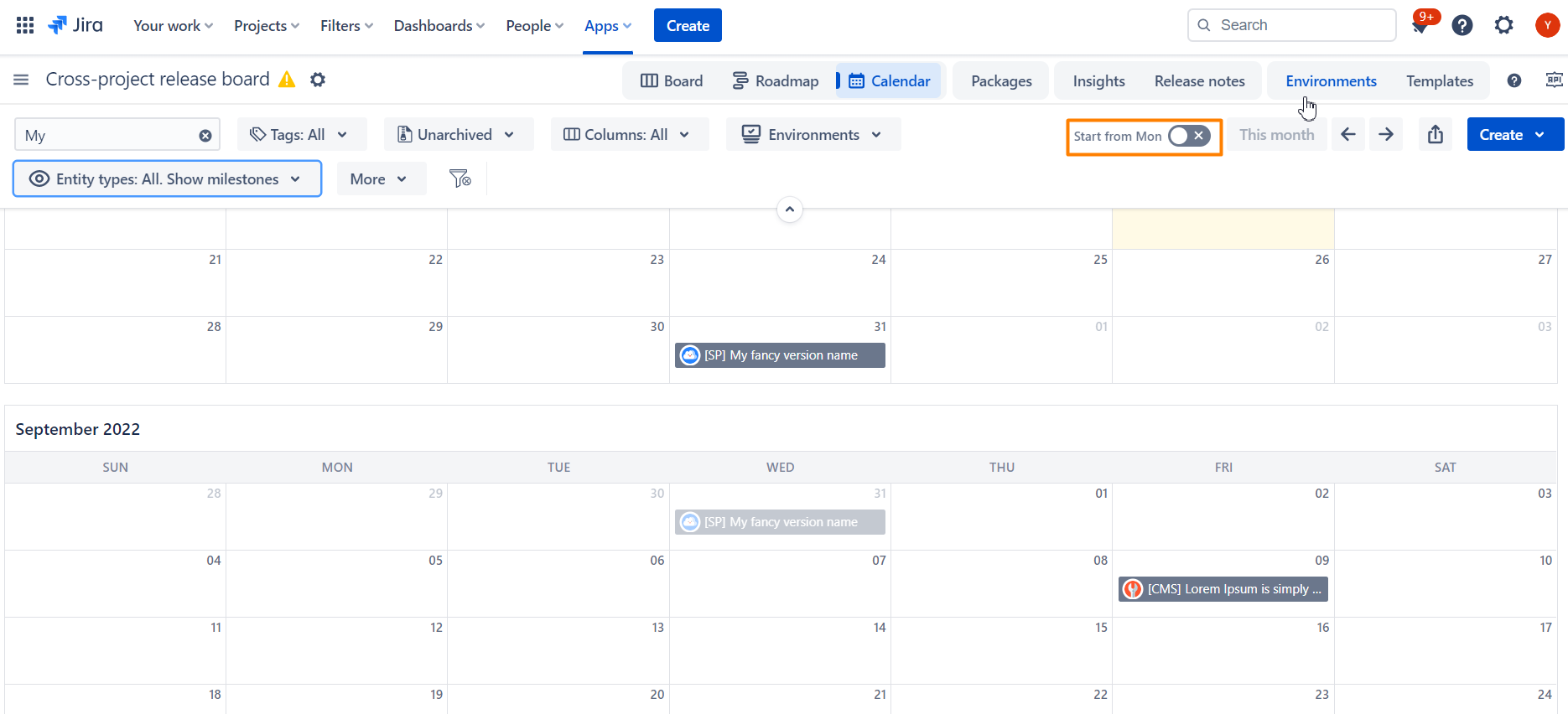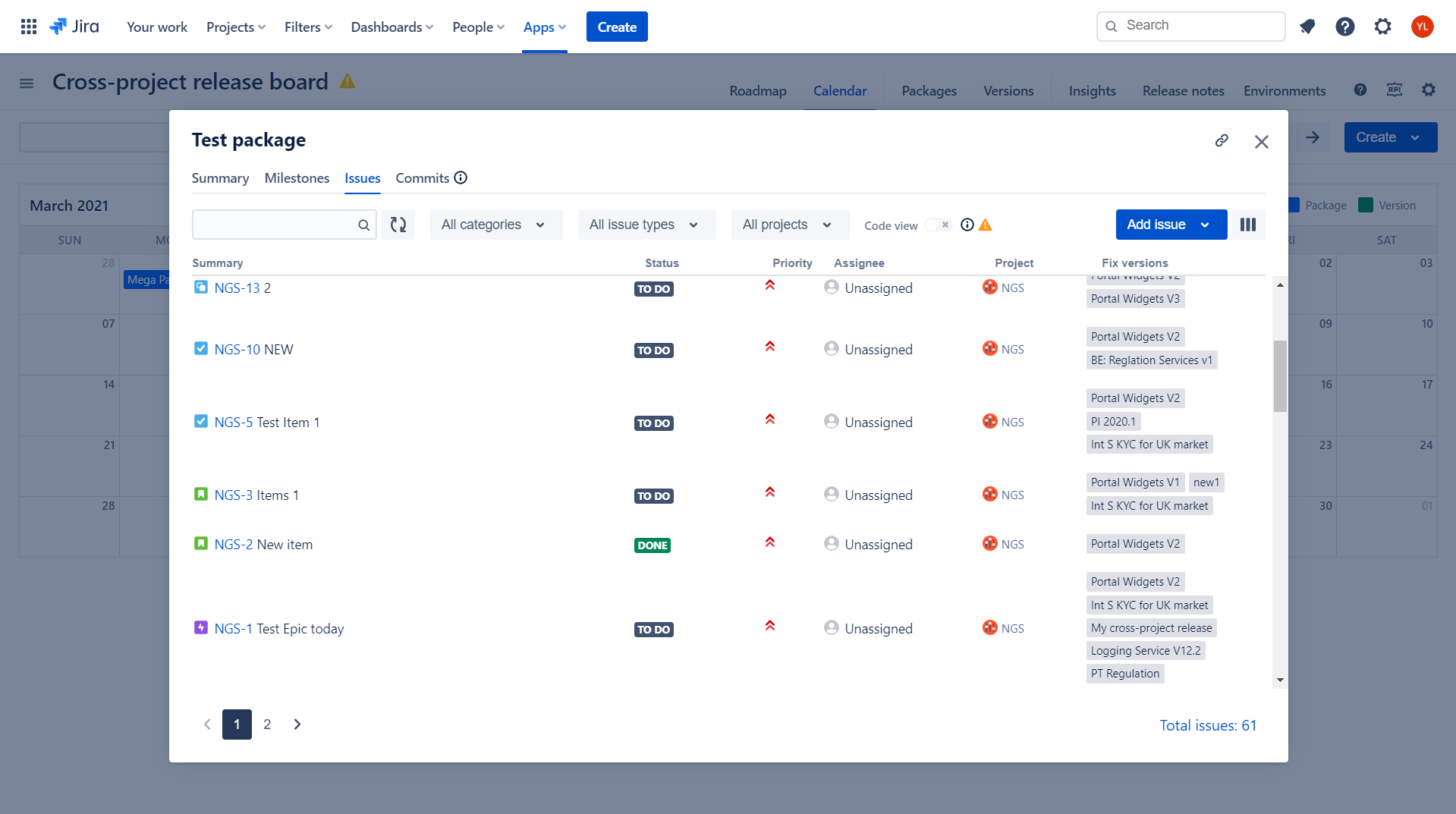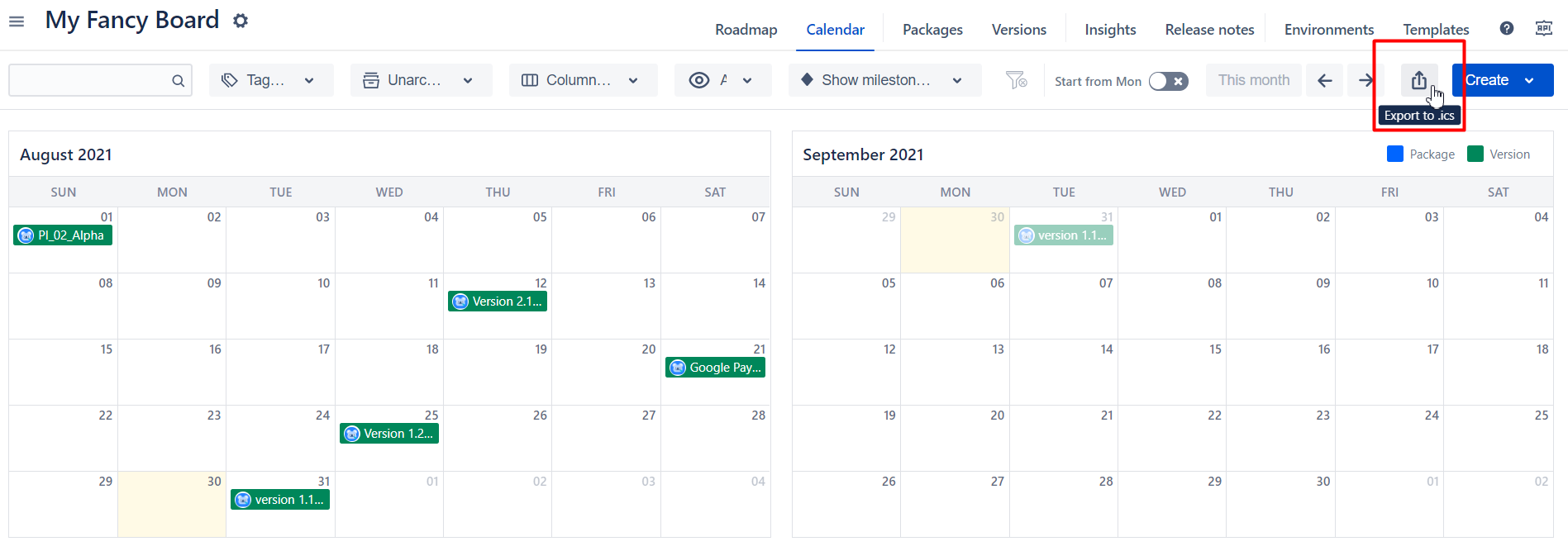To enable calendar view for your release and version click on “Calendar” in top navigation bar
Navigation and layout
By default we show 2 months view - current month and next one underneath.
You can always navigate forward and backward using appropriate menu items.
By clicking on “This month” you will be redirected to defaults (with current, next months)
Depending on your local configuration you can select the Calendar to start week from Sun or Mon.
The View
All versions and packages from the board that have Release Date specified will be shown on the Calendar view.
versions are shown Green
packages are Blue (thus we are consistent with other view through out the App)
Milestones of all versions and packages will be outline as well if appropriate toggle is selected in control panel on top.
By clicking on any version or release you will navigate to standard version/release details screen with
Summary
Milestones
Issues
and Commits
Advanced filtering
You can adjust the output of calendar view by applying certain filtering, namely
Search by name
Tags to filter by Version/Package tags
Archived/Unarchived
Columns representing status (or steps in workflow) for versions and packages
Versions/Packages toggle.
Show milestones toggle.
Filter by Environments. Select specific environment or all of the environments of selected type.
Export to ICS
By clicking on export to ICS button you can generate a standard calendar.ics to include it into any standard office/calendar app you are using.
Available as Gadget?
Sure, check respective section of this documentation.